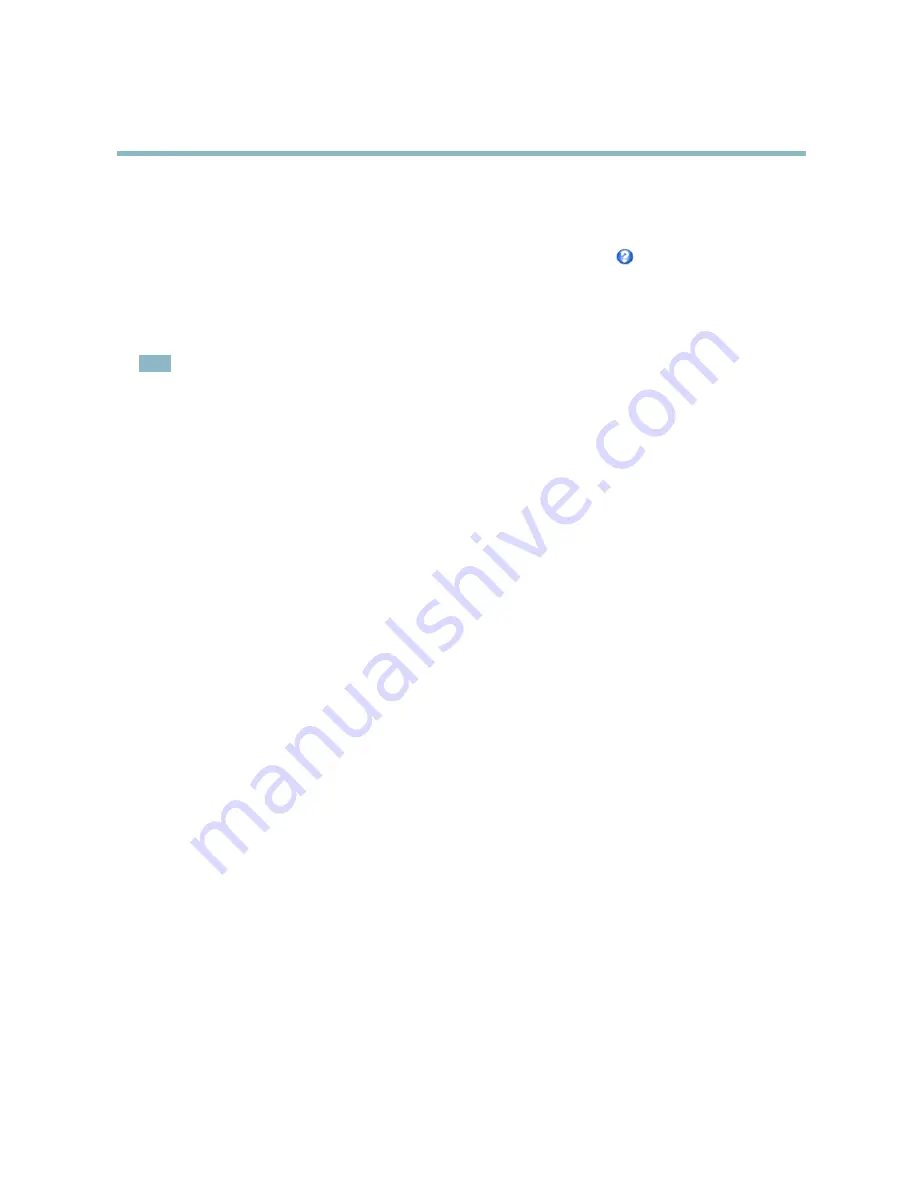
AXIS P1347 Network Camera
Video and Audio
White balance
White balance is used to make colors in the image appear the same regardless of the color temperature of the light source. The Axis
product can be set to automatically identify the light source and compensate for its color. Alternatively, select the type of light
source from the drop-down list. For a description of each available setting, see the online help
.
Wide Dynamic Range (Dynamic Contrast)
Wide dynamic range (Dynamic Contrast) can improve the exposure when there is a considerable contrast between light and dark
areas in the image. In intense backlight conditions, enable WDR. Disable WDR In low light conditions for optimal exposure.
Note
This setting is only possible when using automatic exposure control.
Exposure Settings
Con
fi
gure the exposure settings to suit the image quality requirements in relation to lighting, frame rate and bandwidth
considerations.
Exposure value -
Click in the bar to
fi
ne-tune the exposure.
Exposure control -
These settings is used to adapt to the amount of light used.
Automatic
is the default settings can be used in most
situations. The shutter speed is automatically set to produce optimum image quality.
Flicker-free 50 or 60 Hz
is used to remove
fl
icker which can be caused by
fl
uorescent and other light sources. The
Hold current
option locks the current exposure settings.
Enable Backlight compensation -
Enable this option if a bright spot of light, for example a light bulb, causes other areas in
the image to appear too dark.
Exposure zones -
This settings determines which part of the image is used to calculate the exposure. For most situations, the
Auto
setting can be used. For particular requirement, select a prede
fi
ned area.
Exposure priority -
When
Motion
is prioritized and maximum
Shutter
time is set to a small value, motion blur in the image is
minimized. This can be useful for recognition of moving objects such as people and vehicles. However, prioritizing motion may cause
an increase in image noise, especially in low light situations. When
Low noise
is prioritized and
Gain
is set to a small value, image
noise is minimized. The
fi
le size is reduced, which can be useful if storage space or bandwidth is limited. However, prioritizing low
noise may result in a very dark image, especially in low light situations.
Day/Night
The IR cut
fi
lter prevents infrared (IR) light from reaching the image sensor. In poor lighting conditions, for example at night, or
when using an IR lamp, set the IR cut
fi
lter to
Off
. This increases light sensitivity and allows the product to “see” infrared light. The
image is shown in black and white when the IR cut
fi
lter is off.
If using automatic
Exposure control
, set the IR cut
fi
lter to
Auto
to automatically switch between
On
and
Off
according to the
lighting conditions.
Iris con
fi
guration
Iris con
fi
guration
shows the current con
fi
gured iris type. Do not change the iris con
fi
guration unless the lens has been changed,
see
Replacing the lens, on page 8
.
Iris adjustment
Select
Enable automatic iris adjustment
to automatically compensate for changing light conditions. This option is not available
if a
fi
xed iris is used.
Use the
Iris adjustment
slider to set the preferred F-value. The scale represents the amount the iris is open. If set to 0, the iris
is opened as much as possible. If set to 100, the iris is closed as much as possible. The actual F-value is shown below the
slider. If automatic iris adjustment is enabled, the iris will stay at this position as long as light conditions are favorable. If light
conditions change, the iris will adjust itself to the best iris settings. If automatic iris adjustment is disabled, the iris will lock on
the set position regardless of light conditions
22
Содержание P1347
Страница 1: ...USER MANUAL AXIS P1347 Network Camera...
















































