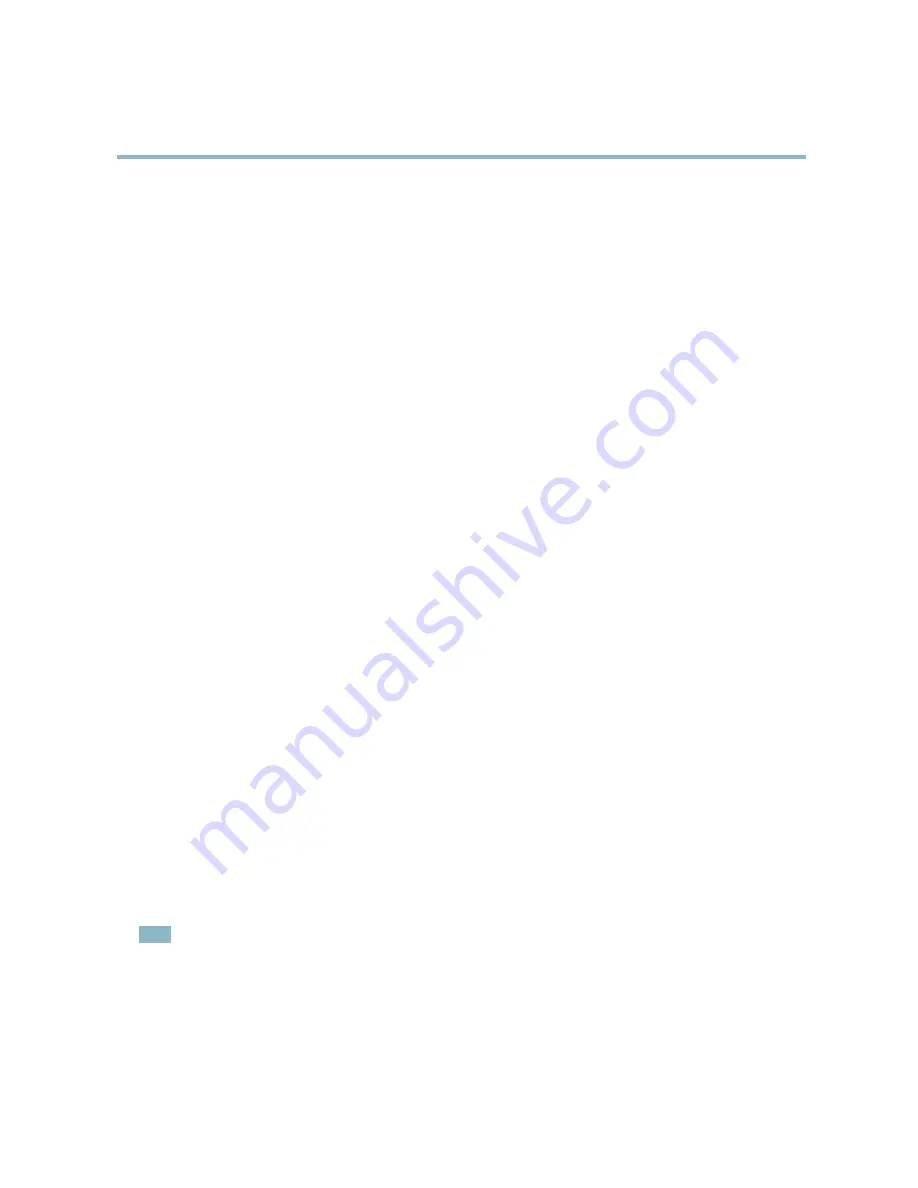
AXIS P1347 Network Camera
System Options
IEEE 802.1X
IEEE 802.1X is a standard for port-based Network Admission Control providing secure authentication of wired and wireless network
devices. IEEE 802.1X is based on EAP (Extensible Authentication Protocol).
To access a network protected by IEEE 802.1X, devices must authenticate themselves. The authentication is performed by a
third-party entity called an authentication server, typically a
RADIUS server
, examples of which are FreeRADIUS and Microsoft
Internet Authentication Service.
In Axis' implementation, the network device and the authentication server authenticate themselves with the help of digital
certi
fi
cates using EAP-TLS (Extensible Authentication Protocol - Transport Layer Security). The certi
fi
cates are provided by an
Certi
fi
cation Authority
(CA). You need:
• a CA certi
fi
cate to validate the identity of the authentication server
• a CA-signed client certi
fi
cate and a private key to authenticate the network device.
To allow the network device to access a network protected by IEEE 802.1X:
1. Obtain a CA certi
fi
cate, a client certi
fi
cate and a client private key (contact your network administrator).
2. Go to
Setup > System Options > Security > IEEE 802.1X
and upload the CA certi
fi
cate, the client certi
fi
cate and the
client private key.
3. Under
Settings
, select the EAPOL version, provide your EAP identity and private key password.
4. Check the box to enable IEEE 802.1X and click
Save
.
Certi
fi
cates
CA Certi
fi
cate
The CA certi
fi
cate is used to validate the identity of the authentication server. Enter the path to
the certi
fi
cate directly, or locate the
fi
le using the
Browse
button. Then click
Upload
. To remove
a certi
fi
cate, click
Remove
.
Client certi
fi
cate
Client private key
The client certi
fi
cate and private key are used to authenticate the network device. They can be
uploaded as separate
fi
les or in one combined
fi
le (e.g. a PFX
fi
le or a PEM
fi
le). Use the
Client
private key
fi
eld if uploading one combined
fi
le. For each
fi
le, enter the path to the
fi
le, or locate the
fi
le using the
Browse
button. Then click
Upload
. To remove a
fi
le, click
Remove
.
Settings
EAPOL version
Select the EAPOL version (1 or 2) as used in your network switch.
EAP identity
Enter the user identity (maximum 16 characters) associated with your certi
fi
cate.
Private key password
Enter the password (maximum 16 characters) for the private key.
Enable IEEE 802.1X
Check the box to enable the IEEE 802.1X protocol.
Audio Support
Select
Enable audio support
to allow clients to retrieve audio streams from the Axis product. For information on how to con
fi
gure
audio settings, see
Audio Settings, on page 24
.
Note
Deselecting this option will disable audio globally in the Axis product, for con
fi
gured events and pro
fi
les with audio as well.
Date & Time
The Axis product’s date and time settings are con
fi
gured under
System Options > Date & Time
.
Current Server Time
displays the current date and time (24h clock). The time can be displayed in 12h clock in the text overlay (see
below).
42
Содержание P1347
Страница 1: ...USER MANUAL AXIS P1347 Network Camera...
















































