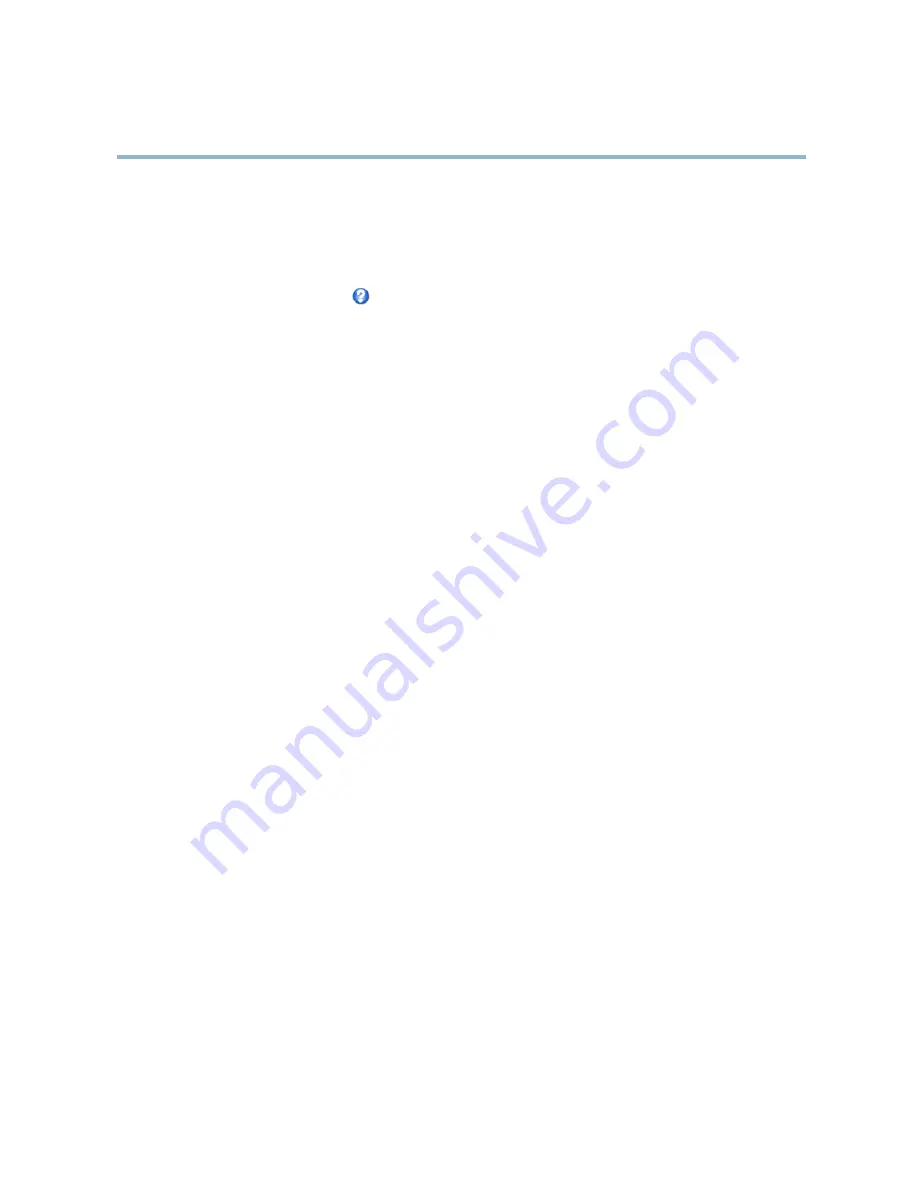
AXIS P1346 Network Camera
System Options
If the card’s status shows as failed, click
Check disk
to see if the problem can be found and then try
Repair
.
To avoid
fi
lling the card, it is recommended to remove recordings continuously. Under
Recording Settings
, select
Remove recordings
older than
and select the number of days or weeks.
To stop writing to the share and protect recordings from being removed, select
Lock
under
Recording Settings
.
For more information, see the online help
.
Network Share
Network share allows you to add network storage such as a NAS (Network Attached Storage) or any server that uses CIFS (Common
Internet File System) and use them for storage of recordings.
To add a network share:
1. Go to
System Options > Storage
.
2. Click
Network Share
.
3. Enter the IP address, DNS or Bonjour name to the host server in the
Host
fi
eld.
4. Enter the name of the share in the
Share
fi
eld.
5. If required, select
The share requires login
and enter the user name and password.
6. Click
Connect
.
To clear all recordings and data from the Axis product’s folder on the designated share, click
Clear
under
Storage Tools
.
To avoid
fi
lling the share, it is recommended to remove recordings continuously. Under
Recording Settings
, select
Remove recordings
older than
and select the number of days or weeks.
To stop writing to the share and protect recordings from being removed, select
Lock
under
Recording Settings
.
Ports & Devices
I/O Ports
The Axis product provides one input port and one output port for connection of external devices. For information on how to
connect external devices, see
Connectors, on page 6
.
The I/O ports are con
fi
gured under
System Options > Ports & Devices > I/O Ports
. The ports can be given descriptive names and their
Normal states
can be con
fi
gured as
Open circuit
or
Grounded circuit
.
Port Status
The list on the
System Options > Ports & Devices > Port Status
page shows the status of the product’s input and output ports.
Maintenance
The Axis product provides several maintenance functions. These are available under
System Options > Maintenance
.
Click
Restart
to perform a correct restart if the Axis product is not behaving as expected. This will not affect any of the current
settings.
Click
Restore
to reset most settings to the factory default values. The following settings are not affected:
• the boot protocol (DHCP or static)
• the static IP address
48
Содержание P1346
Страница 1: ...USER MANUAL AXIS P1346 Network Camera ...













































