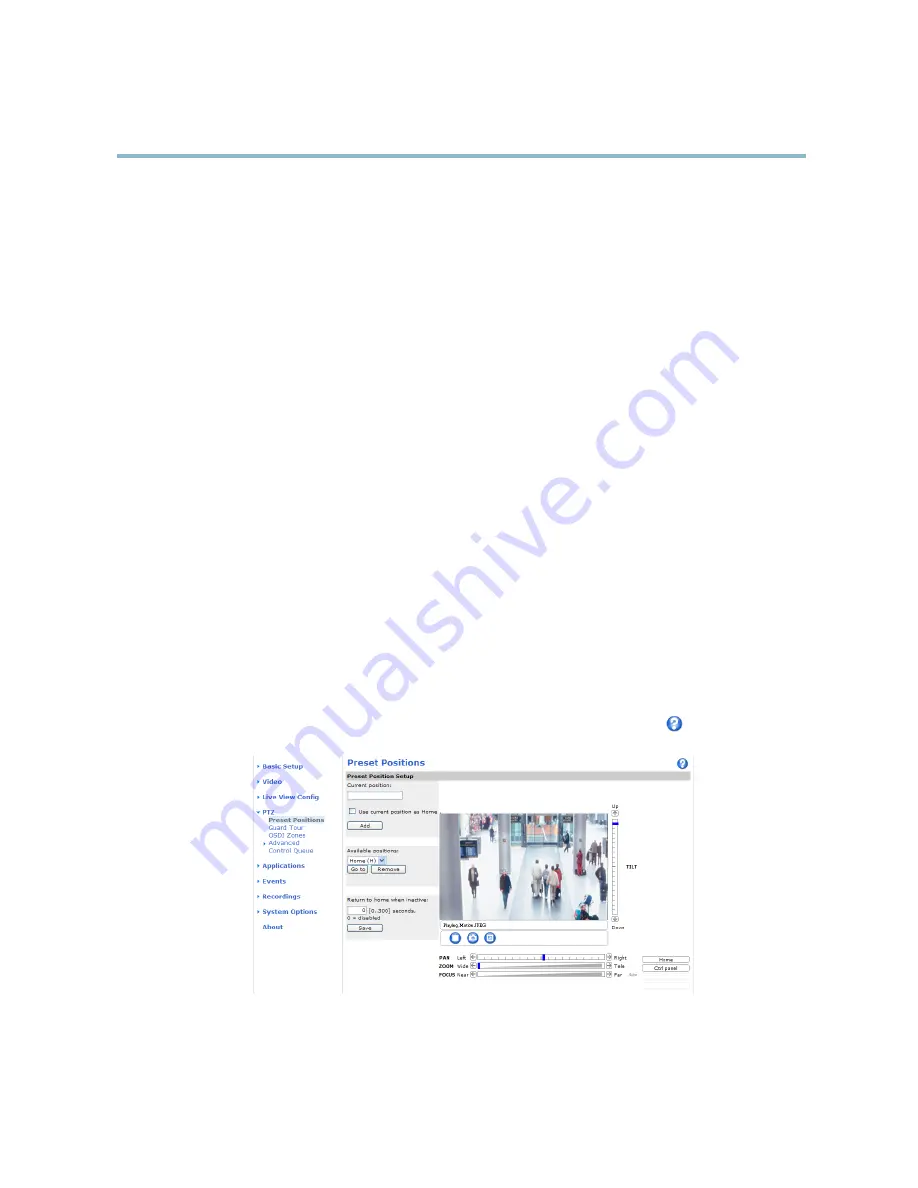
AXIS P1346 Network Camera
PTZ (Pan Tilt Zoom)
PTZ (Pan Tilt Zoom)
The PTZ menu is available if digital PTZ (pan, tilt and zoom) is enabled in the selected view area. For more information on view areas,
see
View Areas, on page 23
.
Preset Positions
A preset position is a prede
fi
ned view that can be used to quickly steer the camera to a speci
fi
c location. Preset positions can
be accessed in several ways:
• By selecting the preset from the Preset positions drop-down list in the Live View Page.
• When setting up action rules. See
page 35
.
• When setting up Guard Tour. See
page 30
.
Each view area has its own preset positions.
To add a preset position:
1. Go to
PTZ > Preset Positions
.
2. Use the pan, tilt and zoom controls to steer the camera view to the desired position.
3. Enter a descriptive name in the
Current position
fi
eld.
4. Click
Add
. The camera’s position is saved as a preset position.
The entire view area is treated as the
Home
position which is readily accessible by clicking the
Home
button on the Live View
page and in the Preset Positions setup window.
The product can be con
fi
gured to return to the Home position when the PTZ functionality has been inactive for a speci
fi
ed length of
time. Enter the length of time in the
Return to home after
fi
eld and click
Save
. Set the time to zero to prevent the product from
automatically returning to the Home position.
To include the preset position name in the overlay text, go to
Video & Audio
, select
Include overlay text
and enter the modi
fi
er
#P
in
the
fi
eld. For more information about modi
fi
ers, see
File Naming & Date/Time Formats
in the online help
.
29
Содержание P1346
Страница 1: ...USER MANUAL AXIS P1346 Network Camera ...
















































