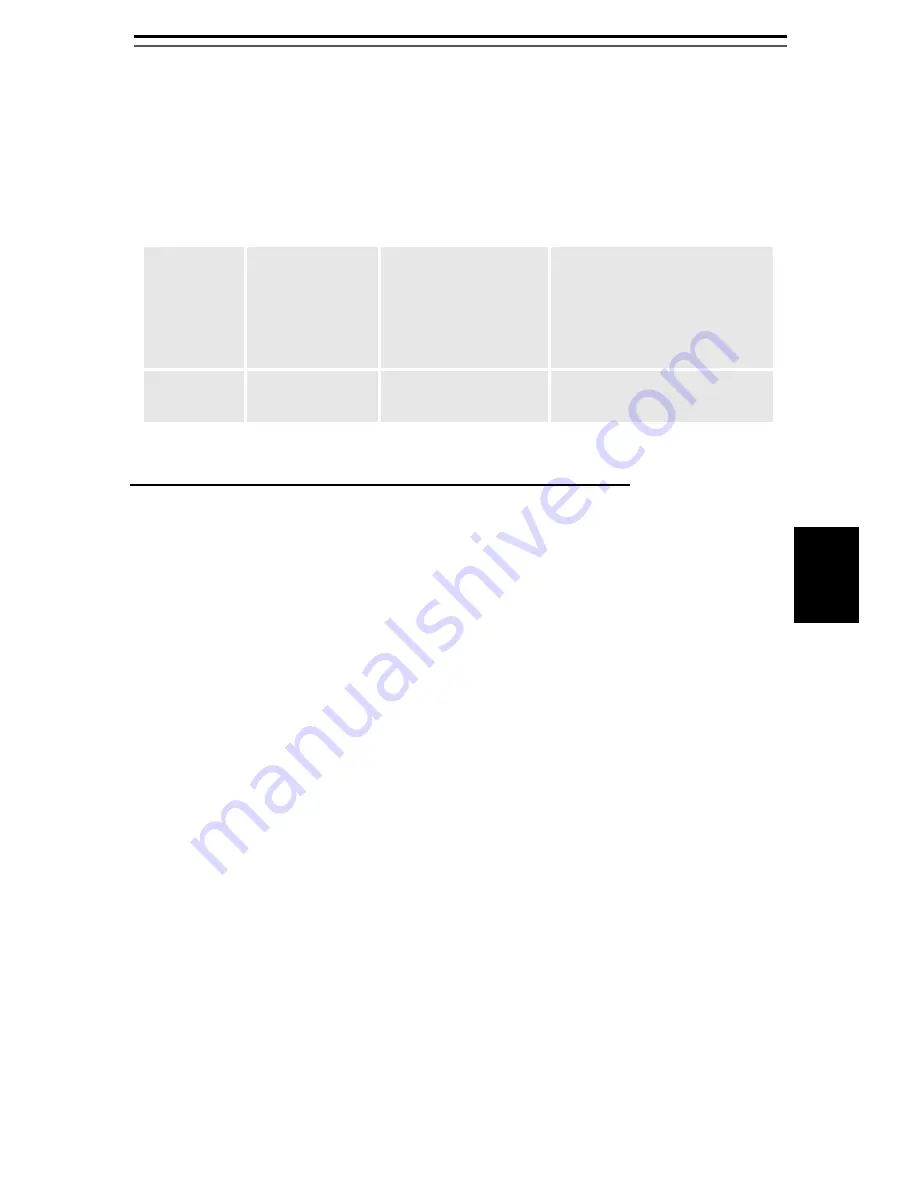
EN
GLISH
7
IP Addressing
To enable network communication with the print server, it must
have a proper IP address. Use one of these methods to assign an IP
address to the print server:
Obtaining an IP address using DHCP
If you are working in a network with dynamic IP address
assignment, your print server will obtain an IP address automatically
when you connect it to the network.
Follow the instructions on this
page to verify the IP address:
1. Print a test page by pressing the reset button for 5 seconds.
Locate the print server’s IP address on the test page.
2. Open a web browser (e.g. Internet Explorer).
3. In the Web browser’s
Location/Address
field, enter the print
server’s IP address and press
Enter
.
4. If the
Wireless Print Server
web
page appears in your Web
browser, the IP address is fully functional. Continue with
Windows Setup,
on page 13 or
Printer Installation - Mac OS,
on
page 18.
5. If the
Wireless Print Server
web
page does
not
appear, you
need to set the print server’s IP address manually, described in
Set a Temporary IP Address with Arp/Ping:,
on page 8.
Method:
Server
Required:
Operating System
Comment:
DHCP
DHCP server
Windows
Mac OS
The print server obtains an
IP address automatically
from a DHCP server. By
default, the print server’s
DHCP function is enabled.
Arp/Ping
Mac OS
Windows
Manual assignment of an IP
address.























