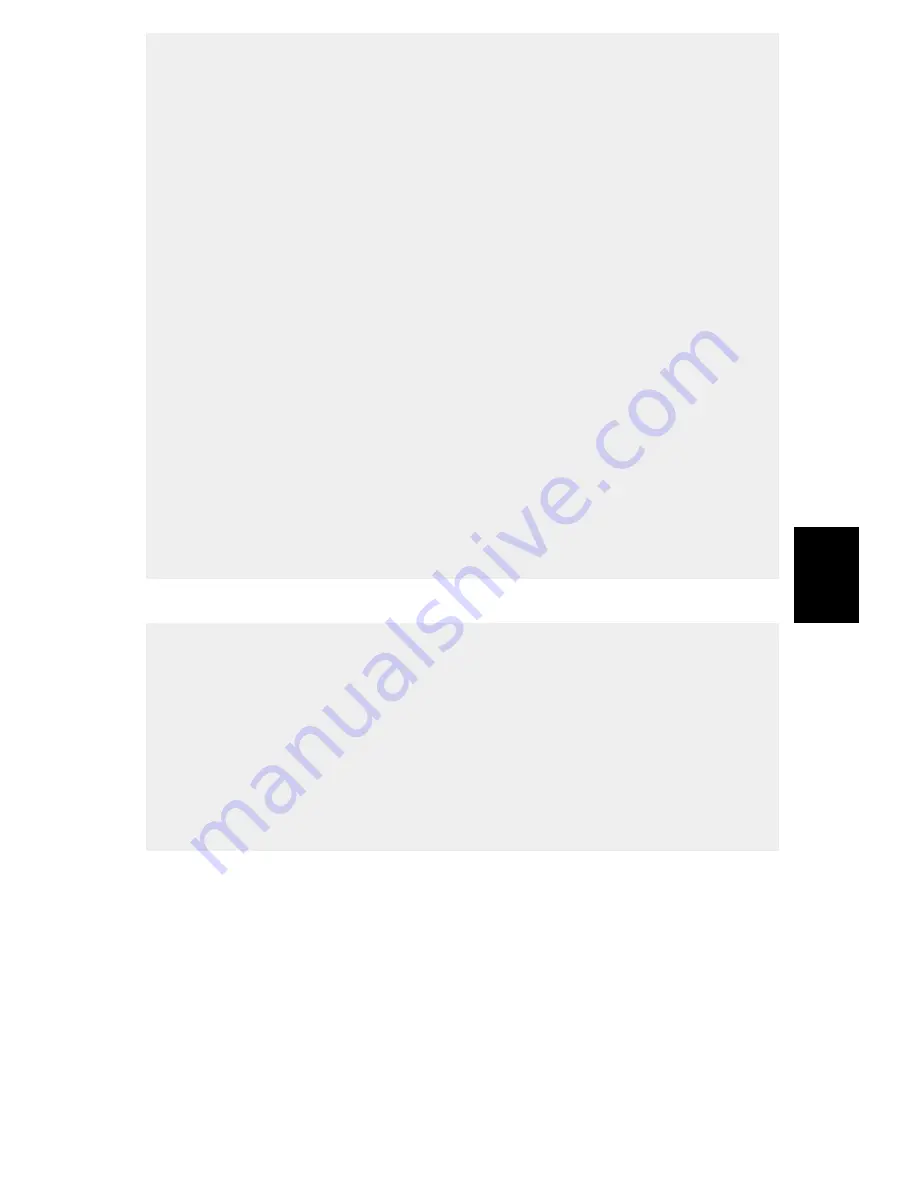
12
EN
GLISH
Notes:
Select
Yes
if you want change wireless settings or assign a static IP address to
the print server:
•
On the
Basic Wireless Settings
screen, select
Communications Type
according to your network:
- Infrastructure
- 802.11b Ad-hoc
•
Enter the proper
SSID
of your wireless network. The default value
<ANY>
will connect with the AP that has the best signal in your wireless network.
- Channel
: optional.
- Data Transmit Rates
: select Auto, 1,2Mbps, 5.5Mbps or 11Mbps.
•
On the
Security and WEP Encryption Settings
page, enable or disable
WEP Encryption, configure according to your wireless network and click
Next.
•
If your network uses
802.1X (EAP)
authentication,
select
None
or
MD5
as
your authentication type. If you choose MD5 you must enter the same
Login Name
and
Password
as defined on the Radius server.
• Specify a fixed or dynamic IP address for the print server, a fixed IP address
is highly recommended. Click
Next.
Click Next in the program until you reach
Figure: Select an already configured
printer or click Add New Printer
, on page 13. Follow the instructions from there
on.
• If you use WEP encryption on your WLAN and accidentally change the WEP
format or keys in the print server, you will lose contact with the print
server. Follow the steps described in the User’s Manual to recover the con-
nection. The User’s Manual is located on the CD and on www.axis.com.
• The IP address of the wireless print server must be within the same subnet
as your wireless adapter.
• A quick way of finding the print server’s IP address is to press the reset but-
ton for 5 seconds to print a test page. The print server’s DHCP address or
static IP address is normally displayed on the test page.




























