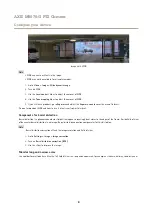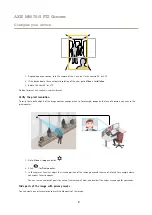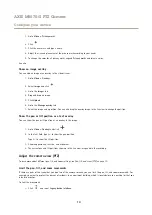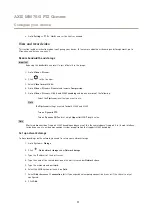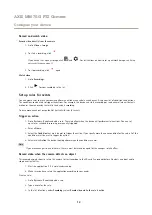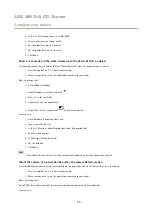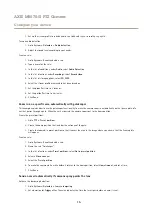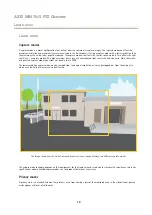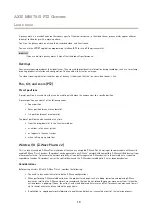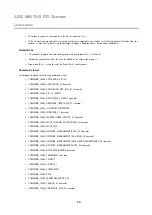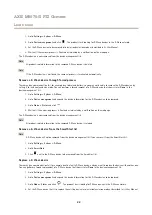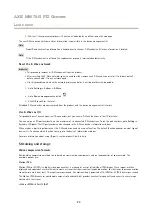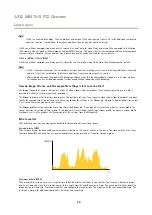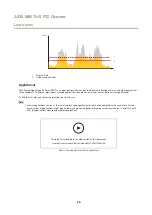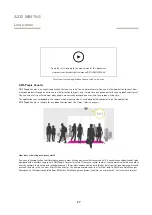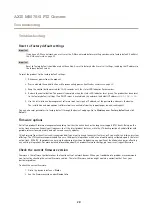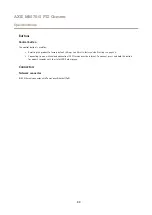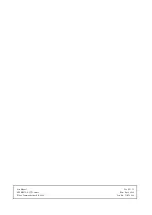AXIS M5075-G PTZ Camera
Learn more
1. Go to
Settings > System > Z-Wave
.
2. Go to
Device management
and click
. The product starts looking for Z-Wave devices in the Z-Wave network.
3. Set the Z-Wave device to be removed into inclusion/exclusion mode as described in its User Manual.
4. Wait until the removal process is finalized as indicated by a notification on the web page.
The Z-Wave device is now removed from the device management list.
Note
All product-related information in the removed Z-Wave device is deleted.
Note
If the Z-Wave device is not found, the removal process is terminated automatically.
Remove a Z-Wave device through forced process
There may be a communication fail, for example due to drained battery, so you may not be able to remove the Z-Wave device by
setting it to inclusion/exclusion mode. You can perform a forced removal of a Z-Wave device that shows status
Down
in the
device management list.
1. Go to
Settings > System > Z-Wave
.
2. Go to
Device management
and expand the device information for the Z-Wave device to be removed.
3. Go to
Node > Status
and click
.
4. Wait until the exclusion process is finalized as indicated by a notification on the web page.
The Z-Wave device is now removed from the device management list.
Note
All product-related information in the removed Z-Wave device is retained.
Remove a Z-Wave device from the SmartStart list
Note
A Z-Wave device will not be removed from the device management list if you remove it from the SmartStart list.
1. Go to
Settings > System > Z-Wave
.
2. Go to
SmartStart
.
3. Click
next to the Z-Wave device to be removed from the SmartStart list.
Replace a Z-Wave device
There may be a communication fail, for example due to a faulty Z-Wave device, and you want to replace the device with another one.
You can perform a forced replacement of a Z-Wave device that shows status
Down
in the device management list.
1. Go to
Settings > System > Z-Wave
.
2. Go to
Device management
and expand the device information for the Z-Wave device to be replaced.
3. Go to
Node > Status
and click
. The product starts looking for Z-Wave devices in the Z-Wave network.
4. Set the Z-Wave device that is to replace the existing device into inclusion/exclusion mode as described in its User Manual.
22