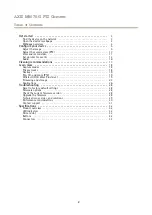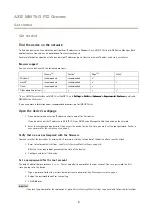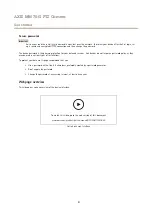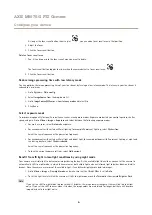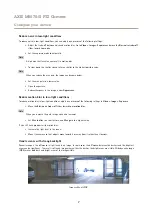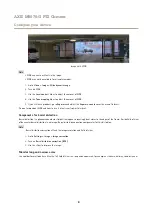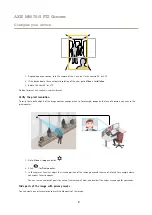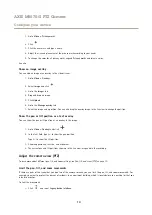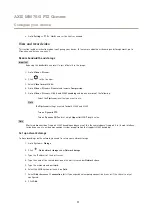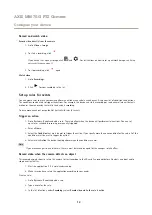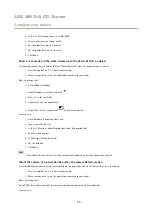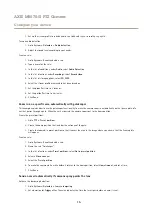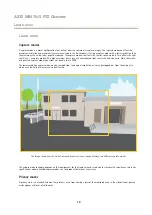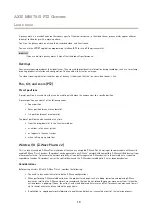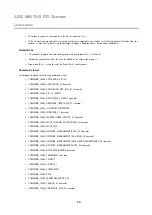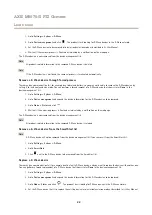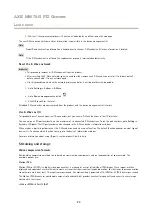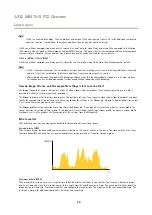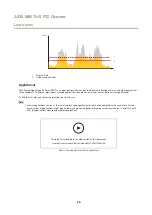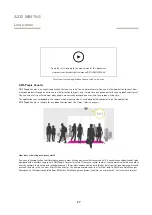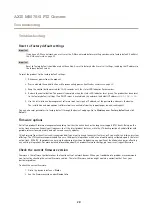AXIS M5075-G PTZ Camera
Configure your device
1. Set up the stream profile to include audio, see
Add audio to your recording on page 16
.
Turn on audio detection:
1. Go to
System > Detectors > Audio detection
.
2. Adjust the sound level according to your needs.
Create a rule:
1. Go to
System > Events
and add a rule.
2. Type a name for the rule.
3. In the list of conditions, under
Audio
, select
Audio Detection
.
4. In the list of actions, under
Recordings
, select
Record video
.
5. In the list of storage options, select
SD_DISK
.
6. Select the stream profile where audio has been turned on.
7. Set the prebuffer time to 5 seconds.
8. Set the postbuffer time to 2 minutes.
9. Click
Save
.
Zoom in on a specific area automatically with gatekeeper
This example explains how to use the gatekeeper functionality to make the camera zoom in automatically on the license plate of a
car that passes through a gate. When the car has passed, the camera zooms out to the home position.
Create the preset positions:
1. Go to
PTZ > Preset positions
.
2. Create the home position that includes the entrance of the gate.
3. Create the zoomed-in preset position so that it covers the area in the image where you assume that the license plate
will appear.
Create a rule:
1. Go to
System > Events
and add a rule.
2. Name the rule “Gatekeeper”.
3. In the list of actions, under
Preset positions
, select
Go to preset position
.
4. Select a
Video channel
.
5. Select the
Preset position
.
6. To make the camera wait a while before it returns to the home position, select
Home timeout
, and set a time.
7. Click
Save
.
Send an email automatically if someone spray paints the lens
Activate the tampering detection:
1. Go to
System > Detectors > Camera tampering
.
2. Set a duration for
Trigger after
. The value indicates the time that must pass before an email is sent.
15