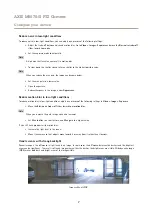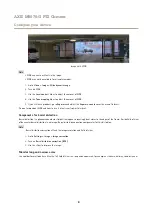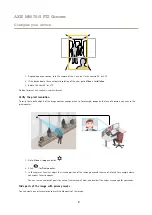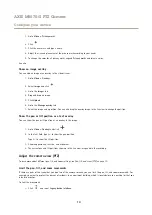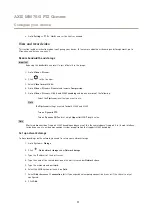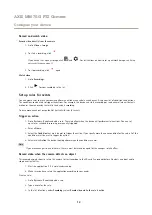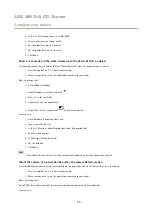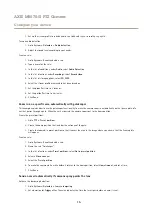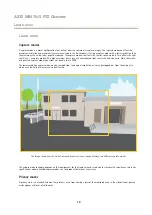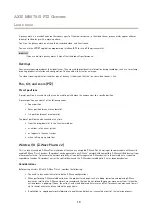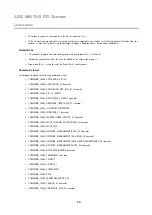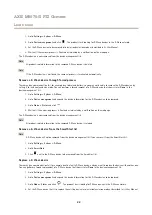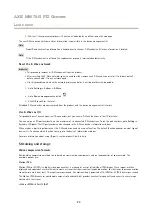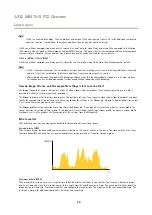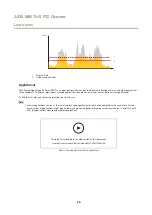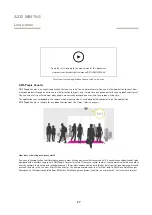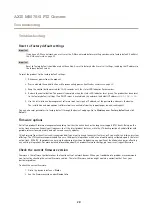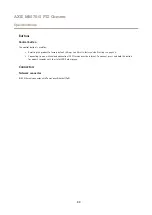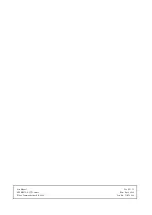AXIS M5075-G PTZ Camera
Learn more
Note
The product supports COMMAND_CLASS_INDICATOR_V3, however there is no visible indicator.
Turn on Z-Wave
1. Go to
Settings > System > Z-Wave
.
2. Go to
Gateway settings wireless I/O
and turn on Z-Wave. You may need to wait for a few minutes for Z-Wave to
become active.
Add a Z-Wave device
Though not limited by the Z-Wave Plus v2 protocol, your product’s event system allows you to add Z-Wave devices at any given time.
If the maximum number is reached, you need to remove a Z-Wave device before you can add a new one. See the product’s datasheet
for information about maximum number of Z-Wave devices.
1. Go to
Settings > System > Z-Wave
.
2. Go to
Device management
and click
. The product starts looking for Z-Wave devices in the Z-Wave network.
3. Set the Z-Wave device to be added into inclusion/exclusion mode as described in its User Manual.
4. If requested, enter the PIN delivered with the Z-Wave device, and click
OK
.
5. Wait until the adding process is finalized as indicated by a notification on the web page.
The added Z-Wave device is now visible in the device management list.
Note
If the Z-Wave device is not found, the adding process is terminated automatically.
To see the detailed status information of the added Z-Wave device, expand the device information in the device management list.
Note
Status information for an added Z-Wave device varies depending on the device type. For more information, see the online
help
.
You can set the product to trigger rules with specified Z-Wave trigger conditions. The available Z-Wave conditions and actions vary
depending on the added Z-Wave device type.
Add a Z-Wave device with SmartStart inclusion
You can add a Z-Wave device to the Z-Wave network with SmartStart inclusion. A Z-Wave device added to the SmartStart list is
automatically added to the device management list within 10 minutes of being powered on in the network vicinity.
1. Go to
Settings > System > Z-Wave
.
2. Go to
SmartStart
and click
.
3. Type the device specific key and any optional information.
4. Click
OK
.
Remove a Z-Wave device through inclusion/exclusion mode
Note
This is the recommended removal procedure.
21