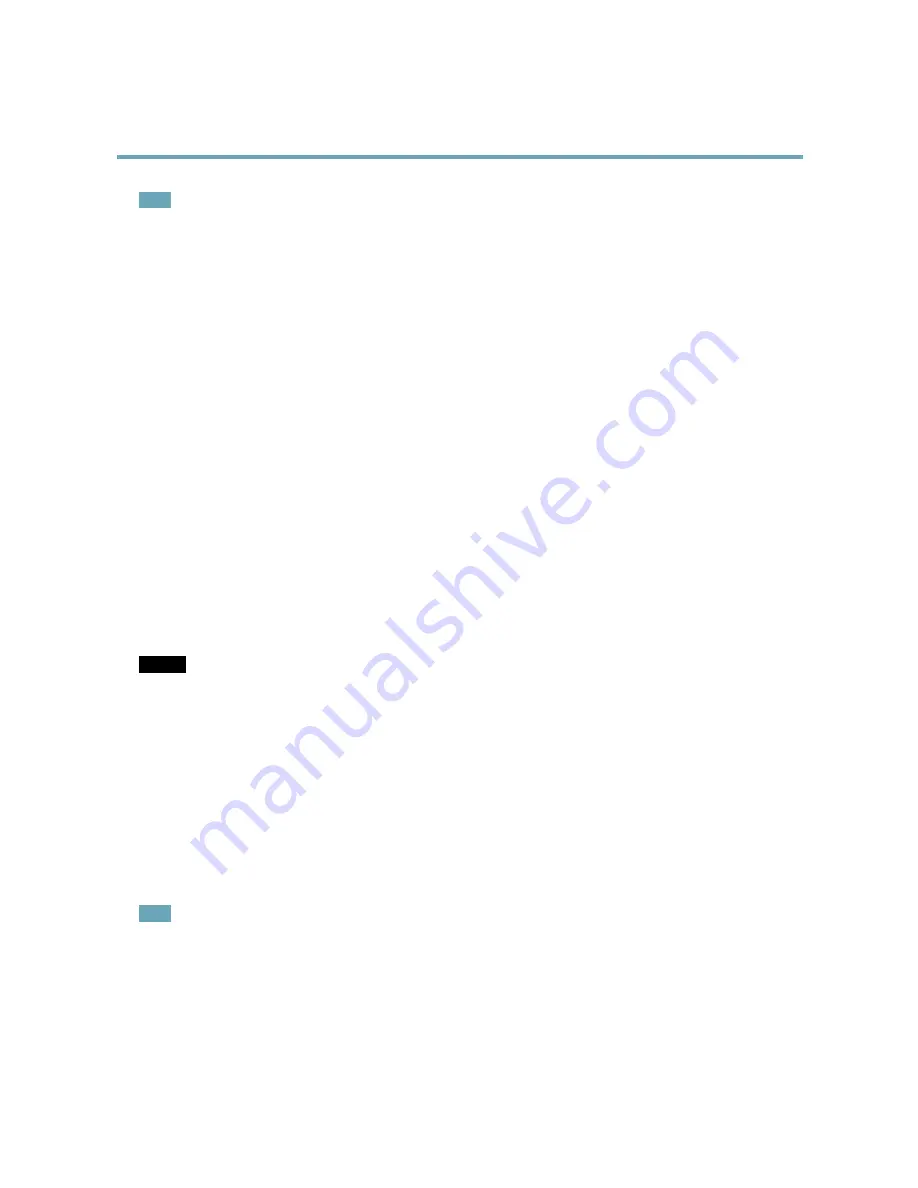
AXIS M5014–V PTZ Dome Network Camera
System Options
Note
The initial password can only be set once. If the password is lost, the Axis product must be reset to factory default, see
Reset to Factory Default Settings, on page 44
.
UPnP
TM
The Axis product includes support for UPnP
TM
. UPnP
TM
is enabled by default and the product is automatically detected by operating
systems and clients that support this protocol.
UPnP
TM
can be disabled under
System Options > Network > UPnP
TM
.
RTP/H.264
The RTP port range and multicast settings are configured under
System Options > Network > RTP
.
The RTP port range defines the range of ports from which the video/audio ports are automatically selected. For multicast streams,
only certain IP addresses and port numbers should be used.
Select
Always Multicast Video
and/or
Always Multicast Audio
to start multicast streaming without opening an RTSP session.
Bonjour
The Axis product includes support for Bonjour. Bonjour is enabled by default and the product is automatically detected by operating
systems and clients that support this protocol.
Bonjour can be disabled under
System Options > Network > Bonjour
.
Storage
SD Card
NOTICE
NOTICE
NOTICE
To prevent corruption of recordings, the SD card should always be unmounted before it is ejected.
The Axis product supports SD cards with the following file systems:
•
ext4
— recommended due to its resilience against data loss if the card is ejected or if there is abrupt power loss. To access
data stored on the card from the Windows operating system, a third-party ext4 driver or application is required.
•
vFAT
— most SD cards are pre-formatted with vFAT when purchased.
If required, the SD card can be manually formatted to the desired file system. To format the SD card:
1. Insert the SD card in the SD card slot.
2. Go to
System Options > Storage
and click
SD Card
.
3. Click
Format
and select the desired file system.
Note
During formatting any previous data stored on the disk will be lost.
Mounting is done automatically when the card is inserted or when the product is started. A manual mount is only required if the
card has been unmounted and not ejected and re-inserted.
To unmount the SD card:
1. Go to
System Options > Storage
and click
SD Card
.
2. Click
Unmount
.
41


























