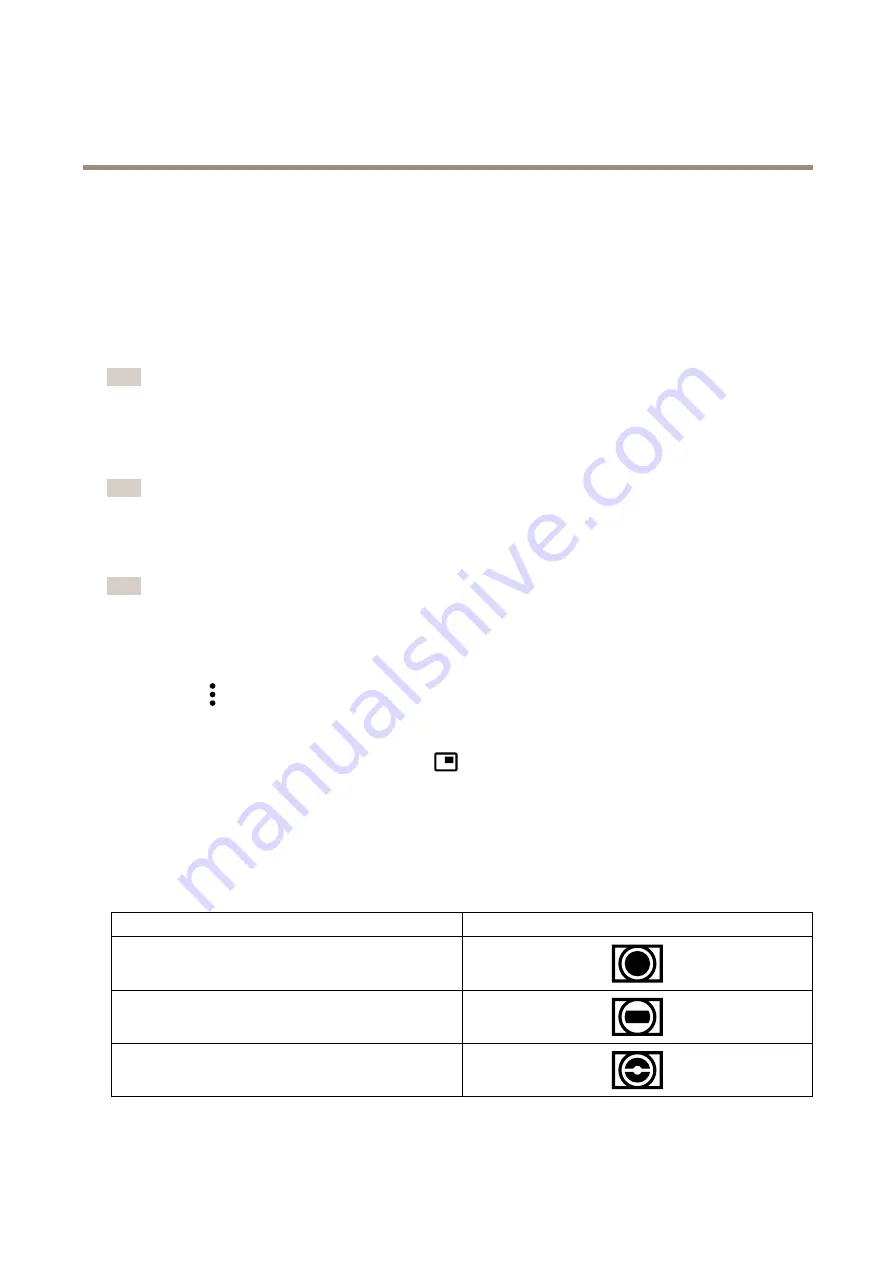
AXIS M4308-PLE Panoramic Camera
Configure your device
Configure your device
Adjust the image
This section includes instructions about configuring your device. If you want to learn more about how certain features work, go
to
Rotate the image with digital roll
Note
If you rotate the image, all views are affected.
To rotate the 360° view, go to
Video > Image > Orientation
and use the
Roll
slider.
You can also enter a value for the roll angle in the text field.
Note
If digital roll is less than -90°, or more than +90°, then the left and the right audio channels switch place automatically. This
means that when the image is rotated, so is the audio.
Configure the quad view
Note
Quad view is available in these mounting positions:
• Desk
• Ceiling
1. Click
and select
Legacy device interface
.
2. Select
Quad view
among the live feed sources.
3. Go to
Settings > System > Orientation
and click
.
4. To change the view order, drag and drop the yellow boxes.
About capture modes
Capture mode sets the boundaries of the video image, affecting how the image is captured and processed. Beyond aspect ratio and
resolution, it affects many other settings as well, such as, exposure zones, guard tours, image overlays, motion detection (include
areas and exclude areas), preset positions, privacy masks, and view areas. The following capture modes are available:
View
Video image boundaries
Overview
Panorama
Double Panorama
6





















