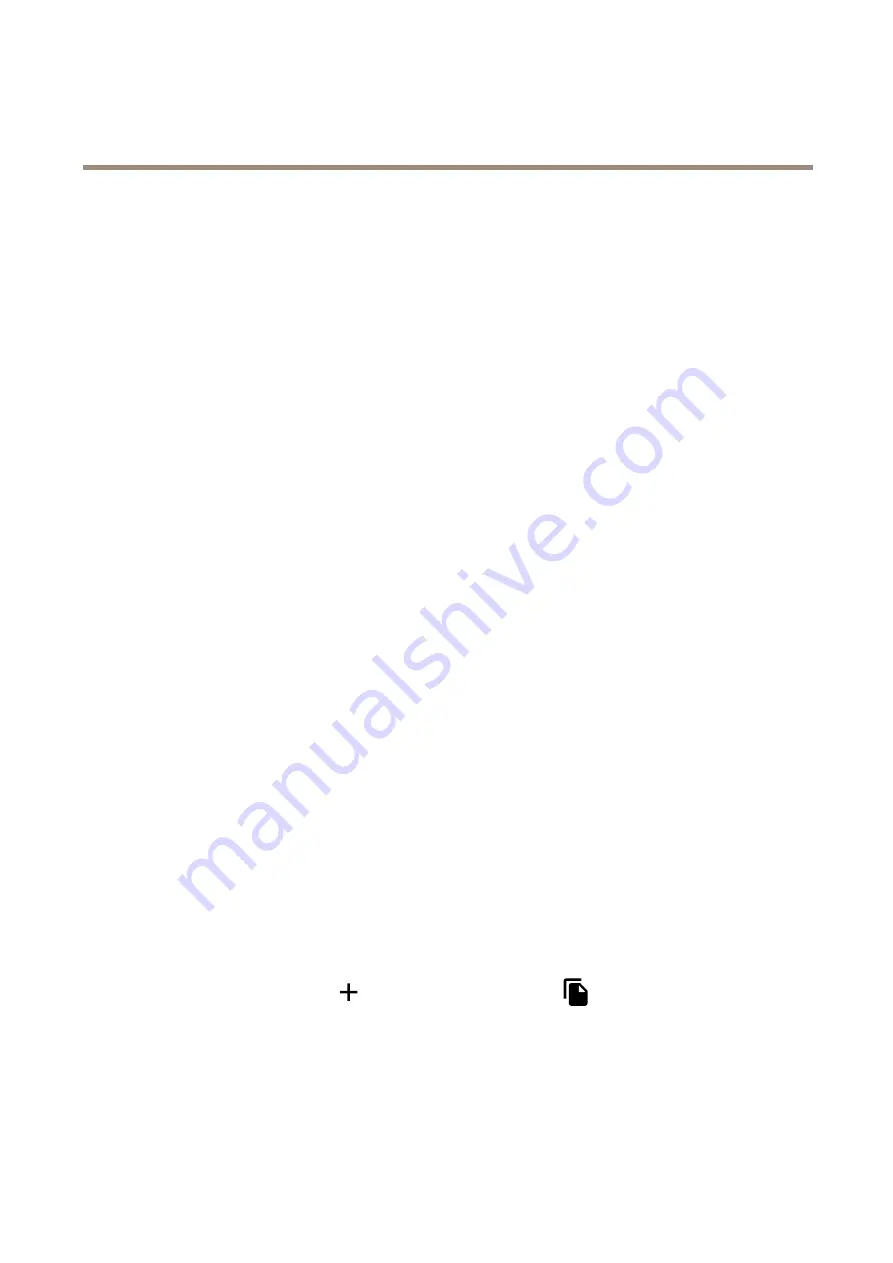
AXIS M4308-PLE Panoramic Camera
Configure your device
8. Click
Save
.
9. Create another rule with the name “Direct the camera to the gate".
10. Select the same input signal as before, but as action select the previously created “Gate entrance” preset position.
11. Click
Save
.
Set up the intrusion alarm
Use the intrusion alarm switch to, for example, send a notification if someone opens the camera housing.
Before you start
•
Connect the intrusion alarm switch to pin 1 (ground) and pin 3 (digital input) of the camera’s I/O connector.
Configure the input port
1. Go to
System > Accessories > I/O ports
.
2. For
Port 1
:
2.1 Select
Circuit closed
.
Add a recipient:
3. Go to
System > Events > Recipients
and click
Add recipient
.
4. Type a name for the recipient.
5. Select
.
6. Type an email address to send the email to.
7. The camera doesn’t have it’s own email server, so it will need to log into another email server to be able to send mails. Fill
in the rest of the information according to your email provider.
8. To send a test email, click
Test
.
9. Click
Save
.
Create a rule
10. Go to
System > Events > Rules
and add a rule.
11. Type a name for the rule.
12. In the list of conditions, under
I/O
, select
Digital input
.
13. In the list of ports, select
Port 1
.
14. In the list of actions, under
Notifications
, select
Send notification to email
.
15. Select a recipient from the list or go to
Recipients
to create a new recipient.
To create a new recipient, click
. To copy an existing recipient, click
.
16. Type a subject and a message for the email.
17. Click
Save
.
15






























