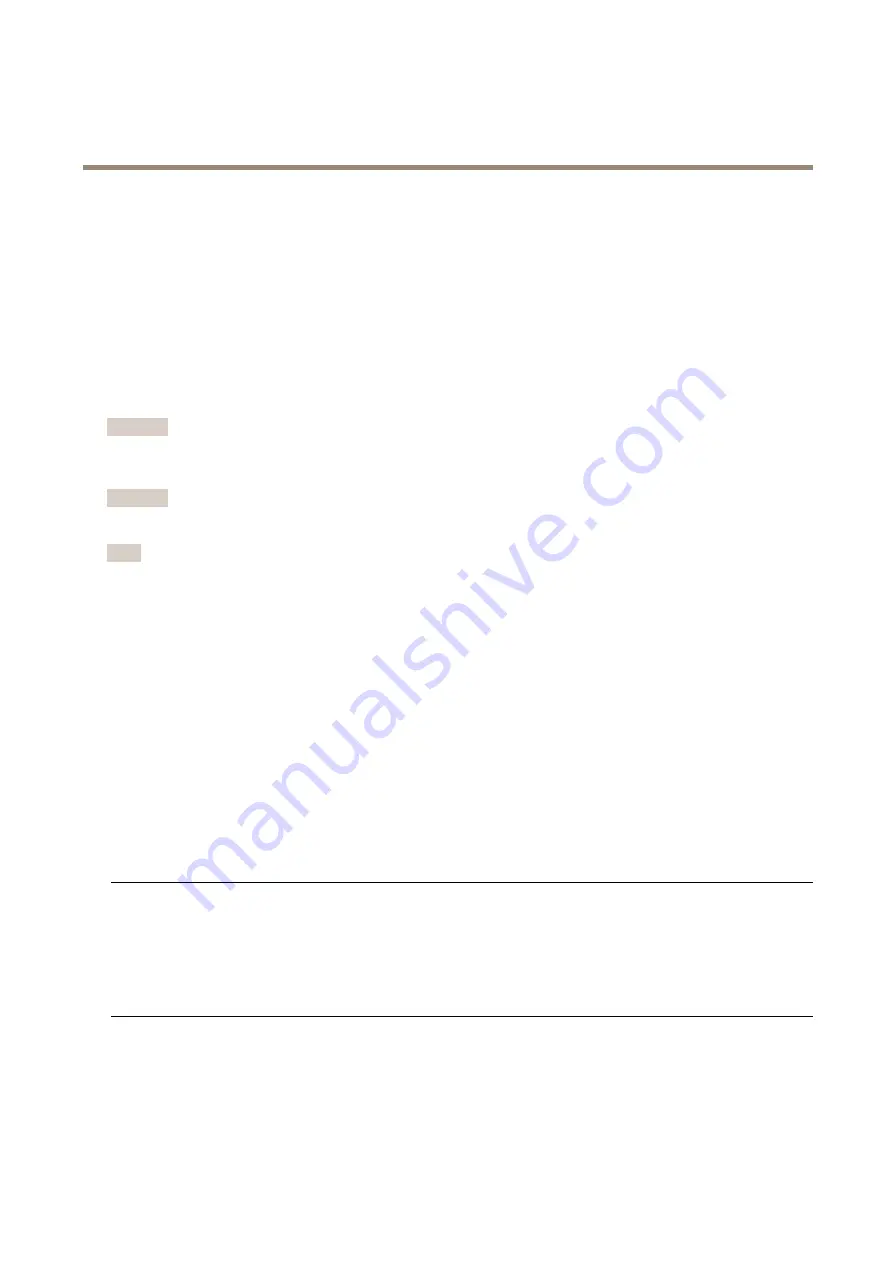
AXIS M4308-PLE Panoramic Camera
Troubleshooting
Check the current firmware version
Firmware is the software that determines the functionality of network devices. When you troubleshoot a problem, we recommend
you to start by checking the current firmware version. The latest firmware version might contain a correction that fixes your
particular problem.
To check the current firmware:
1. Go to the device interface >
Status
.
2. See the firmware version under
Device info
.
Upgrade the firmware
Important
Preconfigured and customized settings are saved when you upgrade the firmware (provided that the features are available in
the new firmware) although this is not guaranteed by Axis Communications AB.
Important
Make sure the device remains connected to the power source throughout the upgrade process.
Note
When you upgrade the device with the latest firmware in the active track, the product receives the latest functionality
available. Always read the upgrade instructions and release notes available with each new release before you upgrade the
firmware. To find the latest firmware and the release notes, go to
1. Download the firmware file to your computer, available free of charge at
2. Log in to the device as an administrator.
3. Go to
Maintenance > Firmware upgrade
and click
Upgrade
.
When the upgrade has finished, the product restarts automatically.
You can use AXIS Device Manager to upgrade multiple devices at the same time. Find out more at
axis.com/products/axis-device-manager
.
Technical issues, clues, and solutions
If you can’t find what you’re looking for here, try the troubleshooting section at
Problems upgrading the firmware
Firmware upgrade failure
If the firmware upgrade fails, the device reloads the previous firmware. The most common reason
is that the wrong firmware file has been uploaded. Check that the name of the firmware file
corresponds to your device and try again.
Problems after firmware
upgrade
If you experience problems after a firmware upgrade, roll back to the previously installed version
from the
Maintenance
page.
Problems setting the IP address
The device is located on a
different subnet
If the IP address intended for the device and the IP address of the computer used to access the
device are located on different subnets, you cannot set the IP address. Contact your network
administrator to obtain an IP address.
55





















