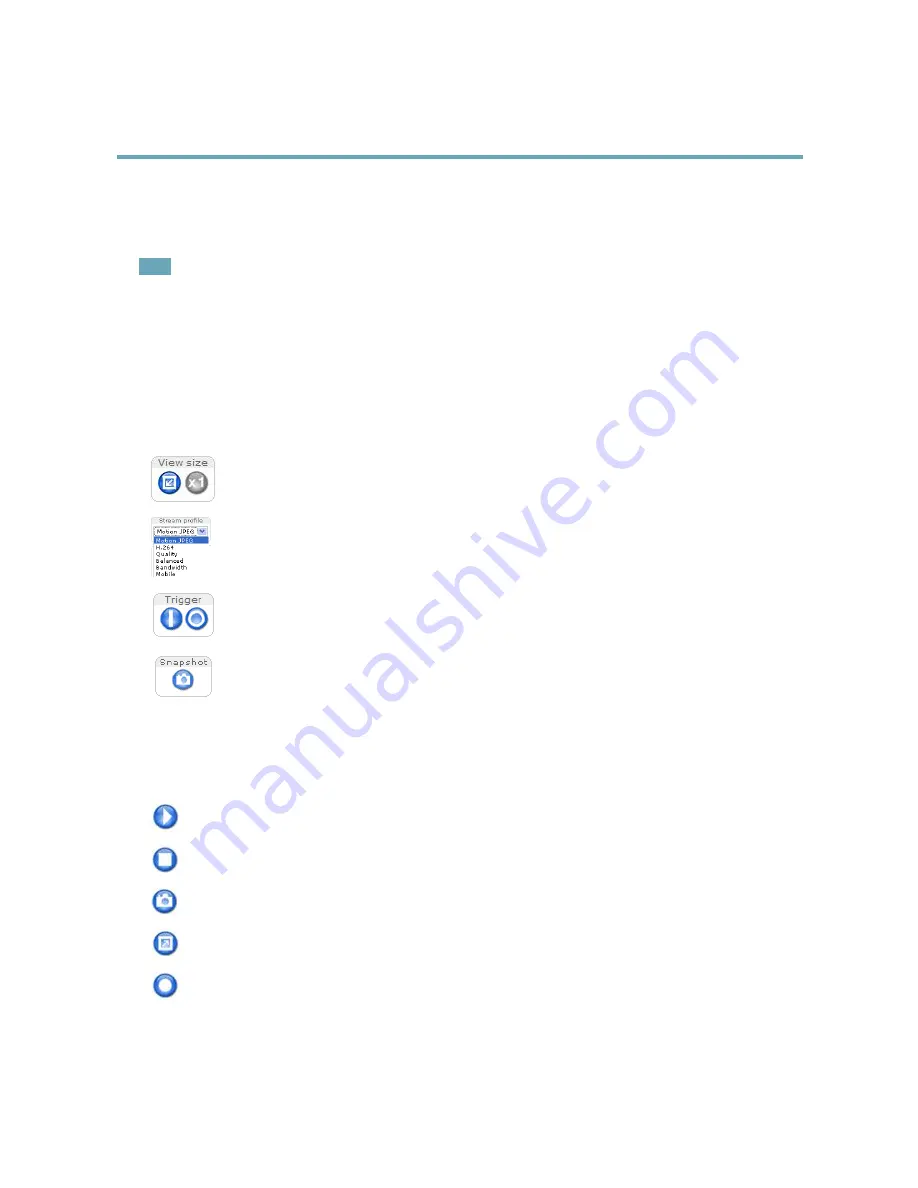
AXIS P3353 Network Camera
Accessing the Product
Select the power line frequency (50 Hz or 60 Hz) used at the location of the Axis product. Selecting the wrong frequency may cause
image flicker if the product is used in fluorescent light environments.
When using 50 Hz, the maximum frame rate is limited to 25 fps.
Note
Power line frequency varies depending on geographic region. The Americas usually use 60 Hz, whereas most other parts of
the world use 50 Hz. Local variations could apply. Always check with the local authorities.
The Live View Page
The controls and layout of the Live View page may have been customized to meet specific installation requirements and user
preferences. Consequently, some of the examples and functions featured here may differ from those displayed in your own Live View
page. The following provides an overview of each available control.
Controls on the Live View Page
Click
View size
to scale the image down to 800 pixels wide or to full scale. Only available in MJPEG.
Select a stream profile for the Live View page from the
Stream Profile
drop-down list. For information about how
to configure stream profiles, see
page 17
.
The
Manual Trigger
button is used to trigger an action rule from the Live View page. For information about how
to configure and enable the button, see .
Click
Snapshot
to save a snapshot of the video image. This button is primarily intended for use when the AXIS
Media Control viewer toolbar is not available. Enable this button from
Live View Config > Action Buttons.
AXIS Media Control viewer toolbar
The AXIS Media Control viewer toolbar is available in Internet Explorer only. See
AXIS Media Control (AMC), on page 12
for more
information. The toolbar displays the following buttons:
The
Play
button connects to the Axis product and starts playing a media stream.
The
Stop
button stops the media stream.
The
Snapshot
button takes a snapshot of the video image. The location where the image is saved can be specified
in the AMC Control Panel.
Click the
View Full Screen
button and the video image will fill the entire screen. Press ESC (Escape) on the computer
keyboard to cancel full screen view.
The
Record
button is used to record the current video stream. The location where the recording is saved can be specified in
the AMC Control Panel. Enable this button from
Live View Config
>
Viewer Settings.
10

























