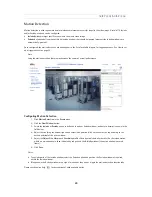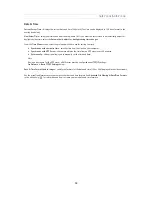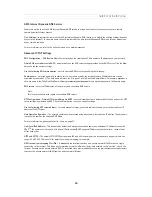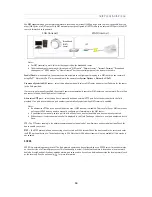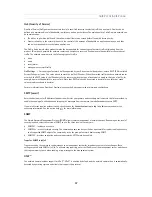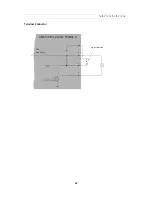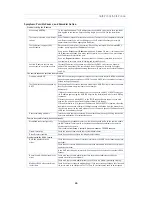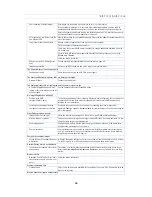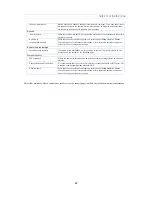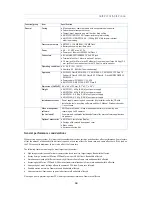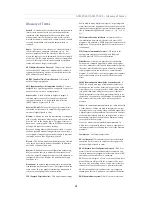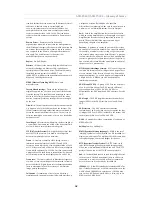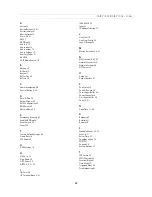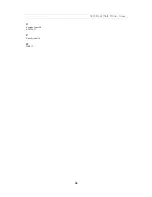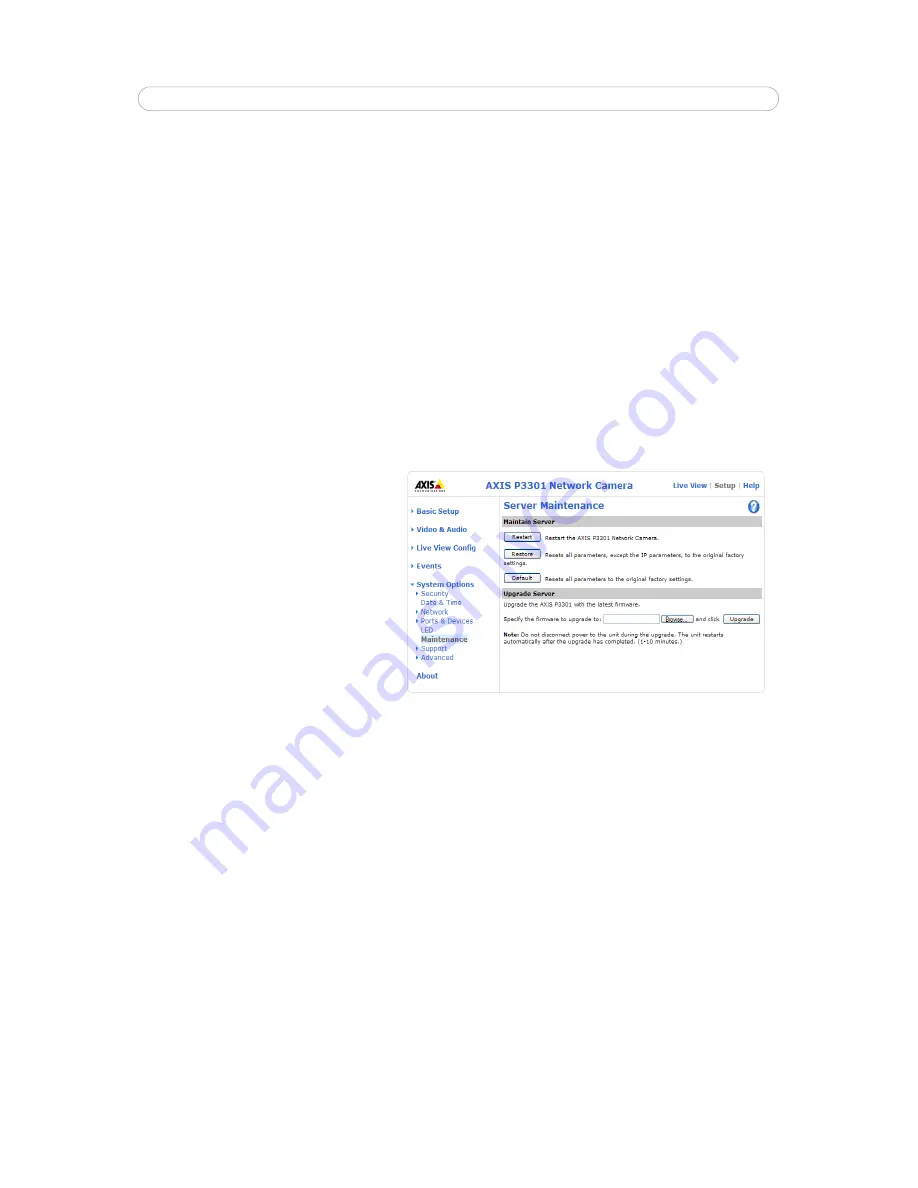
43
AXIS P3301/AXIS P3304
Troubleshooting
Checking the Firmware
Firmware is software that determines the functionality of the network camera. One of your first actions when troubleshooting
a problem should be to check the current firmware version. The latest version may contain a correction that fixes your
particular problem. The current firmware version in your camera is displayed on the page
Setup > Basic Setup
or under
About.
Upgrading the Firmware
When you upgrade your camera with the latest firmware from the Axis Web site, your camera receives the latest functionality
available. Always read the upgrade instructions and release notes available with each new release, before updating the
firmware.
Note:
Preconfigured and customized settings are saved when the firmware is upgraded (providing the features are available in
the new firmware) although this is not guaranteed by Axis Communications. Always read the instructions and release
notes available with each new release, before upgrading the firmware.
1. Save the firmware file to your
computer. The latest version of the
firmware is available free of charge
from the Axis website at
www.axis.com/techsup
2. Go to
Setup > System Options >
Maintenance
in the camera’s web
pages.
3. In the
Upgrade Server
section,
browse to the desired firmware file
on your computer. Click
Upgrade
.
Notes:
• If you are upgrading from firmware 5.01
you must first upgrade to firmware 5.09
before you upgrade to 5.10.
• After starting the upgrade process, always wait at least 5-10 minutes before restarting the camera, even if you
suspect the upgrade has failed.
• Your dealer reserves the right to charge for any repair attributable to faulty upgrading by the user.
• The AXIS Camera Management software tool can be used for multiple upgrades. Please see the Axis website at
www.axis.com for more information.
Emergency Recovery Procedure
If power or the network connection to the camera is lost during the upgrade, the process fails and the unit becomes
unresponsive. A flashing red Status LED indicates a failed upgrade. To recover the unit, follow the steps below. The serial
number is found on the label attached to the bottom of the camera.
1.
UNIX/Linux
- From the command line, type the following:
arp -s <IP address of camera> <serial number> temp
ping -s 408 <IP address of camera>
Windows
- From a command/DOS prompt, type the following:
arp -s <IP address of camera> <serial number>
ping -l 408 -t <IP address of camera>
2. If the unit does not reply within a few seconds, restart it and wait for a reply. Press CTRL+C to stop Ping.
3. Open a browser and type in the camera’s IP address. In the page that appears, use the
Browse
button to select the
upgrade file to use, for example, axisp3301.bin. Then click the Load button to restart the upgrade process.