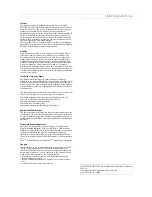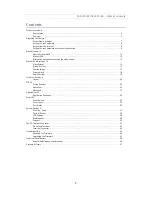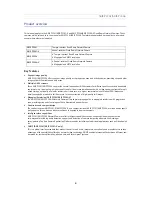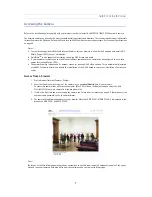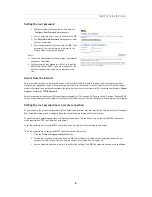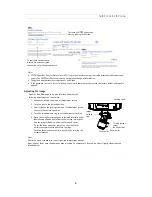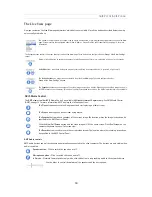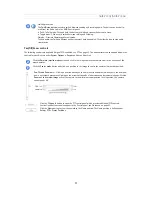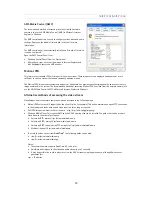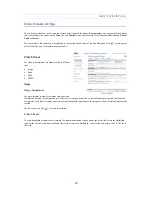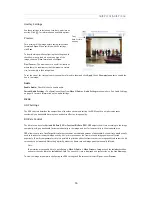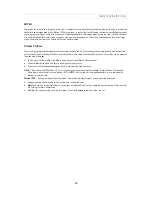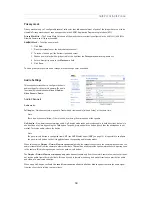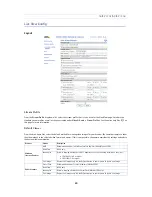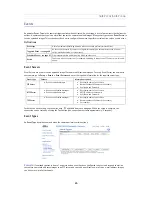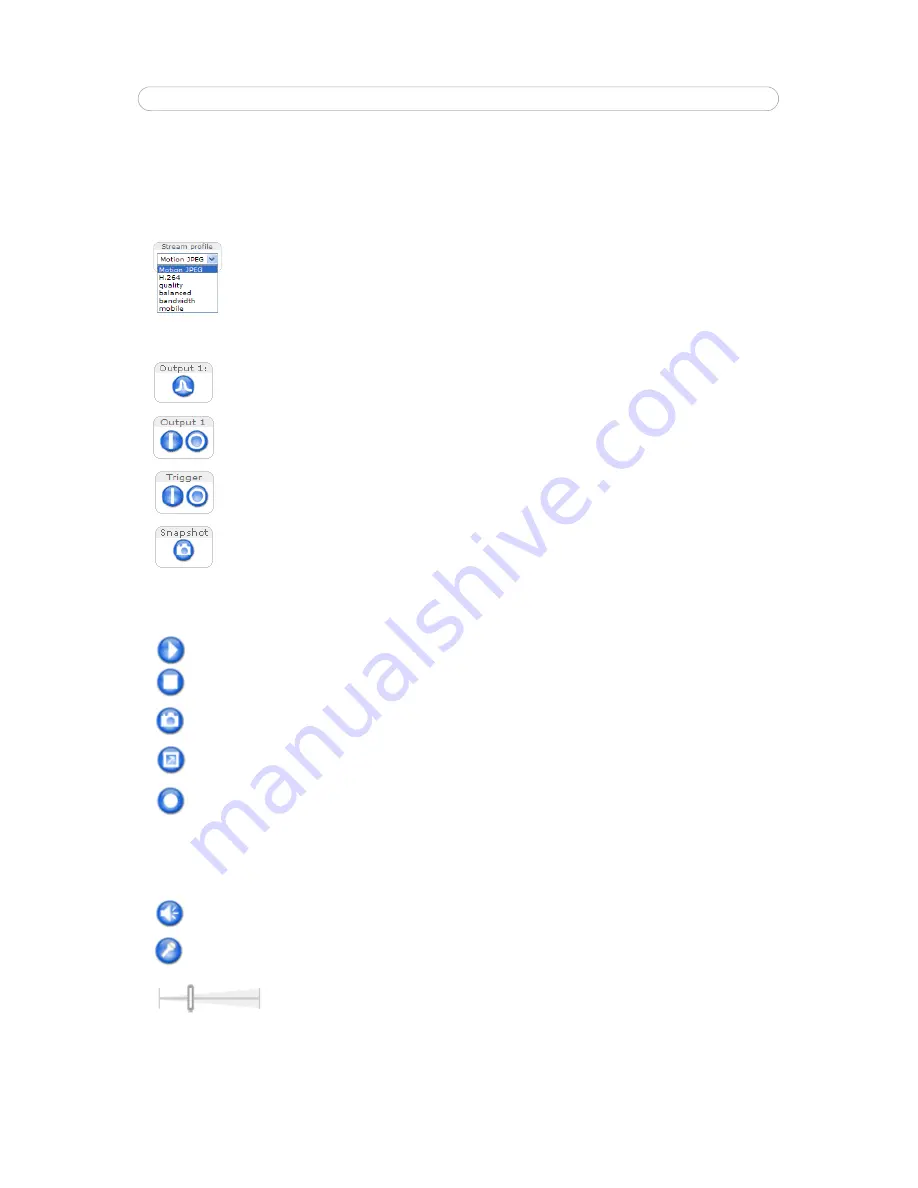
10
AXIS P3301/AXIS P3304
The Live View page
How you customize the
Live View
page determines which buttons are visible. Not all the buttons described below show up
unless configured to do so.
AMC Audio controls
AMC audio buttons control the speakers and microphone connected to the client computer. The buttons are only visible when
audio is enabled.
The Stream Profile drop-down list allows you to select a customized or pre-programmed stream profile on the
Live View
page. Stream profiles are configured under Video & Audio > Stream Profiles, see
Stream Profiles,
on page 16 for more
information.
The Output buttons control the output directly from the
Live View
page. These buttons are configured under
Setup
>
Live View Config
>
Layout.
Pulse
- click this button to activate the output for a defined period of time - e.g. switching a light on for 20 seconds.
Active/Inactive
- click these buttons to manually start and stop a connected device - e.g. switch a light on/off.
The
Action buttons
can trigger an event directly from the
Live View
page. These are configured under
Setup > Live View Config > Layout
.
The
Snapshot
button saves a snapshot of the video image currently on display. Right-click on the video image to save it
in JPEG format on your computer. This button is primarily intended for use when the AMC viewer toolbar is not available.
AXIS Media Control
The
AMC viewer toolbar
(AXIS Media Control) is available in
Microsoft Internet Explorer only.
See
AXIS Media Control
(AMC),
on page 13
for more information. AMC displays the following buttons:
The
Play
button connects to the Axis product and starts playing a media stream.
The
Stop
button stops the video stream being played.
The
Snapshot
button takes a snapshot of the current image. The location where the image is saved can be
specified in the AMC Control Panel.
Click the
View Full Screen
button and the video image will fill the entire screen. Press
Esc
(Escape) on the
computer keyboard to cancel full screen view.
The
Record
button is used to record the current video stream. The location where the recording is saved can
be specified in the AMC Control Panel.
Speaker button
– Click to switch the sound on or off.
Microphone button
– Click to switch the sound on or off.
In
Simplex - Network Camera speaker only mode, click this button to stop sending audio to the network camera.
Use the slider to control the
volume
of the speakers and the microphone.