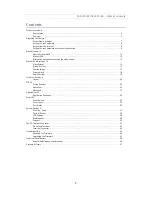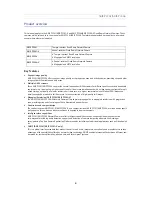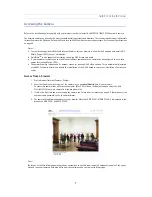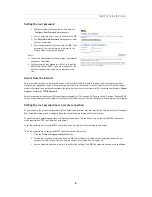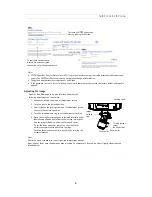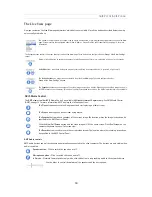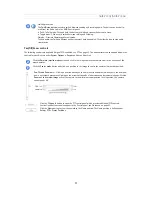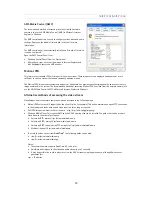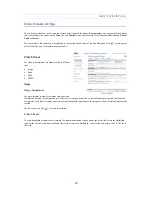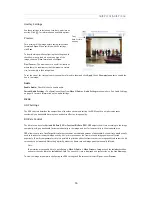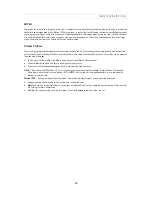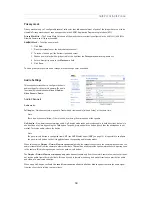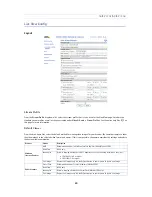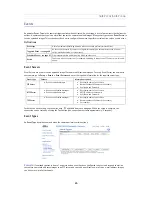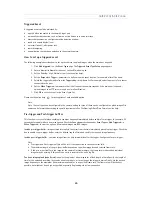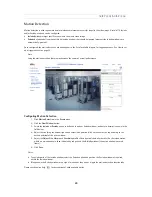17
AXIS P3301/AXIS P3304
Camera Settings
This page provides access to the advanced image settings for AXIS P3301/AXIS P3304.
Image Appearance
Color level -
Select an appropriate level by entering a value in the range 0-100. Lower values mean less color saturation, the
value 100 gives maximum color saturation.
Brightness -
The image brightness can be adjusted in the range 0-100, where a higher value produces a brighter image.
Sharpness -
Controls the amount of sharpening applied to the image.
Contrast -
Adjust the image's contrast by raising or lowering the value in this field.
White balance
This is used to compensate for the different colors present in different light sources, to make the colors in the image appear
the same. The AXIS P3301/AXIS P3304 can be set to automatically identify the light source and compensate for its color.
Alternatively, the type of light source can be manually selected from the drop-down list. Please see the online help files
for a description of each available setting.
Wide Dynamic Range
WDR (Wide dynamic range) corrects the exposure when there is extreme contrast between light and dark areas in an image.
Enable Dynamic Contrast
- Test the different levels to find the one that works best for your light conditions. Click
View...
after saving to view the image in a new window.
Note that Wide dynamic range is only possible when the Exposure control setting is set to
Automatic
.
Exposure Settings
Configure the exposure settings to suit the image quality requirements in relation to lighting, frame rate and bandwidth
considerations.
Exposure control -
This setting is used to remove 50/60 Hz flicker.
Enable Backlight compensation -
Backlight compensation makes the subject appear clearer when the image background is
too bright, or the subject too dark.
Exposure zones -
this setting determines which part of the image is used to calculate the exposure.
Exposure priority -
This defines the balance between image quality and the frame rate. When Motion is prioritized, motion
blur is minimized, but the image quality may be reduced with a higher frame rate. A prioritized Low noise will provide
better image quality with a lower frame rate.
Enable automatic iris adjustment -
- This should always be set to Enabled, except during focusing, or when using a fixed
iris lens.
Once satisfied, click
Save.
Click
View
to view the video stream with the current configuration.
Overlay Image
The following options are available for the overlay image settings:
Uploaded image as overlay
is a text and/or a static image superimposed over the video image. To upload an image to the
camera, e.g. a logotype, browse to the image on the computer and click
Upload.
To place the overlay image at specific coordinates in the live view image, check
Include overlay image at the coordinates
and
enter the X and Y coordinates.
Once satisfied, click
Save.
Click
View
to view the overlay image in the video stream.