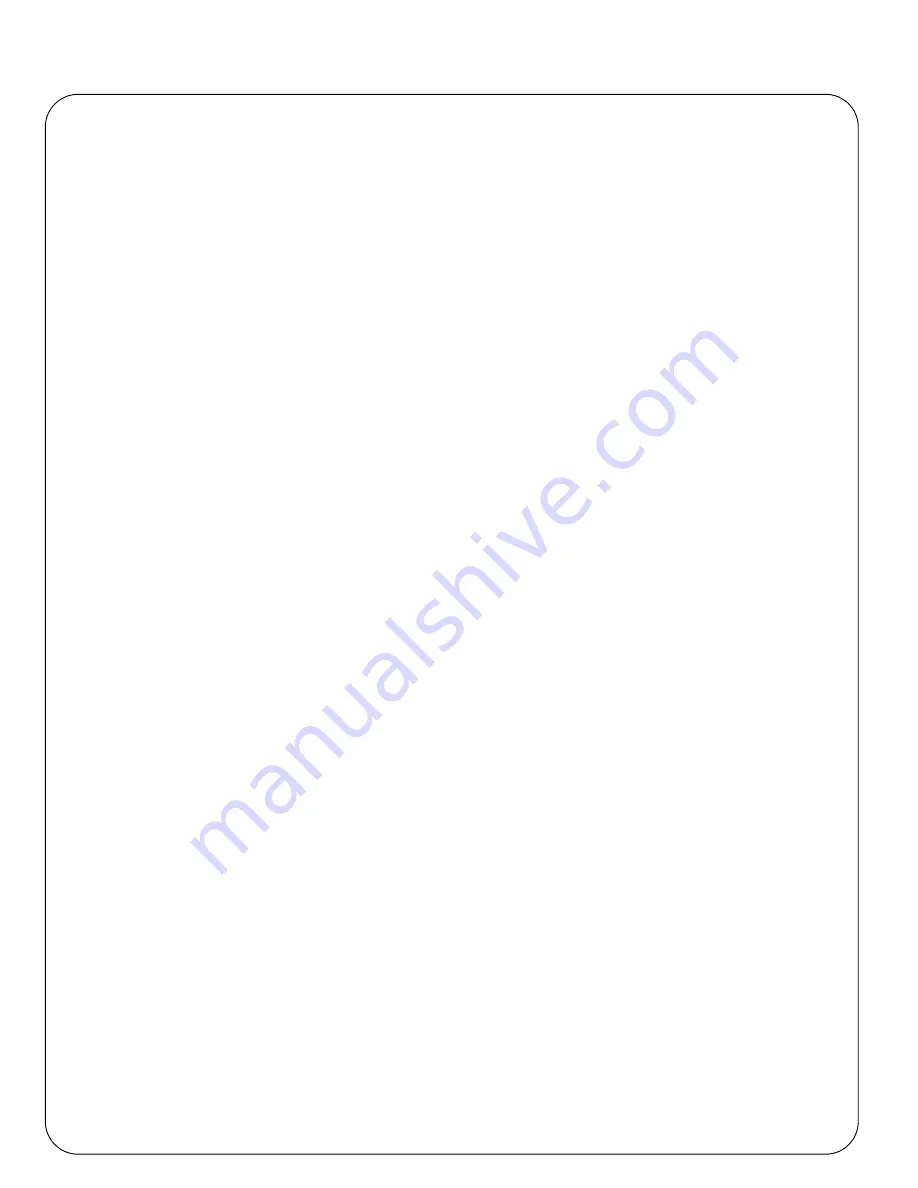
Page 26
AXIS 5570e Installation Guide
14. Choose a port in the
Print Server Port
field, e.g.
LPT1
The valid values for the port numbers are
LPT1
,
LPT2, USB1
and
COM1
.
15. Click
Finish
. Next, select the printer drivers for each client operating system. (Windows XP, Windows 2000,
Windows NT4 and Windows 98). These drivers will be automatically downloaded to users’ workstations when
they install this printer in the future.
16. Click
Continue
and
OK
in the next NDPS window. The new Printer Agent appears in the
Printer Agent List
window. Check the Status: it should be
Idle
.
17. Press
Cancel
to close the NDPS Manager
Controlled Access Printers
Follow these steps to create a controlled access printer as an object in the Directory Tree, using the NetWare
administrator utility:
1.
Log in as Admin.
2.
Start the NW Admin utility on any Workstation (SYS:PUBLIC\WIN32\nwadmin32.exe).
3.
Browse the context your NDPS Manager resides in.
4.
From the
Object
menu, select
Create
. The New Object dialog appears.
5.
Select NDPS Printer. The Create NDPS Printer dialog appears.
6.
Type a name of your choice in the NDPS Printer Name field, e.g.
AXIS5FF66A_IPX1
In the Printer Agent Source field, select the source of the Printer Agent.
The following options are available:
- Create a New Printer Agent.
If you select this option, you are asked to select either the Novell Gateway or a
third party Gateway.
- Existing NDPS Printer Object in NDPS.
Use a Printer already configured as a controlled access printer (NDPS
Printer Object).
If you select this option, a list of current NDPS Printer Objects in this container will be displayed from which
you can select the one you want to use.
- Public Access Printer Agent.
Use an existing Printer Agent representing a Public Access Printer.
7.
Select
Create a New Printer Agent
and click
Create
to display the Create Printer Agent dialog.
8.
Confirm the Printer Agent name (default is the name of the new printer you are creating) and browse to select
the NDPS Manager to which you want to assign it
9.
Select AXIS Gateway Configuration in the Gateway Type field.
10. Click
OK
.
11. In the
Select the printer’s type
window choose your printer. If you cannot find the printer, select an
appropriate Generic one (PCL, PS, etc)
12. Select TCP/IP (
default
) or IPX as network protocol.
13. Click
Next.
14. You will find the print server in the next window with the printer attached on the connected port. Depending
on the transport protocol you used when you start the installation, the print server will appear as:
•
TCP/IP Network protocol:
IP Address and Port, e.g
: 92.168.70.243
and
LPT1
Only the ports with a connected printer show up in this window.
Содержание 5570e
Страница 1: ...ENGLISH FRANCAIS DEUTSCH ESPAÑOL ITALIANO AXIS 5570e Network Print Server Installation Guide ...
Страница 146: ......
Страница 181: ......
Страница 182: ...AXIS 5570e Installation Guide R1 5 March 2007 Copyright Axis Communications AB 2007 Part No 28047 ...






























