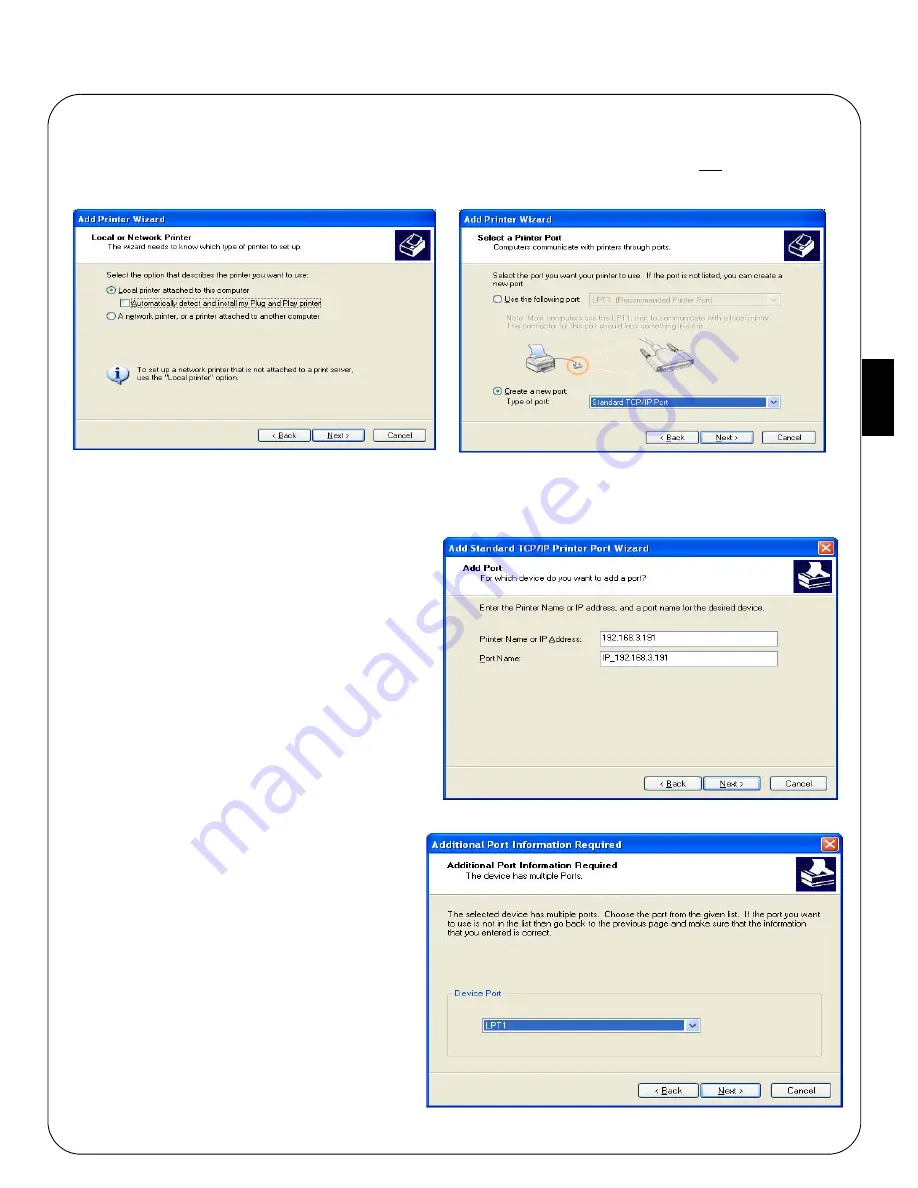
AXIS 5570e Installation Guide
Page 21
EN
GLISH
1.
Go to
Start | Settings | Printers
and click the Add Printer icon to start the Add Printer Wizard. Click
Next.
2.
Select
Local Printer attached to this computer.
Make sure the
Automatically detect and install my Plug and Play printer
check box is not checked. Click
Next.
3.
Click the
Create a new port
radio button and select
Standard TCP/IP Port
from the list.
Click
Next
and the
Add Standard TCP/IP Printer Port Wizard
starts.
Click
Next
.
4.
Enter the IP address of the print server
(Example: 192.168.3.191).
The
Port name
field will be filled in
automatically when you enter the IP address,
but you should add the port you want to use as
a suffix to the IP address:
Add
_LPT2
for the USB port.
Add
_LPT1
for the parallel port..
Click
Next
.
5.
Enter the
Device Port
you want to use:
choose
LPT2 for the USB port*
and
LPT1 for
the parallel port
.
Click
Next.
6.
Select
Manufacturer and Printer
from the
lists. Click
Next
. If you already have the
printer’s driver installed, you will be asked
whether to keep it or to replace it. Click
Next
.
Supply a name for the printer and choose
whether you want to make it your default
printer. Click
Next
.
7.
Choose whether you want to share the
printer with other network users, print a test
page, etc. Select the appropriate radio button
and click
Next
and
Finish
.
Содержание 5570e
Страница 1: ...ENGLISH FRANCAIS DEUTSCH ESPAÑOL ITALIANO AXIS 5570e Network Print Server Installation Guide ...
Страница 146: ......
Страница 181: ......
Страница 182: ...AXIS 5570e Installation Guide R1 5 March 2007 Copyright Axis Communications AB 2007 Part No 28047 ...






























