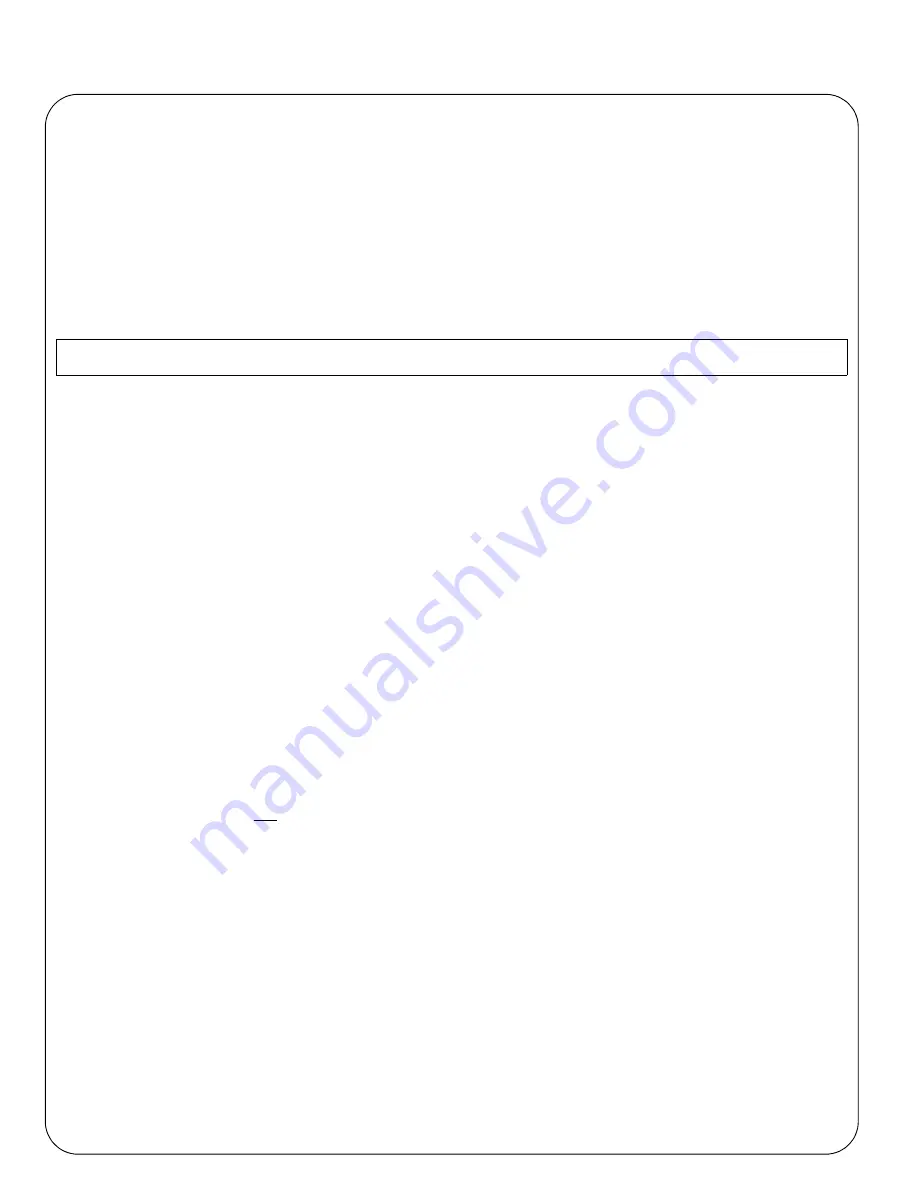
Page 22
AXIS 5570e Installation Guide
* Visit www.axis.com/techsup for applications and updates.
Proceed to
Print Server Management and Configuration
on page 32 for information on supported management and
configuration tools.
Installing Printers in Windows 98, Windows Me and Windows NT
AXIS Print Monitor
is the recommended tool to use for network printing in Windows NT, Windows 98 and
Windows Me. Follow the instructions below to use the standard Windows method (TCP/IP over LPR) with AXIS
Print Monitor.
Note:
For Windows 98/Me:
1.
Install AXIS PrintMonitor on all workstations that will print via the Axis print server.
AXIS PrintMonitor is available free of charge on www.axis.com
2.
Next, start the Windows Add Printer Wizard: select
Settings | Printers
from the
Start
menu and double-click
the
Add Printer
icon.
3.
After clicking
Next
in the first dialog, the Wizard asks you to select between
Local Printer
and
Network
Printer
. You must select
Local Printer
as the print server emulates a local printer port. Click
Next
.
4.
Choose the appropriate print driver for your printer. If the desired print driver already appears within the
displayed
Manufacturers and printers
lists, highlight your selection, click
Next
and proceed directly to step 7.
It is only necessary to perform steps 5- 6 if your printer does not feature in the model list.
5.
Click the
Have Disk...
button. Insert the printer driver diskette/CD into the appropriate disk drive of your
computer.
6.
Select the type of printer you want to install from the diskette/CD and click
Next
. If you already have the
printer’s driver installed, you will be asked whether to keep it or to replace it.
7.
Select the Printers@TCP/IP Port and click
Next
.
8.
Enter an appropriate name for your printer and choose whether you want it to be the default printer. Click
Next
.
9.
In the next window, do not order a Test Page to be written, just click
Finish
.
10. The printer you have defined will now be displayed in the Printers Folder. Right-click the printer object and
select
Properties
.
11. Click the
Details
tab within the
Properties
page and then click
Add Port
to display the available monitors.
12. Click the radio button “other”. Select
AXIS Port
and then click
OK
.
13. Select
LPR (TCP/IP)
as your choice of protocol and click
OK
.
14. Enter the IP address or the host name of your print server (Example IP address: 192.168.3.191 or host name:
AXIS181636).
In the
Logical Printer Name
field, enter the port you wish to use; USB1, LPT1, LPT2 or COM1. Click
OK
.
15. The TCP/IP port will then be added automatically to the list of available ports. Click
Apply
and
OK
.
16. You may now configure the port, as described below. The Axis Printer Port is now installed.
Configure the Port:
1.
Select
Settings | Printers
from the
Start
menu and highlight the printer you wish to configure. Select
File |
AXIS Print Monitor must be installed on all printing clients.
Содержание 5570e
Страница 1: ...ENGLISH FRANCAIS DEUTSCH ESPAÑOL ITALIANO AXIS 5570e Network Print Server Installation Guide ...
Страница 146: ......
Страница 181: ......
Страница 182: ...AXIS 5570e Installation Guide R1 5 March 2007 Copyright Axis Communications AB 2007 Part No 28047 ...






























