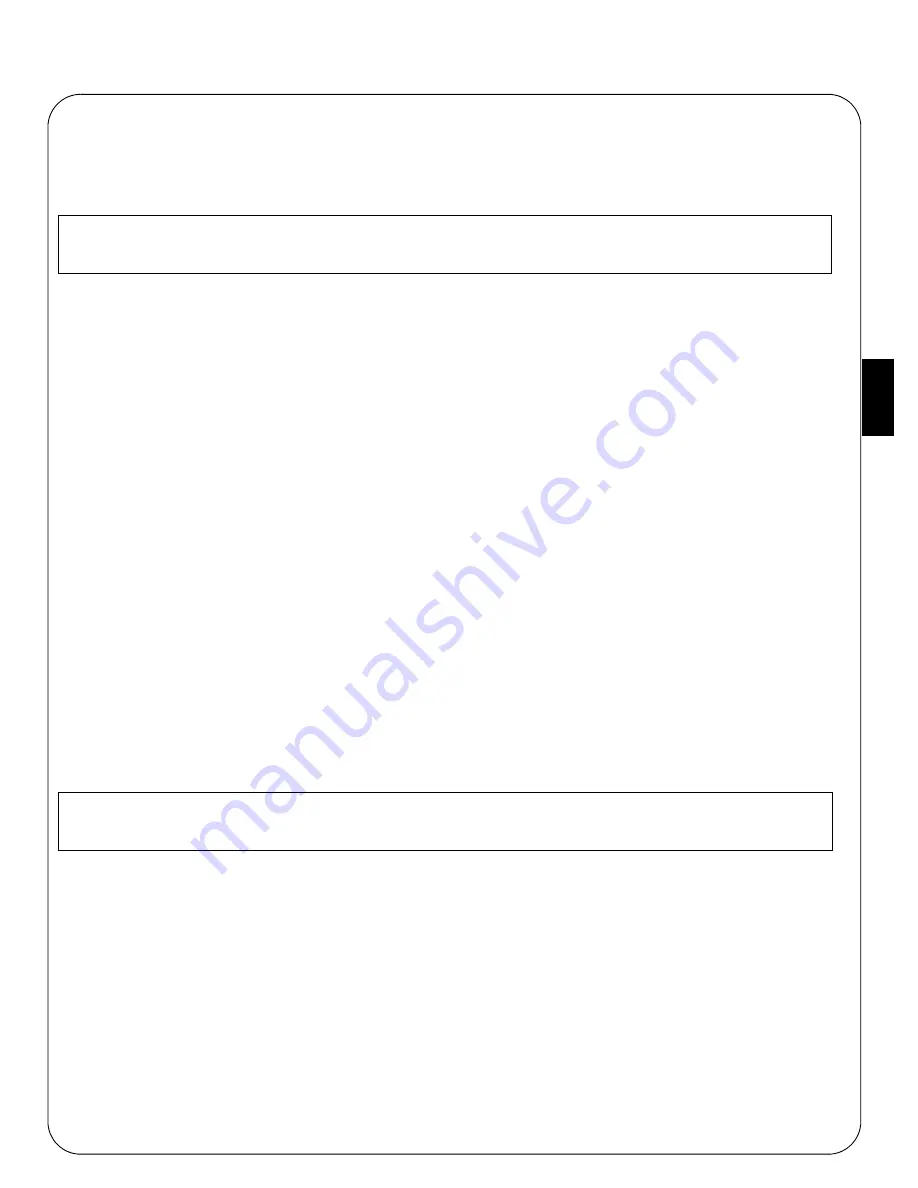
AXIS 5570e Installation Guide
Page 23
EN
GLISH
Properties | Details
and click
Port Settings
.
2.
Choose whether error condition pop-up messages are to be displayed by checking the box in the
Configure
AXIS Ports
dialog. Define the frequency at which the error messages should be displayed after retry. Click
OK
.
Note:
For Windows NT 4
1.
Install AXIS PrintMonitor on all workstations that will print via the Axis print server.
AXIS PrintMonitor is available free of charge on www.axis.com
2.
To start the Add Printer Wizard, select
Settings | Printers
from the
Start
menu and double-click the
Add
Printer
icon.
3.
The Wizard asks you to select
My Computer
or
Network printer server
. Select
My Computer
, click
Next
.
4.
Click
Add Port...
In the Available Ports dialog, select
AXIS Port
and click
New Port...
5.
Select
LPR (TCP/IP)
as your choice of protocol and click
OK
.
6.
Enter the IP address or the host name of your print server (Example IP address: 192.168.3.191 or host name:
AXIS181636).
In the
Logical Printer Name
field, enter the port you wish to use; USB1, LPT1, LPT2 or COM1. Click
OK
, click
Close
. Select Manufacturer, Printers, choose a printer name and if you want to use the printer as your default
printer. Choose if you want to share the printer and print a test page. Click
Finish
.
7.
You may now configure the port, as described below. The Axis Printer Port is now installed.
Configure the Port:
1.
Select
Settings | Printers
from the
Start
menu and highlight the printer you wish to configure. Select
File |
Properties | Ports
and click
Configure Port
.
2.
Choose whether error condition pop-up messages are to be displayed by checking the box in the
Configure
AXIS Ports
dialog. Define the frequency at which the error messages should be displayed after retry. Click
OK
.
Note:
Even if the desired printer is available in the Manufacturers and Printers lists, you are advised to use the
print driver provided with the printer. This assures you of the latest driver software.
Even if the desired printer is available in the Manufacturers and Printers lists, you are advised to use the
print driver provided with the printer. This assures you of the latest driver software.
Содержание 5570e
Страница 1: ...ENGLISH FRANCAIS DEUTSCH ESPAÑOL ITALIANO AXIS 5570e Network Print Server Installation Guide ...
Страница 146: ......
Страница 181: ......
Страница 182: ...AXIS 5570e Installation Guide R1 5 March 2007 Copyright Axis Communications AB 2007 Part No 28047 ...






























