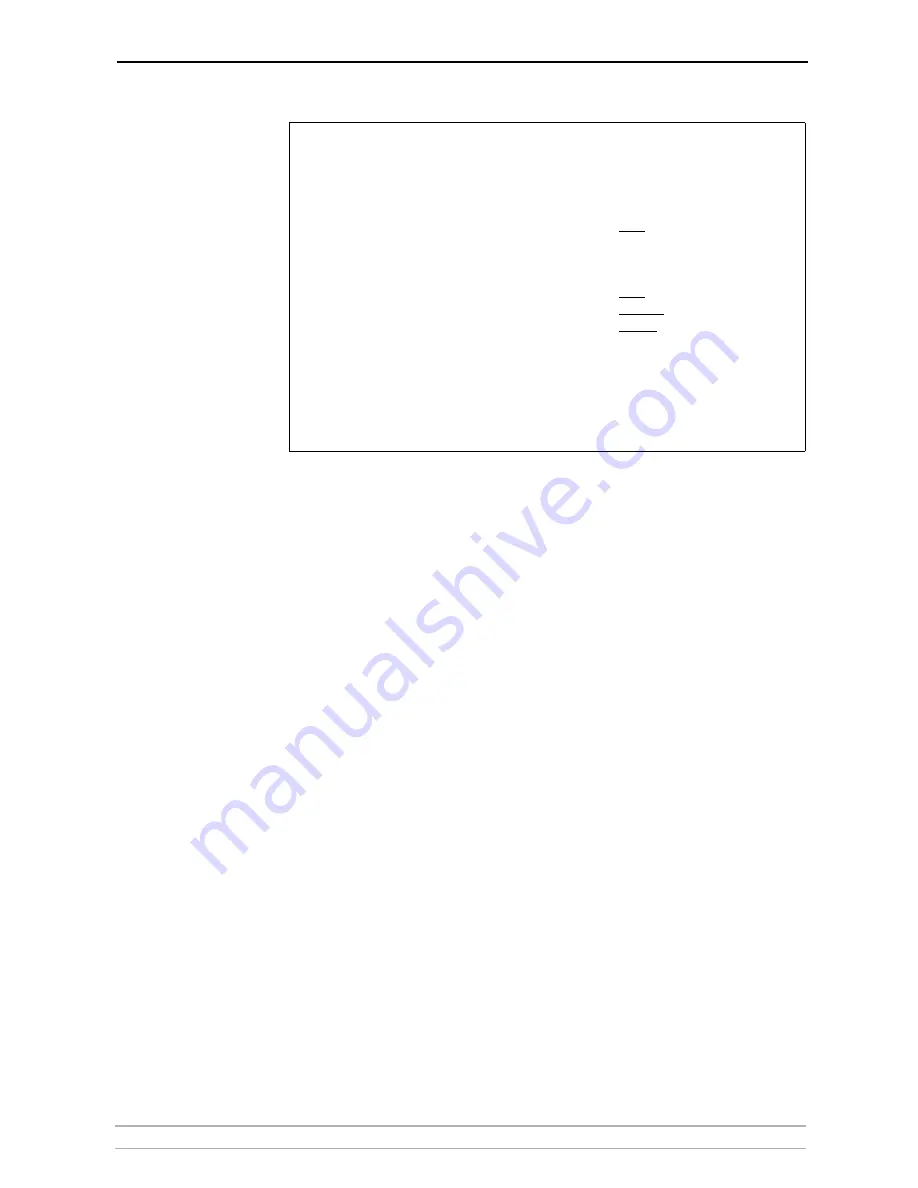
Setting Up - AS/400 (iSeries)
AXIS 5570e User’s Manual
31
Example:
Creating a Printer
Device Description
Create a printer device description by following the instructions below:
1. Issue the command
CRTDEVPRT
and press
Enter
.
2. Press
F11
to display keywords.
3. Select a name for the printer device and enter it at the
Device Description
(DEVD)
line. The name may comprise the letters A-Z and the numerals 0-
9, but must begin with a letter. A maximum of 10 characters are allowed.
In the following instructions the printer device name will be referred to as
AXISPR1.
4. Enter
*LAN
at the
Device class (DEVCLS)
line.
5. Enter
*IPDS
at the
Device type (TYPE)
line.
6. Enter
0
at the
Device model (MODEL)
line.
7. Enter
*IP
at the
LAN attachment (LANATTACH)
line.
8. Enter a port number at the
Port number (PORT)
line. The Axis print server
is pre-configured with the port numbers 5001, 5002 and 5003 for IPDS
printing.
9. Enter a FGID number at the
Font Identifier (FONT)
line, e.g. 11 (Courier).
10. Define the
Remote location (RMTLOCNAME)
. Use the IP address of the Axis
Network Print Server.
11. (Optional) Enter the name of the previously created PSF configuration at the
User-defined object (USRDFNOBJ): Object
line.
12. (Optional) Enter the library of the previously created PSF configuration at
the
User-defined object (USRDFNOBJ): Library
line.
13. (Optional) Enter
*PSFCFG
at the
User-defined object (USRDFNOBJ):
Object type
line.
Create PSF Configuration (CRTPSFCFG)
Type choices, press Enter.
PSF configuration. . . . . . . . PSFCFG
>
AXISPR1
Library . . . . . . . . . . .
>
QGPL
User resource library list . . . USRRSCLIBL
*JOBLIBL
Device resource library list . . DEVRSCLIBL
*DFT
+ for more values
IPDS pass through. . . . . . . . IPDSPASTHR
>
*YES
Activate release timer . . . . . ACTRLSTMR
>
*NORDYF
Release timer. . . . . . . . . . RLSTMR
>
*NOMAX
Restart timer. . . . . . . . . . RESTRTMR
*IMMED
APPC and TCP/IP retry count. . . RETRY
15
Delay between APPC retries . . . RETRYDLY
90
Automatic session recovery . . . UAUTOSSNRCY
*NO
Acknowledgment frequency . . . . ACKFRQ
100
Text ‘description’ . . . . . . . TEXT
*BLANK
Bottom






























