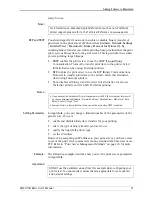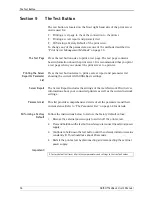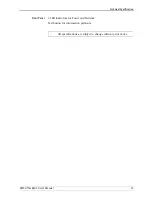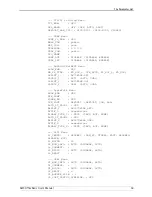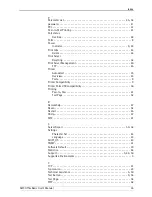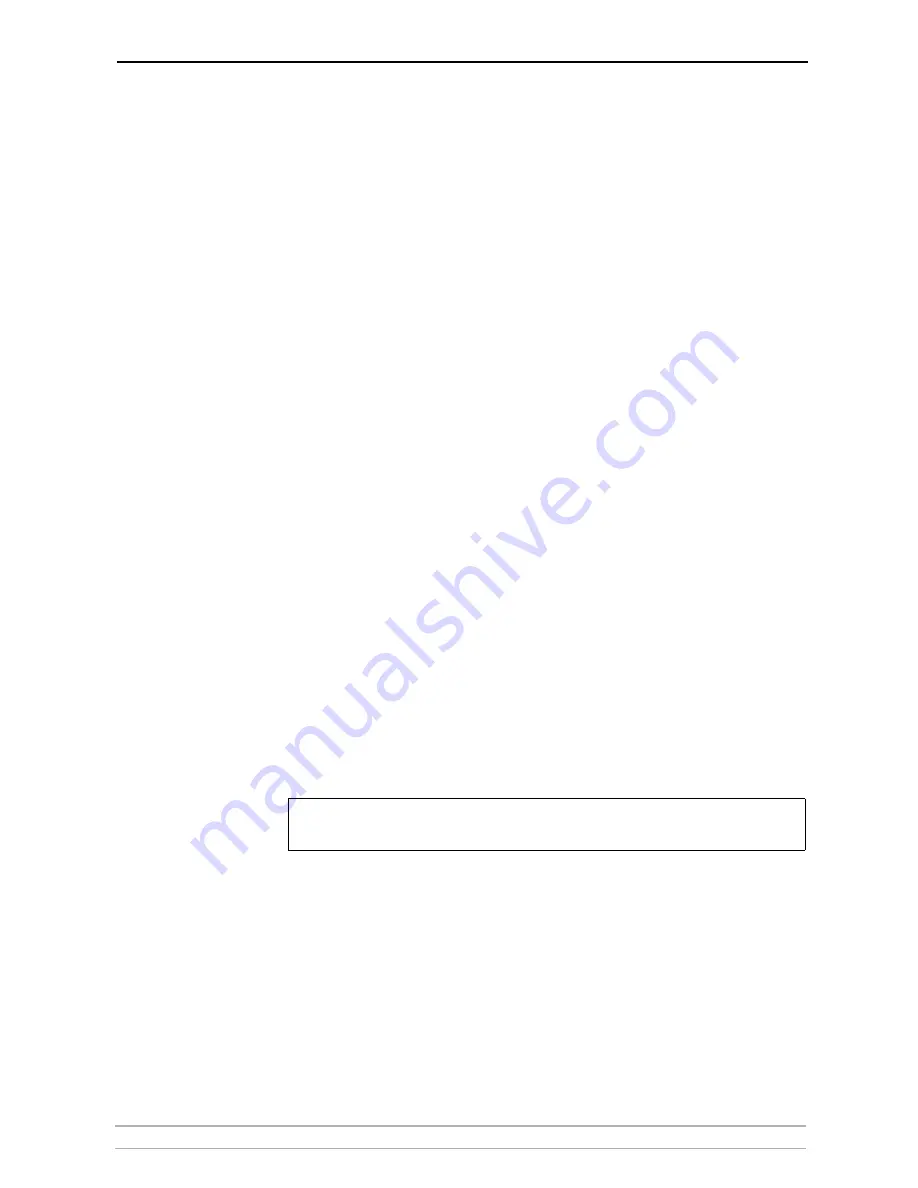
Updating the Firmware
AXIS OfficeBasic User’s Manual
51
Section 8
Updating the Firmware
Upgrading the Firmware
You can upgrade the print server’s firmware using one of the following
methods:
•
From the print server’s internal Web pages (TCP/IP)
•
FTP (TCP/IP)
Upgrading from the
Print Server’s Internal
Web Pages
Follow these instructions to upgrade the firmware of your print server
from its internal Web pages (flash loading over the Web):
1. Open your Web browser, enter the IP address of your print server and
press
Enter
. (See
“Using a Web Browser for Print Server Management”
on
page 40 for detailed instructions on accessing your Axis print server on
the Web).
2. From the
Admin
mode, click the
Firmware Upgrade
button. From here you
can upgrade your print server with the latest available firmware.
Upgrading over the
Network using FTP
To upgrade over the network using FTP you will need a file with the new
print server firmware. The name of this file is in the form
product_version.bin
.
Ensure that
FTP Enabled
is set to
yes
. To check this parameter, browse to
the print server and select
Admin
|
Network Settings
|
Detailed View
|
TCP/IP Network
.
You must assign an IP address to the print server before you can use this
upgrading method. Follow the procedures below to upgrade the print
server:
Caution!
FTP is a standard protocol to move files in a TCP/IP network and it is the
same procedure to load new program files into a print server. The
procedure to upgrade the print server software is as follows:
Be careful not to interrupt the file transfer. If the transfer is interrupted, the
print server may have to be re-initialized by your dealer.