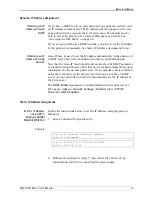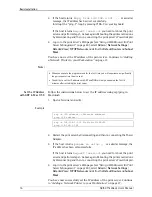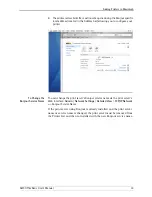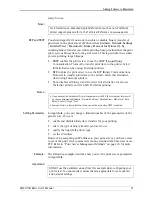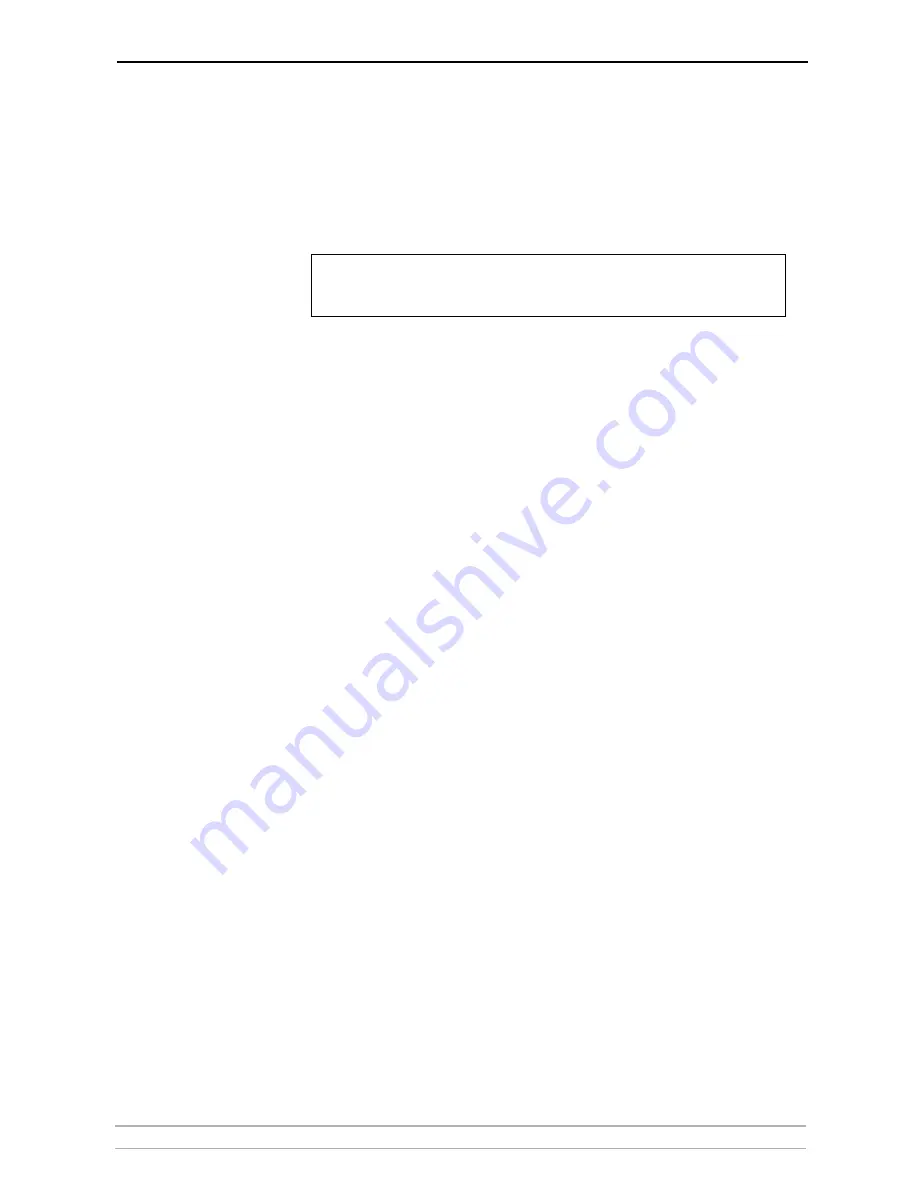
Adding Printers in Windows
AXIS OfficeBasic User’s Manual
29
Configure the Port
1. Select
Settings | Printers
from the
Start
menu and highlight the printer
you wish to configure. Select
File | Properties | Details
and click
Port
Settings
. Click the
Configure Port
button.
2. Choose whether error condition pop-up messages are to be displayed by
checking the box in the
Configure AXIS Ports
dialog. Define the frequency
at which the error messages should be displayed after retry. Click
OK
.
Note:
Adding Printers in Windows NT over TCP/IP using AXIS Print Monitor
1. Install AXIS Print Monitor on all workstations that will print via the Axis
print server.
AXIS Print Monitor is available free of charge on www.axis.com
2. To start the Add Printer Wizard, select
Settings | Printers
from the
Start
menu and double-click the
Add Printer
icon.
3. The Wizard asks you to select
My Computer
or
Network printer server
.
Select
My Computer
, click
Next
.
4. Click
Add Port...
In the Available Ports dialog, select
AXIS Port
and click
New
Port..
.
5. Select
LPR (TCP/IP)
as your choice of network protocol and click
OK
.
6. Enter the IP address or the host name of your print server (Example IP
address: 192.168.3.191, host name: AXIS181636). In the
Logical Printer
Name
field, enter the port you wish to use:
•
USB1
•
LPT1
7. Close the Printer Ports window.
8. Your print server will be marked automatically in the list. Click the
Configure
Port...
button. Choose whether error condition pop-up messages are to be
displayed by checking the box in the Configure Axis Ports dialog. Define the
frequency at which the error messages should be displayed after retry. Click
OK
. Continue the installation by clicking
Next
.
9. Choose the appropriate printer driver for your printer. Click
Next
and
proceed directly to step 11. It is only necessary to perform steps 9 - 10 if
your printer does not appear in the list
10. Click the
Have Disk...
button. Insert the printer driver diskette/CD that was
provided with your printer, select the appropriate diskette/CD drive and click
OK
.
11. Select the printer driver you want to install and click
Next
.
Even if the desired printer is available in the Manufacturers and Printers lists, you are
advised to use the print driver provided with the printer. This assures you of the latest
driver software.