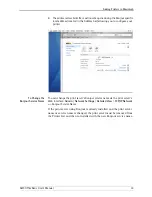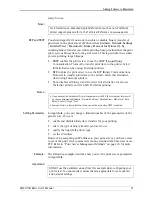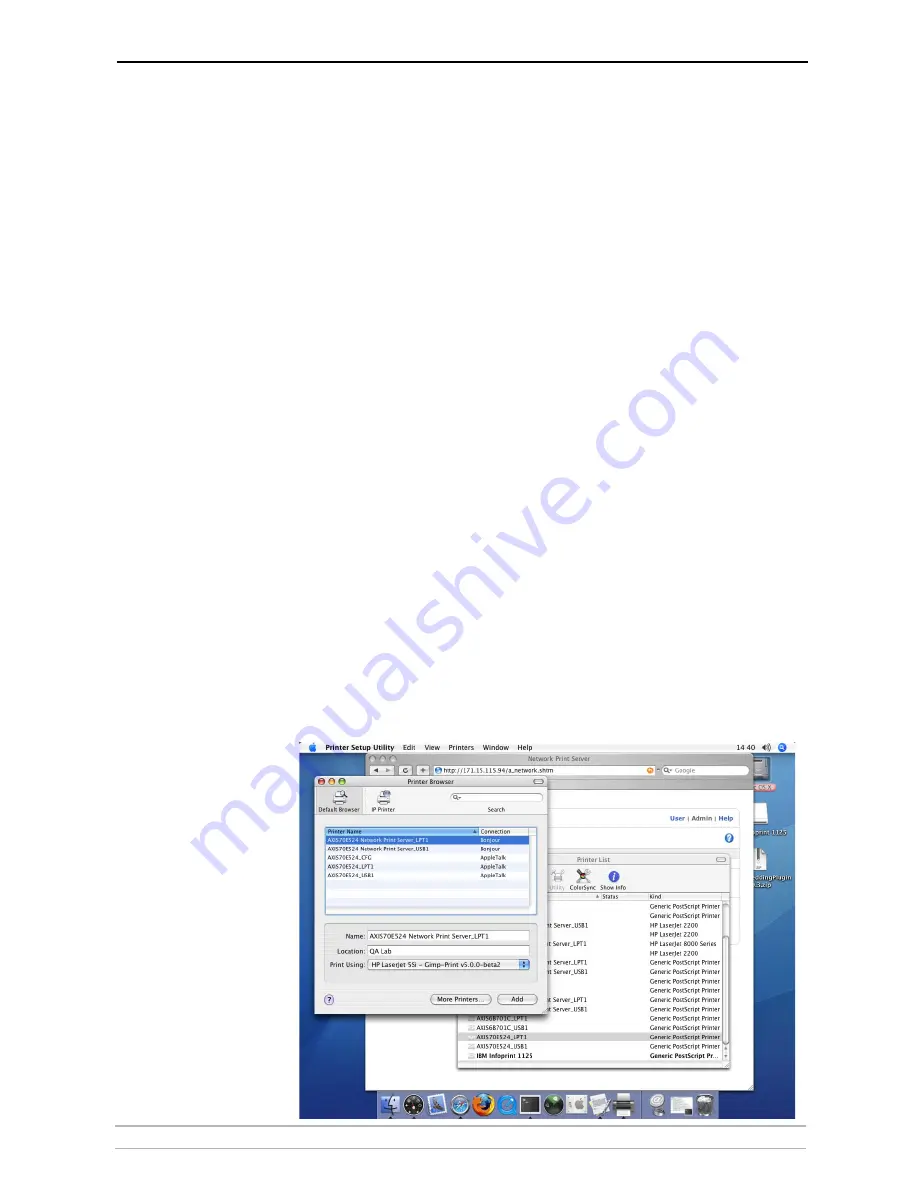
Adding Printers in Macintosh
AXIS OfficeBasic User’s Manual
31
Section 5
Adding Printers in Macintosh
Having set up the print server to your network, this section now describes
how to set up your print server for printing in Mac OS X and earlier
MacOS environments using TCP/IP or AppleTalk.
If you intend to use the print server in a multi-protocol environment,
refer to the chapters pertaining to the respective operating systems in this
manual.
Bonjour Printing in Mac OS X
Bonjour is available from Mac OS X 10.2 and up. Bonjour is enabled by
default in the print server. You can alter the Bonjour parameters from the
print server’s Web interface: select
Admin | Network Settings | Detailed
View | TCP/IP Network
.
1. From the Apple menu, select
Go | Applications | Utilities
and start the
Print Center
or the
Printer Setup Utility
.
2. Click
Add
in the Printer List.
3. From the drop-down list, select
Bonjour
.
4. High-light the printer you want to install. The print server’s default name
is
AXISxxxxxx Network Print Server
(where the xs represent the last six
digits of the print server’s serial number) followed by the ports available.
Examples:
•
AXIS610282 Network Print Server_USB1
•
AXIS610282 Network Print Server_LPT1
5. Select
printer manufacturer
and
model
from the drop-down list. (For some
printer drivers, Printer Manufacturer and Model are selected automatically.)