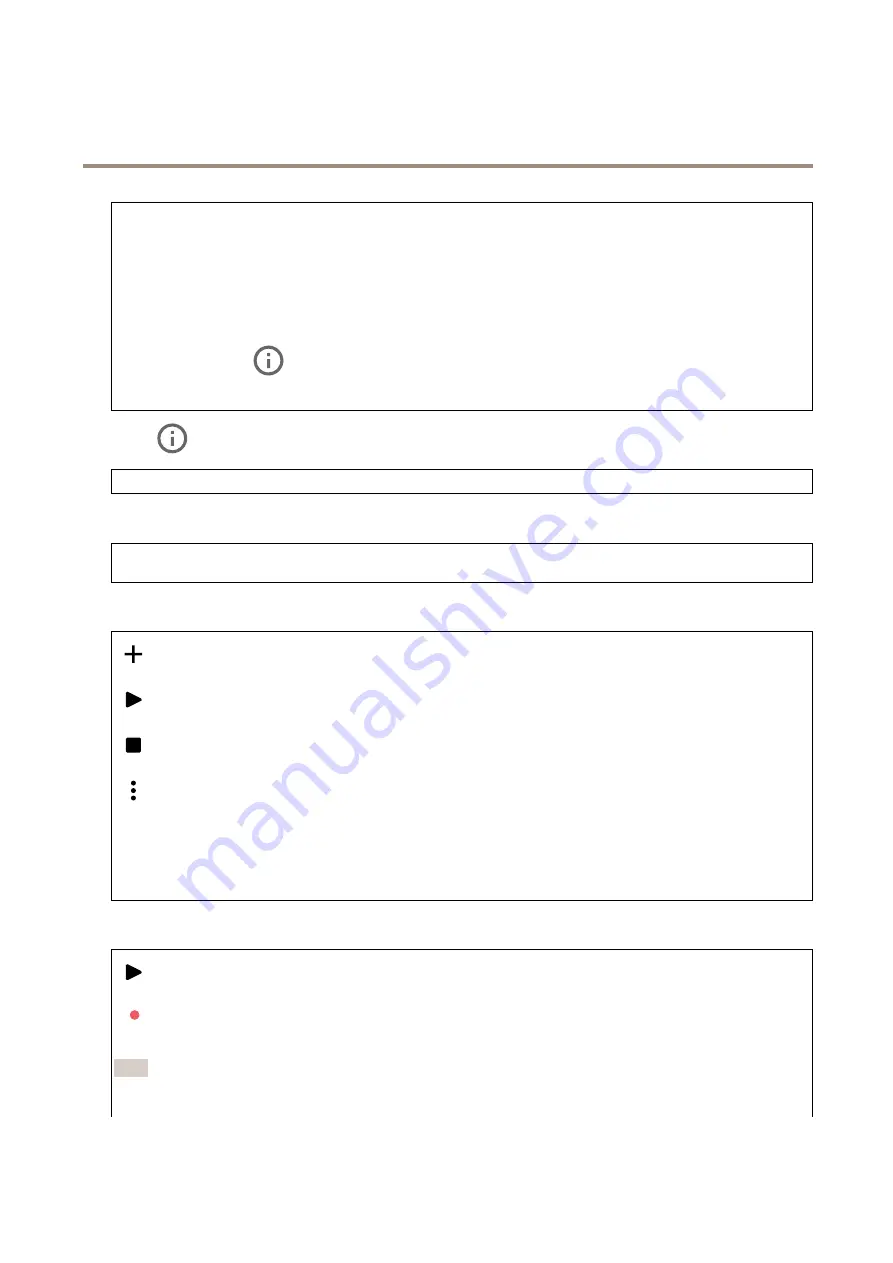
AXIS Q35 Series Dome Camera
The device interface
Allow stream extraction
: Turn on to allow stream extraction.
Input type
: Select the type of input, for instance if it’s a microphone or line-in.
Power type
: Select power type for your input.
Activate changes
: Click to activate your selection.
Separate gain controls
: Turn on to adjust the gain separately for the different input types.
Automatic gain control
: Turn on to dynamically adapt the gain to changes in the sound.
Gain
: Use the slider to change the gain. Click the microphone icon to mute or unmute.
Output
: Shows the type of output.
Gain
: Use the slider to change the gain. Click the speaker icon to mute or unmute.
Stream
Encoding
: Select the encoding to use for the input source streaming. You can only choose encoding if audio input is turned on. If
audio input is tuned off, click
Enable audio input
to turn it on.
Audio clips
Add clip
: Click to add a new audio clip.
Click to play the audio clip.
Click to stop playing the audio clip.
The context menu contains:
•
Rename
: Change the name of the audio clip.
•
Create link
: Create a URL which, when used, plays the audio clip on the device. Specify the volume and number
of times to play the clip.
•
Download
: Download the audio clip to your computer.
•
Delete
: Delete the audio clip from the device.
Listen and record
Click to listen.
Click to start a continuous recording of the live audio stream. Click again to stop the recording. If a recording is ongoing, it
will resume automatically after a reboot.
Note
You can only listen and record if input is turned on for the device. Go to
Audio > Device settings
to make sure that
input is turned on.
25
















































