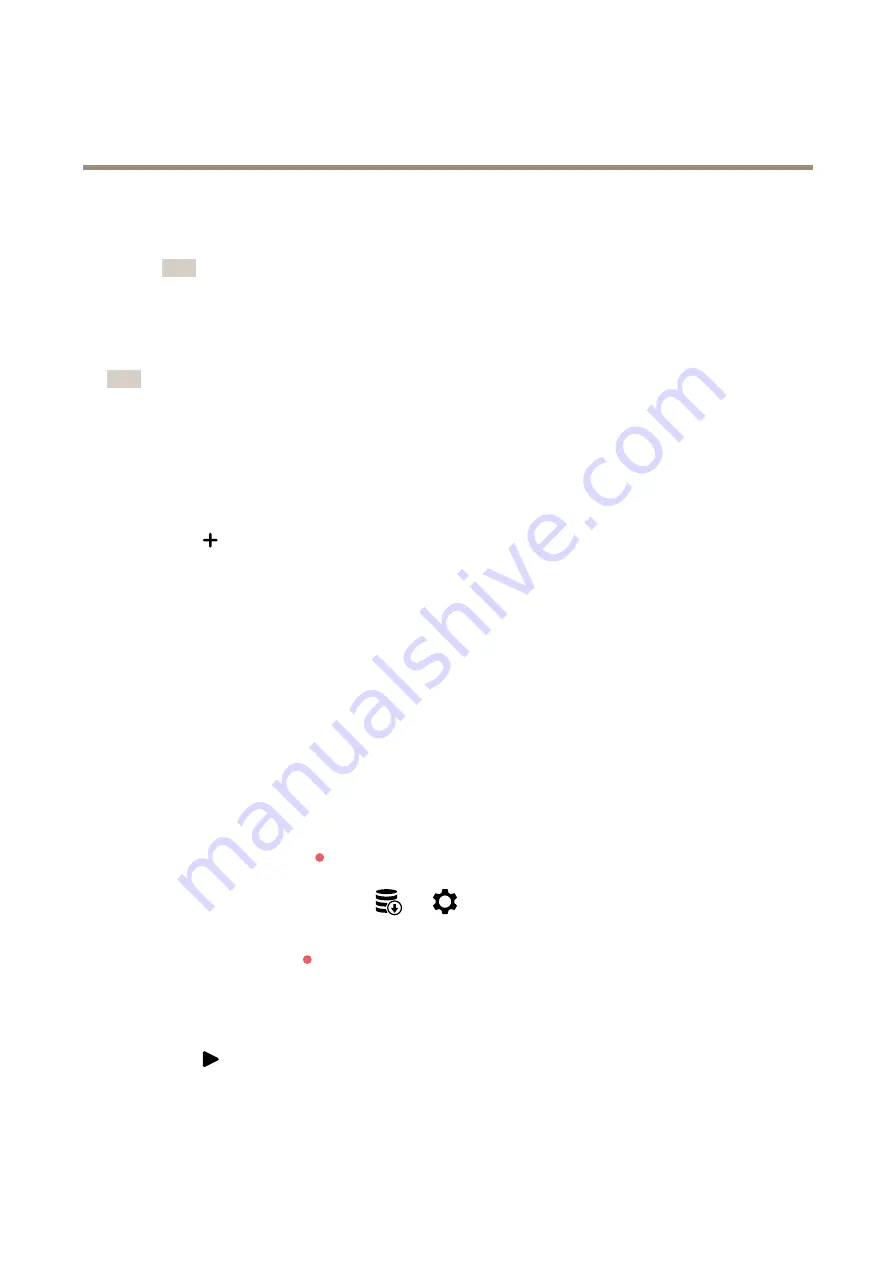
AXIS Q35 Series Dome Camera
Configure your device
5. Go to
Video > Stream > H.264 and H.265 encoding
and do one or more of the following:
-
Select the
Zipstream
level that you want to use.
Note
The
Zipstream
settings are used for both H.264 and H.265.
-
Turn on
Dynamic FPS
.
-
Turn on
Dynamic GOP
and set a high
Upper limit
GOP length value.
Note
Most web browsers don’t support H.265 decoding and because of this the camera doesn’t support it in its web interface.
Instead you can use a video management system or application that supports H.265 decoding.
Set up network storage
To store recordings on the network, you need to set up your network storage.
1. Go to
System > Storage
.
2. Click
Add network storage
under
Network storage
.
3. Type the IP address of the host server.
4. Type the name of the shared location on the host server under
Network share
.
5. Type the username and password.
6. Select the SMB version or leave it on
Auto
.
7. Select
Add share even if connection fails
if you experience temporary connection issues, or if the share is not yet
configured.
8. Click
Add
.
Record and watch video
Record video directly from the camera
1. Go to
Video > Image
.
2. To start a recording, click
.
If you haven’t set up any storage, click
and
. For instructions on how to set up network storage, see
3. To stop recording, click
again.
Watch video
1. Go to
Recordings
.
2. Click
for your recording in the list.
9










































