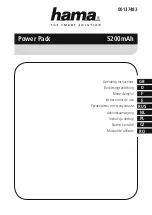Utilizzo dell'alimentatore in modalità tensione costante
Se si desidera utilizzare l'alimentatore in modalità tensione costante, è necessario impostare la tensione di uscita desiderata
nell’intervallo tra 0V e 30V. È inoltre necessario impostare il limite di corrente desiderato.
Se la corrente di uscita supera il limite, l'alimentatore passa automaticamente in modalità di corrente costante.
Utilizzo dell'alimentatore in modalità corrente costante
Se si desidera utilizzare l'alimentatore in modalità corrente costante: impostare la corrente di uscita desiderata
nell’intervallo tra 0A e 5A. Inoltre è necessario impostare il limite di tensione desiderato.
Regolazione della tensione e della corrente
È possibile salvare 3 differenti impostazioni di tensione/corrente utilizzando i tasti di memoria M1~M3.
1.
Premere il tasto
Tensione/Corrente [5]
per impostare la tensione. L’indicazione della tensione lampeggia.
o
Per l'utilizzo in modalità tensione costante: questo valore rappresenta la tensione costante desiderata.
2.
Ruotare la manopola di regolazione
[11]
fino a raggiungere approssimativamente la tensione desiderata. Premere
[11]
per selezionare una cifra nella lettura di tensione
[9]
e ruotare la manopola di regolazione per effettuare la regolazione
fine.
3.
Premere nuovamente il tasto
Tensione/Corrente [5]
per impostare la corrente. L'indicazione della corrente lampeggia.
o
Per l'utilizzo in modalità tensione costante: questo valore rappresenta il limite di corrente desiderato.
o
Per l'utilizzo in modalità corrente costante: questo valore rappresenta la corrente costante desiderata.
o
Se si attiva la protezione da sovracorrente, l'uscita si spegne automaticamente se la corrente supera questo
valore.
4.
Ruotare la manopola di regolazione
[11]
fino a raggiungere approssimativamente la corrente desiderata. Premere
[11]
per selezionare una cifra nella lettura della corrente
[10]
e ruotare la manopola di regolazione per effettuare la
regolazione fine.
5.
Premere nuovamente il tasto memoria
[3]
(o attendere finché il display inizia a lampeggiare).
Quindi premere il pulsante
m1-m3. Le impostazioni vengono salvate nella memoria selezionata. (il display cessa di lampeggiare)
Richiamo delle impostazioni
Per richiamare le impostazioni salvate, premere il pulsante di memoria M1~M3 appropriato
[4]
. Le impostazioni di
tensione/corrente corrispondenti verranno visualizzate sul display.
Nota
: l'uscita viene disattivata automaticamente quando viene premuto un tasto di memoria per richiamare una configurazione.
Utilizzo della memoria 3
Per utilizzare la memoria 3, procedere come segue:
1.
Impostare i valori di tensione e corrente desiderati, premere il tasto memoria
[3],
attendere fino a quando il display
inizia a lampeggiare. Quindi premere il tasto
[4]
fino a quando il display non cessa di lampeggiare,
le impostazioni
vengono salvate automaticamente nella memoria.
2.
Per richiamare le impostazioni, premere il tasto 4.
Connessione di un carico
1.
Collegare il morsetto positivo del carico al mo rosso
[14]
dell'alimentatore.
2.
Collegare il morsetto negativo del carico al morsetto - nero
[12]
dell'alimentatore.
3.
È possibile collegare il mo o - al morsetto di terra verde
[13]
dell'alimentatore per portare la tensione a 0V (potenziale
di terra) su questo terminale.
Se si lascia il morsetto di terra non connesso, l'uscita fluttua rispetto alla messa a terra.
Applicazione della tensione al carico
1.
Premere il tasto
Off/On [1]
per applicare la tensione al carico.
Gli indicatori
OUT [2]
e
C.V. [8]
si accendono. L'alimentatore funziona in modalità di tensione costante (CV); il display
ora visualizza la tensione e la corrente effettiva di uscita.
Se la corrente supera il limite impostato, l'alimentatore passa automaticamente in modalità di corrente costante (CC).
L'indicatore
C.V.
si spegne e l'indicatore
C.C. [7]
si accende.
2.
Premere il pulsante
Off/On [1]
per disattivare l'uscita.
Содержание AX-3005PQ
Страница 1: ...AX 3005PQ EN PROGRAMMABLE DC LAB POWER SUPPLY 0 30V USB 2 0...
Страница 2: ...16 15 17...
Страница 7: ...1 The first screen appears after communication with PC 2 The main screen appears...
Страница 10: ...AX 3005PQ DE PROGRAMMIERBARES DC LABORNETZTEIL 0 30V USB 2 0...
Страница 11: ...16 15 17...
Страница 16: ...1 Der erste Bildschirm erscheint nach der Kommunikation mit dem PC 2 Der Hauptbildschirm erscheint...
Страница 19: ...AX 3005PQ NL PROGRAMMEERBARE DC LAB STROOMVOORZIENING 0 30V USB 2 0...
Страница 20: ...16 15 17...
Страница 25: ...1 Het eerste scherm verschijnt na communicatie met PC 2 Het hoofdscherm verschijnt...
Страница 28: ...AX 3005PQ RO ALIMENTATOR PROGRAMABIL DE LABORATOR 0 30V DC USB 2 0...
Страница 29: ...16 15 17...
Страница 34: ...1 Primul ecran apare dup stabilirea comunic rii cu calculatorul 2 Va ap rea ecranul principal...
Страница 37: ...AX 3005PQ CZ PROGRAMMOVATELN SS LABORATORN NAP JEC ZDROJ 0 30 V USB 2 0...
Страница 38: ...16 15 17...
Страница 43: ...1 Po komunikaci s PC se objev prvn obrazovka 2 Objev se hlavn obrazovka...
Страница 46: ...AX 3005PQ ES FUENTE DE ALIMENTACI N DC PROGRAMABLE DE LABORATORIO 0 30V USB 2 0...
Страница 47: ...16 15 17...
Страница 52: ...1 La primera pantalla aparece despu s de la comunicaci n con el PC 2 Aparecer la pantalla principal...
Страница 55: ...AX 3005PQ HU PROGRAMOZHAT DC LABOR T PEGYS G 0 30V USB 2 0...
Страница 56: ...16 15 17...
Страница 62: ...1 A PC vel t r n kommunik ci ut n megjelen k perny 2 Megjelenik a kezd k perny...
Страница 65: ...AX 3005PQ IT ALIMENTATORE DC DA LABORATORIO PROGRAMMABILE 0 30V USB 2 0...
Страница 66: ...16 15 17...
Страница 74: ...AX 3005PQ PL PROGRAMOWALNY ZASILACZ LABORATORYJNY DC 0 30V USB 2 0...
Страница 75: ...16 15 17...
Страница 82: ...AX 3005PQ SK PROGRAMOVATE N JEDNOSMERN LABORAT RNY NAP JAC ZDROJ 0 30V USB 2 0...
Страница 83: ...16 15 17...
Страница 88: ...1 Po komunik cii s PC sa objav prv obrazovka 2 Objav sa hlavn obrazovka...