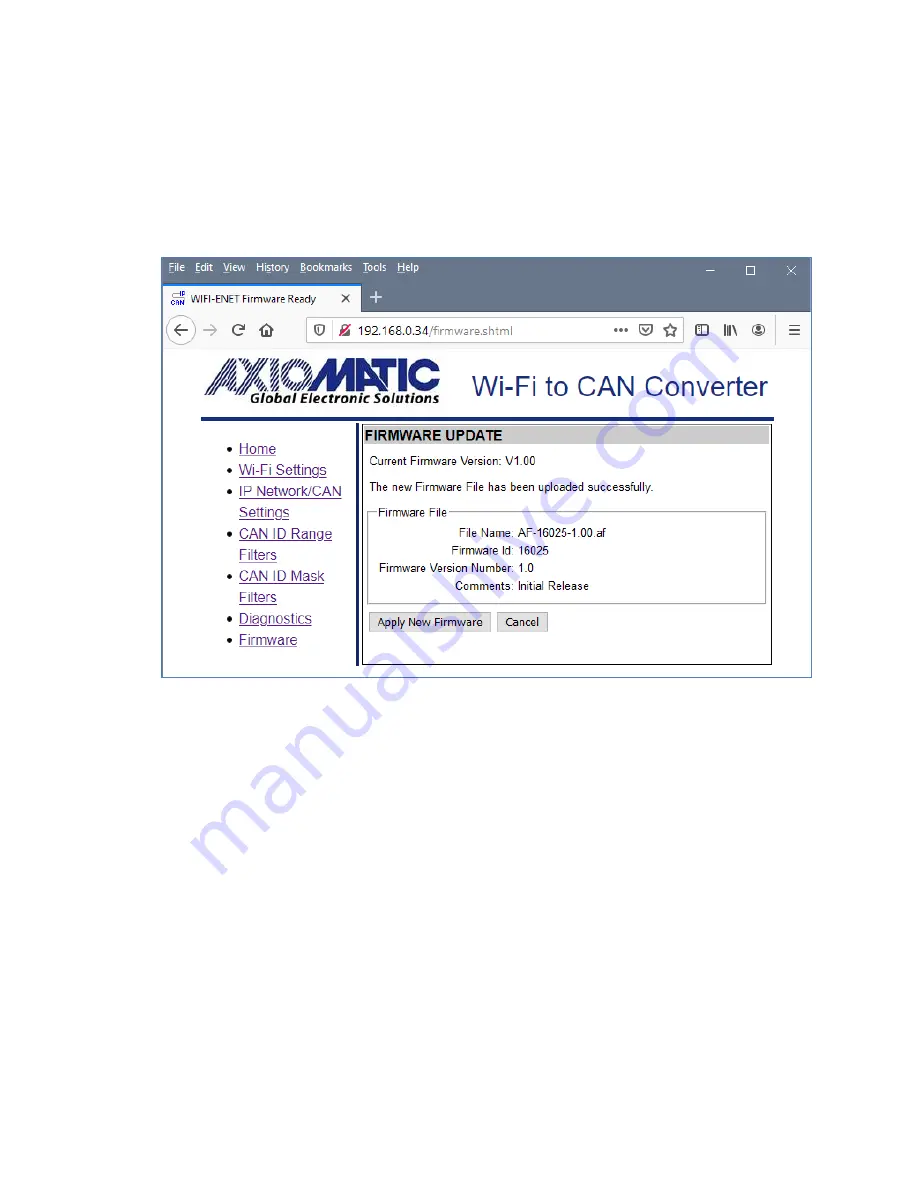
UMAX141200. Wi-Fi to CAN Converter. Version 1
Page: 29-44
When the file is selected, the user should press the
Upload
button. The user will see the
dynamic message: “Loading…” in the bottom of the screen and then, if everything is in order,
the converter will switch automatically to the
Firmware Update
page.
5.2 Applying the New Firmware
On the
Firmware Update
page, the user will see the new firmware file information, see Figure
23.
Figure 23. Firmware Update Page
From this point, the user can cancel the firmware update process and keep the old firmware or
proceed with flashing the new firmware into the microcontroller by pressing the
Apply New
Firmware
button.
When the user presses the
Apply New Firmware
button, the firmware update process is
activated, and the
Firmware Upload
page will show the countdown timer, see Figure 24.
The countdown timer is set for 30 seconds that is necessary to complete the flashing process
and reboot the unit.
Once the unit is rebooted, the Wi-Fi connection with the converter will be lost and the user will
need to manually restore the wireless connection at the end of the countdown process. Once
the Wi-Fi connection is restored, the converter home page will be displayed.
The user will see the new uploaded application firmware version number in the
Device
Information
section on the converter home page, see Figure 25. In our example, it is the same
1.00 version number since we used the firmware version 1.00 to illustrate the firmware update
process.






























