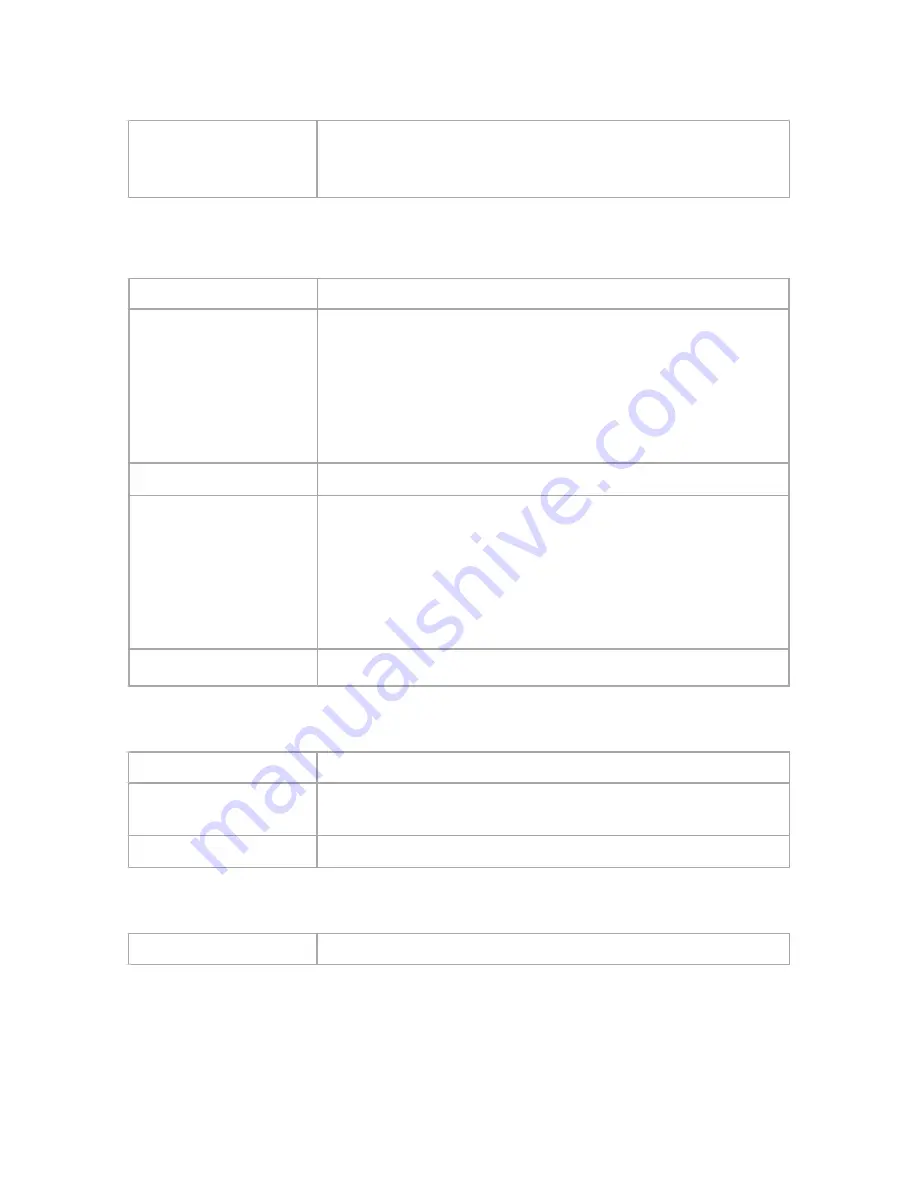
82
2.
Configure [Mode Switch] Settings based on the instructions listed below
Mode
Select the operation mode as Router mode or NAS mode.
After you saving the settings, the router will reboot and enter the
working mode which you have selected.
3.
Configure [Administration Interface] Settings based on the instructions listed below.
Language
Select the language of administration Interface you wish to use.
Administrator Password
Maximum input is 36 alphanumeric characters (case sensitive)
* Please change the administrator‟s password if the remote
management is enabled. Otherwise, a malicious user can access
the management interface. This user can then have the ability to
change the settings and damage your network access.
Re-type Password
Enter the password again to confirm.
Remote Management
Select Enable to enable Remote Management.
Select Disable to disable Remote Management
If the remote management is enabled, users who are not in the
LAN can connect to AXIMCom X-Router and configure it from the
Internet.
Management Port
HTTP port which users can connect to. (default port is 8080)
4.
Configure [Configuration] Settings based on the instructions listed below
Configuration Export
Click Export to save your current configuration settings in a file.
Default Configuration
Restore
Click Restore to recover the default system settings.
Configuration Import
Click Browse and Import to load previous configuration settings.
5.
Configure [Firmware] Settings based on the instructions listed below
Firmware Upgrade
Click Browse and Upgrade to upgrade the firmware.
Содержание X-108NX
Страница 1: ...i X 108NX English Version 2 0 7...
Страница 7: ...3...
Страница 8: ......
Страница 19: ...15 5 Enable DHCP or Static IP...
Страница 21: ...17 CHAPTER5 BASIC SETTINGS 5 1 WAN SETUP 1 Click on Setup WAN tab You will see the following screen...
Страница 47: ...43 6 2 ADVANCED SETUP 1 Click on Wireless Advanced tab You will see the following screen...
Страница 65: ...61 1 Click on Bandwidth iDBM tab You will see the following screen...
Страница 85: ...81 CHAPTER11 ADMIN 11 1 MANAGEMENT 1 Click on Admin Management tab You will see the following screen...
Страница 87: ...83 11 2 SYSTEM UTILITIES 1 Click on Admin System Utilities tab You will see the following screen...
Страница 94: ...90 12 4 LOG 1 Click on Status Log tab You will see the following screen...























