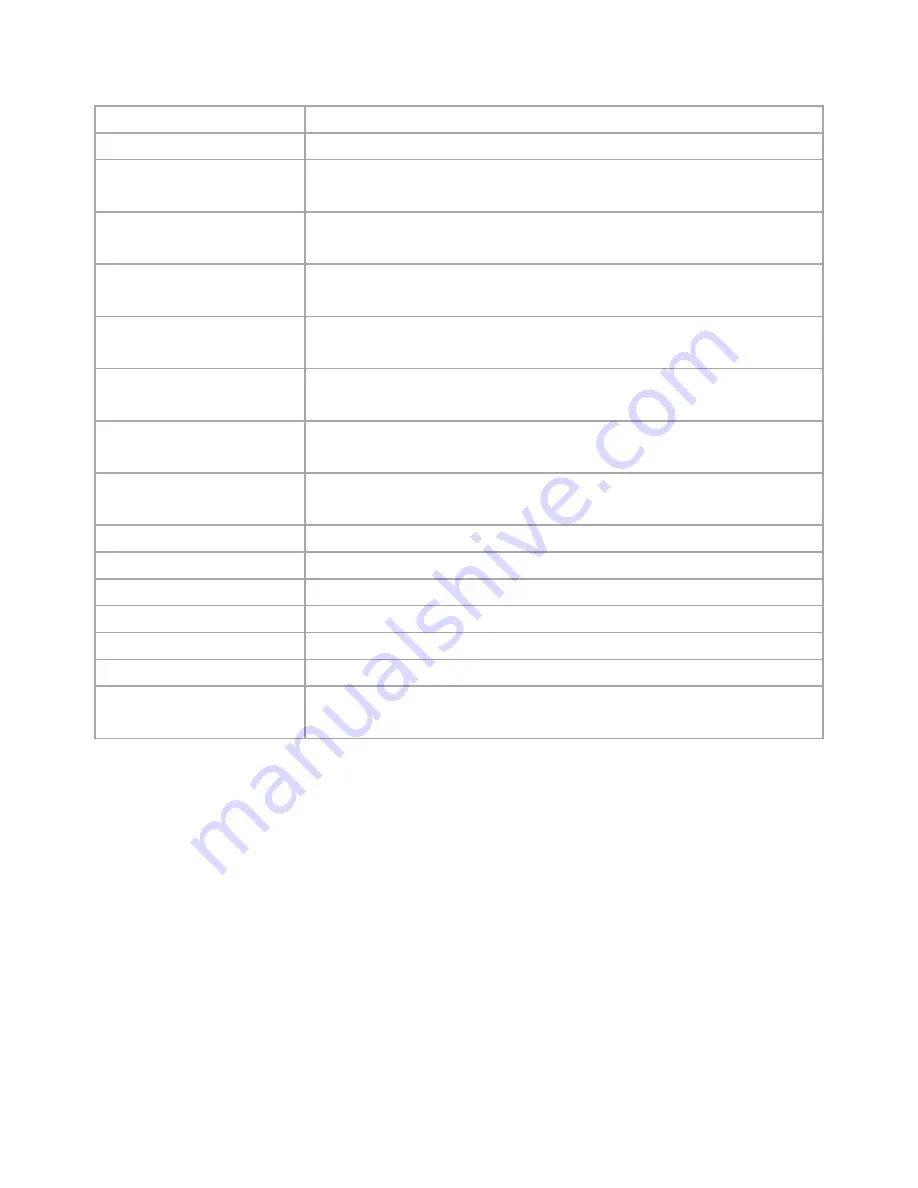
26
WAN
Select Enable/Disable to enable/disable WAN
Connection Type
HSPA+ Super Speed
Modem Brand
Choose the modem brand you use. You can keep it as Auto for
automatic detection.
Modem Model
Choose the modem model you use. You can keep it as Auto for
automatic detection.
APN Type
Choose By Service Provider for specifying the ISP you use, or otherwise
choose Custom to assign desired APN.
Location
Choose your location. If not available in the list, please choose [custom]
and enter setting values(APN, PIN) manually
Service Provider
Choose your service provider and the Access Point Name (APN) will be
automatically assigned.
Access Point Name (APN)
Choose By Service Provider for specifying the ISP you use, or otherwise
choose Custom to assign desired APN.
Personal Identification
Number (PIN)
Please enter PIN code
Connection Mode
Choose your connection mode, Please choose AUTO mode.
WAN MTU
Maximum transmission unit
Bigpond Login
If you are using “Bigpond” system, please enable this item
Bigpond Login Server
Please choose the Bigpond server.
Bigpond Login User Name
Please enter your User Name provided by Bigpond
Bigpond Login Password
Please enter your Password provided by Bigpond
TurboLink
Enable “TurboLink” to improve the connection speed and stability.
(Please note that TurboLink function might increase your 3G data charge)
Содержание X-108NX
Страница 1: ...i X 108NX English Version 2 0 7...
Страница 7: ...3...
Страница 8: ......
Страница 19: ...15 5 Enable DHCP or Static IP...
Страница 21: ...17 CHAPTER5 BASIC SETTINGS 5 1 WAN SETUP 1 Click on Setup WAN tab You will see the following screen...
Страница 47: ...43 6 2 ADVANCED SETUP 1 Click on Wireless Advanced tab You will see the following screen...
Страница 65: ...61 1 Click on Bandwidth iDBM tab You will see the following screen...
Страница 85: ...81 CHAPTER11 ADMIN 11 1 MANAGEMENT 1 Click on Admin Management tab You will see the following screen...
Страница 87: ...83 11 2 SYSTEM UTILITIES 1 Click on Admin System Utilities tab You will see the following screen...
Страница 94: ...90 12 4 LOG 1 Click on Status Log tab You will see the following screen...






























