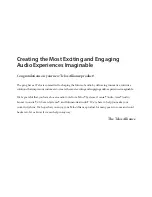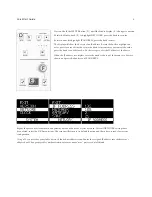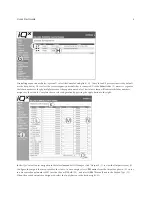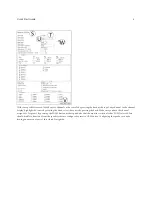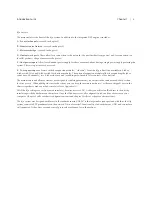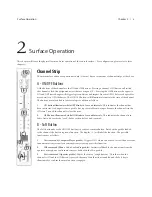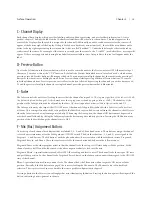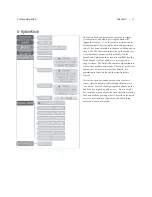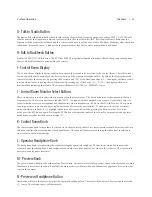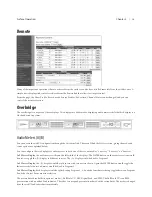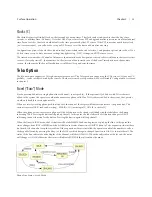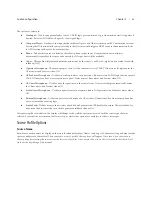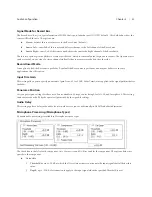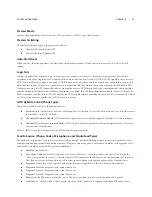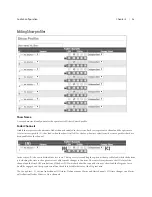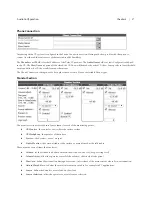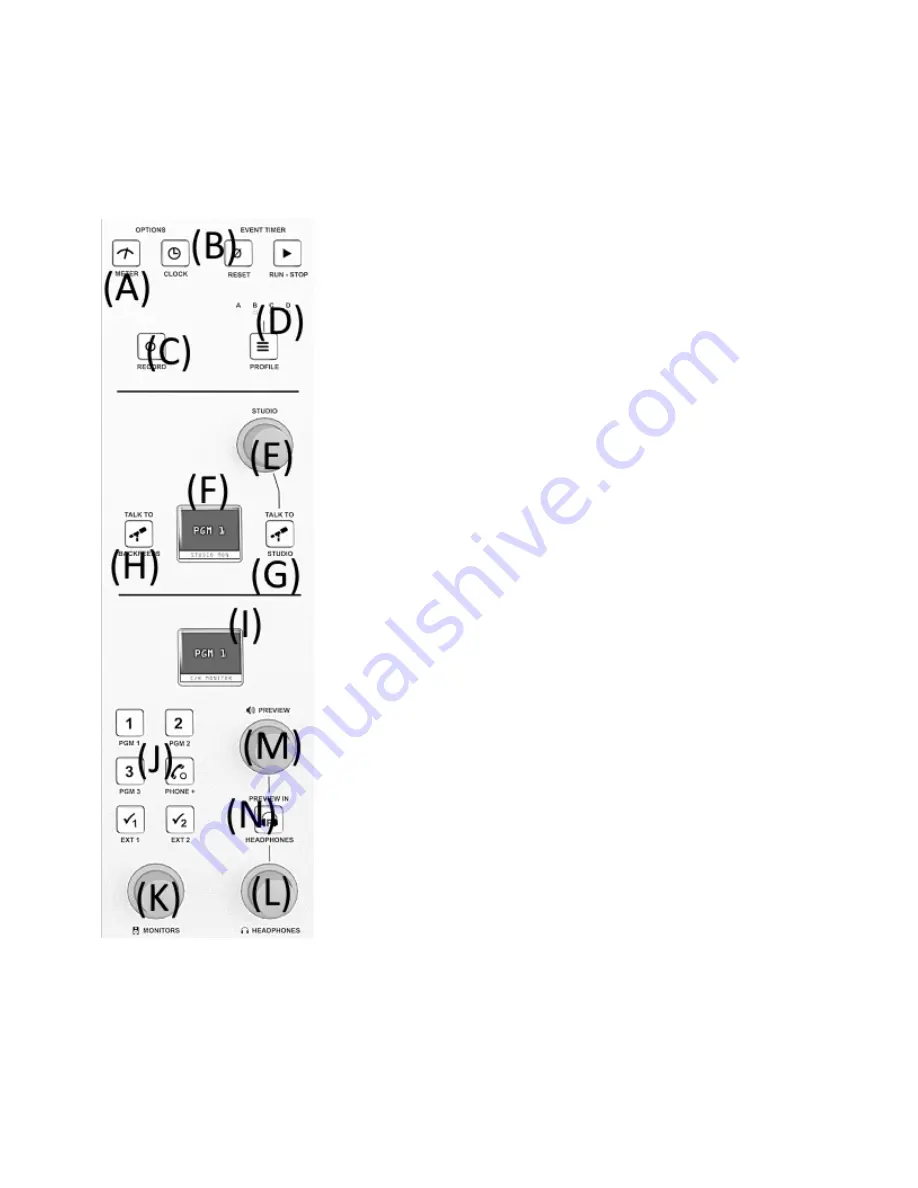
Chapter 2 |
12
Surface Operation
Monitor Section
The Monitor section gives control to the monitors located in the control room and in
an external talk studio, and provides control to an event timer. You’ll also find the
console’s meter presentation and clock presentation are accessible here. This is also
where you will find Show profiles, a layout configuration for the surface, which the
operator can change by accessing the monitor section.
A - Meter Toggle Button
Pressing this button will toggle the last meter on the overbridge between various
sources. The sources that are toggled depend on the amount of meters presented
(refer to “Customize” topic in chapter 5). For example, if two meters are shown, the
second meter will toggle between Pgm2, Pgm3, Pgm4, and Monitor. If four meters are
shown, the last meter (number 4) will toggle between Pgm4 and Monitor.
B - Clock/ Timer Buttons
The CLOCK button will toggle the mode that the timer operates. The options are
Manual or Auto. Manual mode requires the use of the Event Timer buttons to control
the timer located on the overbridge. In Auto mode, source profiles with the Auto-Start
timer option enabled will start the timer. Once started, the RUN-STOP button will
illuminate and can be pressed again to stop the timer. The RESET button will set the
timer back to zero.
C - Record Button
The RECORD button will trigger the record mode as it is defined in the Show Profile.
Refer to Show Profile configuration in chapter 3 for more information on Record
mode.
D - Show Profile Button
Pressing the PROFILE button will change display (F) to show the names of four show
profiles. A fifth option is also present, which loads nothing, “NONE”. This is a clear
option that can be filtered from the Show Profile configuration page, and thus not
available to end users. Selecting one of the show profiles will load the console layout
as defined in the profile. Chapter 3 covers the topic of Show configuration. The LEDs
at the top will also illuminate to indicate which of the four profiles is loaded.
E - Studio Knob
The STUDIO knob rotation will control the volume (audio level) to the Studio
Monitor feed. When rotating the knob, display (F) will show a horizontal bar that increases/decreases to show the relative
level. Pressing the knob will load sources to display (F), followed by rotation of the knob to highlight which audio source feeds
the Studio Monitors. Once the desired source is highlighted, press the knob once more to select.
F - Studio Display
The display is used to provide information on which source is feeding the Studio Monitors, the status of the monitors (for
example “[MUTED]”) and is the display used for Show Profile selection.