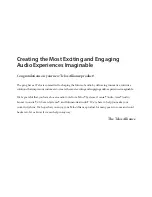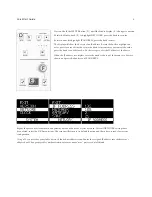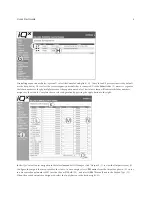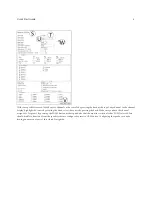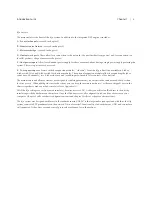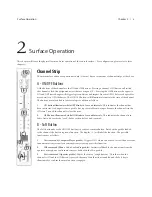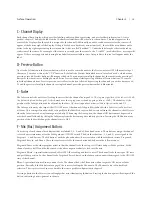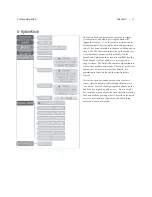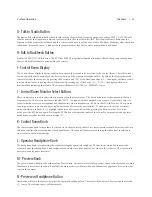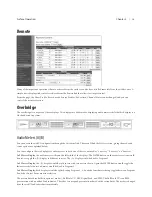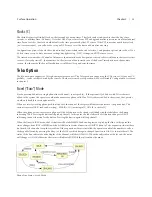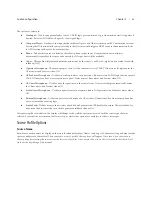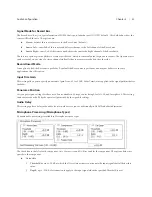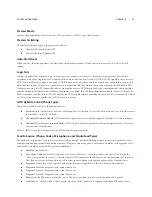Chapter 2 |
10
Surface Operation
C - Channel Display
Each channel has a display, which provides labeling, audio confidence metering, and user feedback information. A Source
profile (chapter 3) defines the label with a 10-character limit that will be shown for the end user. This label appears at the
center of the display when the profile is assigned to the channel. Additionally, an audio confidence meter for the source will
appear at the bottom right of the display. If the profile defines a backfeed (mix-minus feed), there will be a confidence audio
meter to the top right representing the return audio (what is called “backfeed”). Under the label may be other text based on
conditions of the source. For example, if the source is owned by another console, the “Used EW” (used elsewhere) message will
appear. If the source supports and is using Extra Label feature available in some Axia products, this text will appear under the
label.
D - Preview Button
Next to the Soft button is the Preview button, which is used to route the audio to the Preview mix for OFF AIR monitoring of
the source. Some know this as the “CUE” function. By default the Preview button behaves in “interlock” mode, which means
pressing a second Preview button will disengage the first. You can monitor multiple channels at the same time by pressing all
buttons at the same time or holding down an active Preview channel while pressing additional Preview buttons. To remove
individual channels from Preview, press any active Preview button followed by pressing the channels you wish to be removed.
To end the preview of multiple channels or a single channel, press the preview button that is illuminated.
E - Fader
The fader controls the audio level feeding the mixes that the channel is assigned to.
The top most position of the fader is +10dB
(by default, but can be changed). A thick mark near the top represents the unity gain position (+0dB)
. The behavior of the
gain due to the fader position can be adjusted by the Fader Offset setting under Customize / Fader Options in the web UI.
The fader position may also impact the ON/OFF state of the channel if the profile is defined with a Fader Start or Fader Start
with Arm
. This setting is found in each Source profile in the Fader Mode option. Fader start will turn the channel to the ON state
when the fader is moved away from negative infinity. When using the Arm option, the channel ON button must be pressed to
arm the channel followed by sliding the fader away from the bottom negative infinity position. Pressing the OFF button at any
position of the fader will change the channel state to OFF.
F - Mix (Bus) Assignment Buttons
Near the top of each channel are 4 buttons that are labeled 1, 2, 3, and a Phone handset icon. These buttons assign the channel
to feed the associate mixes, after the Fader gain and ON/OFF switch. The first three buttons (1,2, and 3) are assigned to the
Program 1, 2, and 3 mixes. The 4th button (with the phone handset) has association with three different mixes, Program 4,
Program 4 Record, and Phone. These three mixes are tied to the same button and behave in the follow manner:
Program 4
:
Same as the other program mixes in that the channel feeds the mix post ON state and post Fader position. So the
channel needs to be ON and the fader needs to be above negative infinity to feed into the mix.
Program 4 Record
:
A specialized mix intended for OFF AIR recording and level control. The channel feeds the mix pre ON state
and post fader position. So the channel feeds Program 4 Record based on the fader position and without regard to the ON/OFF
state of the channel.
Phone
:
A specialized mix used in mix-minus feeds. The channel feeds the Phone mix without regard to ON state nor fader
position. Basically, if the 4th button is engaged, the source is feeding the Phone mix. The Phone mix is used in backfeed
selection. This topic is covered in more detail in the source profile configuration in chapter 3.
Pressing a button in the Mix section will engage that mix, illuminating the button. Pressing the button again will extinguish the
button, indicating a no assignment to the mix.