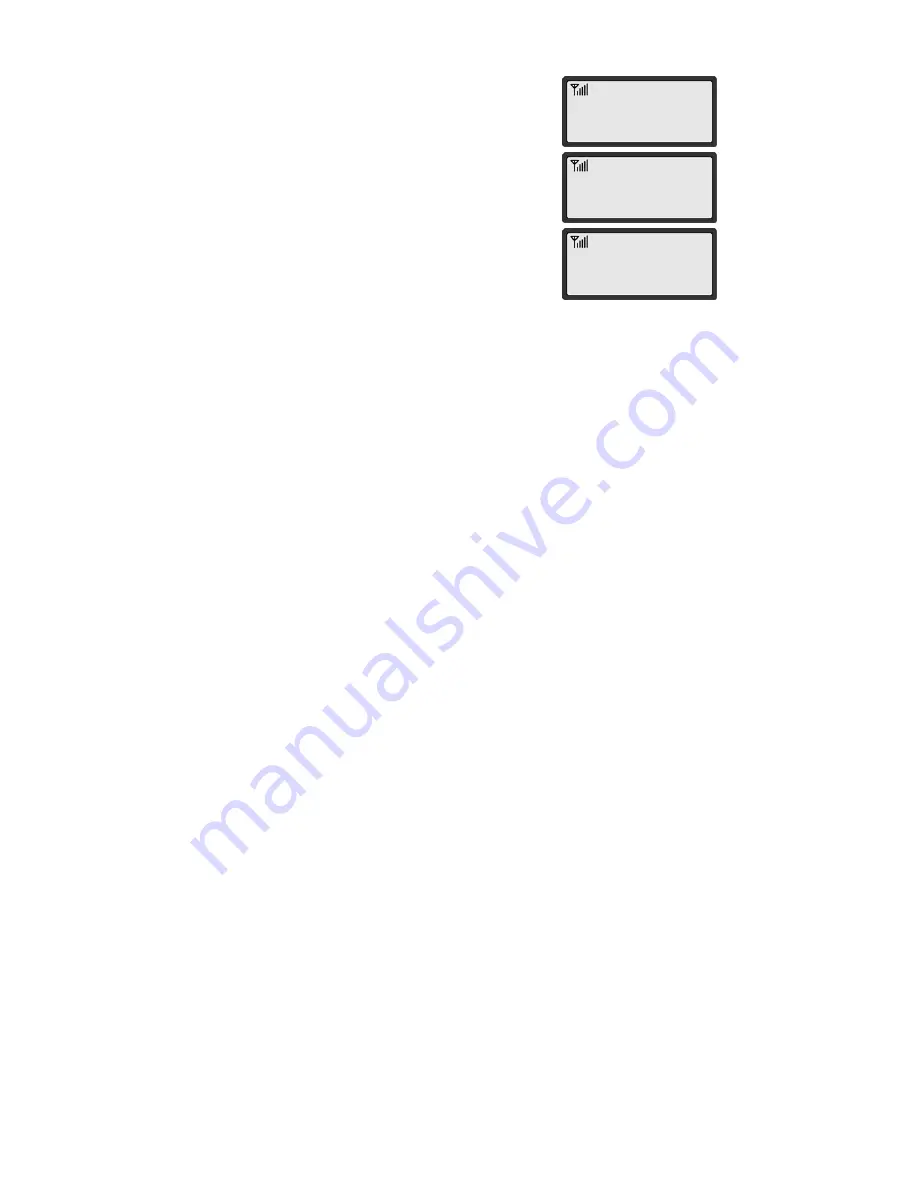
7
USING SIM CARD FOR THE FIRST TIME
1. Entering PIN code.
NOTE1: The function of pin feature can be set on/off in
PIN setup menu.
NOTE2: PIN code can be changed in PIN setup menu.
2. If an incorrect PIN code is entered, an error message
displays.
NOTE: NOTE: There are 3 chances to enter the correct
PIN code. If incorrect PIN codes are entered
3 times, the SIM card will be locked.
3. The phone is ready to use after entering the correct
PIN code.
* Default PIN code is provided by your service provider.
ENTER PIN
PIN FAILED
2 TRY LEFT
AXESSTEL
THU 10/09 2:32P








































