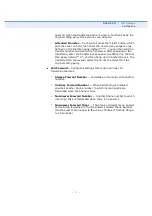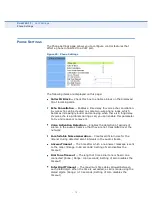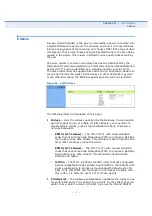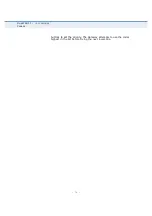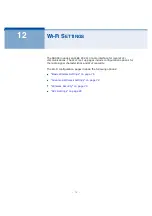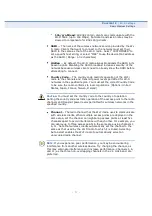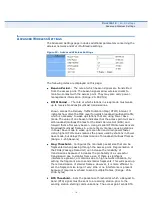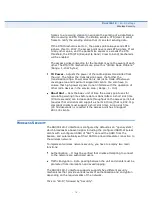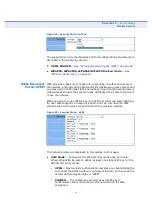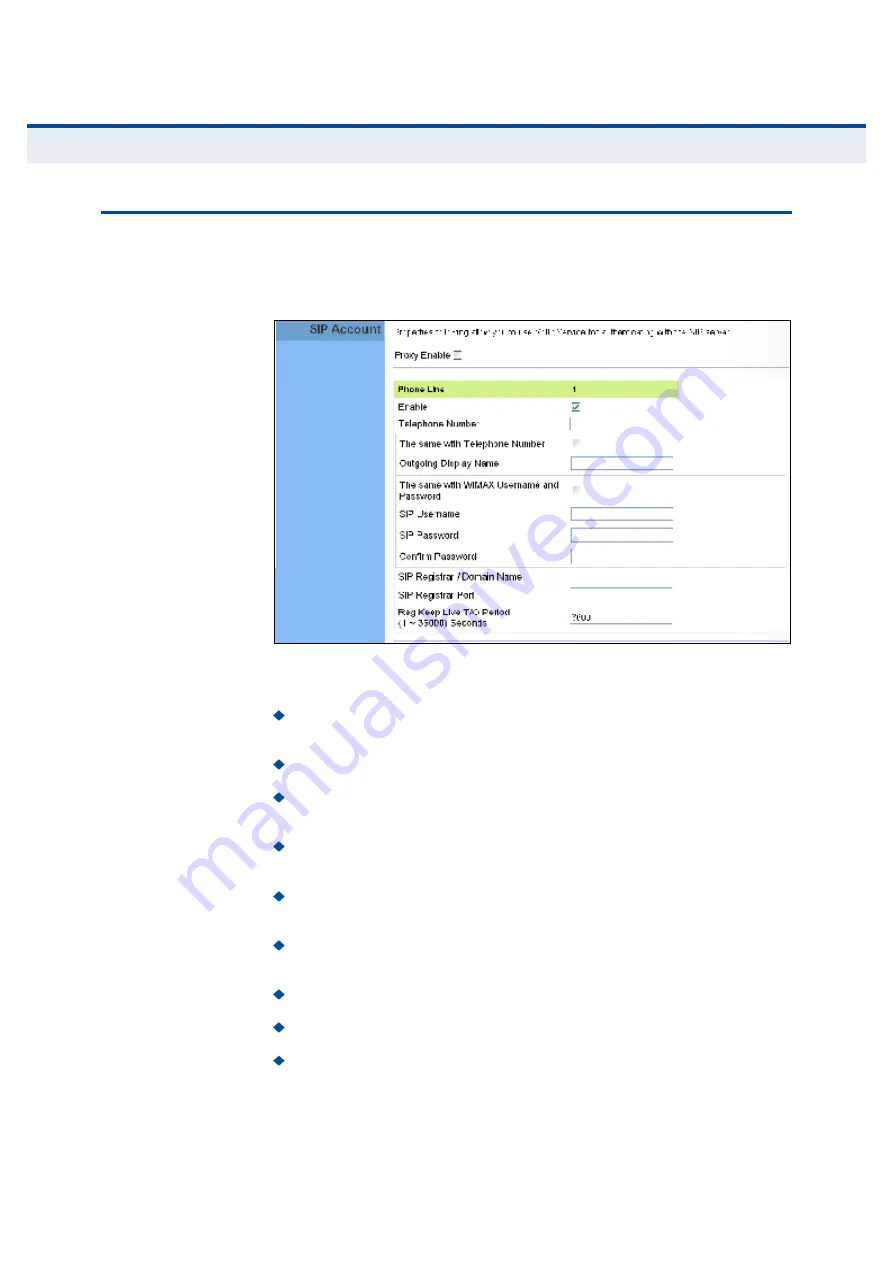
Ý
ØßÐÌÛÎ
ïï
| VoIP Settings
SIP Account
65
Í×Ð ß
ÝÝÑËÒÌ
From the VoIP SIP Account page, you can view the SIP account numbers
that have been provided by the service operator.
Figure 45: SIP Account Settings
The following parameters are displayed on this page:
Proxy Enable
When enabled, forwards SIP messages to a SIP proxy
instead of a SIP domain.
Enable
Enables the VoIP ports on the Gateway.
Telephone Number
The phone number that is assigned to this
phone line.
The same with Telephone Number
Uses the specified Telephone
Number as the Outgoing Display Name.
Outgoing Display Name
The name that is displayed to the other
party during a call.
The same with WiMAX Username and Password
Uses the
WiMAX user name and password as the SIP user name and password.
SIP Username
Enter your SIP user name.
SIP Password
Enter your SIP password.
Confirm Password
Re-enter your SIP password.
Содержание RG300
Страница 1: ...ËÍÛÎ ÙË ÜÛ É ÓßÈ èðîòïêÛ ÒÜÑÑÎ ÙßÌÛÉßÇ ÎÙíðð ...
Страница 2: ...ËÍÛÎ ÙË ÜÛ É ÓßÈ èðîòïêÛ ÒÜÑÑÎ ÙßÌÛÉßÇ ÎÙíðð ...
Страница 108: ...RG300 E042011 CS R01 149100000095W ...
Страница 215: ...RG300 E042011 CS R01 149100000095W ...