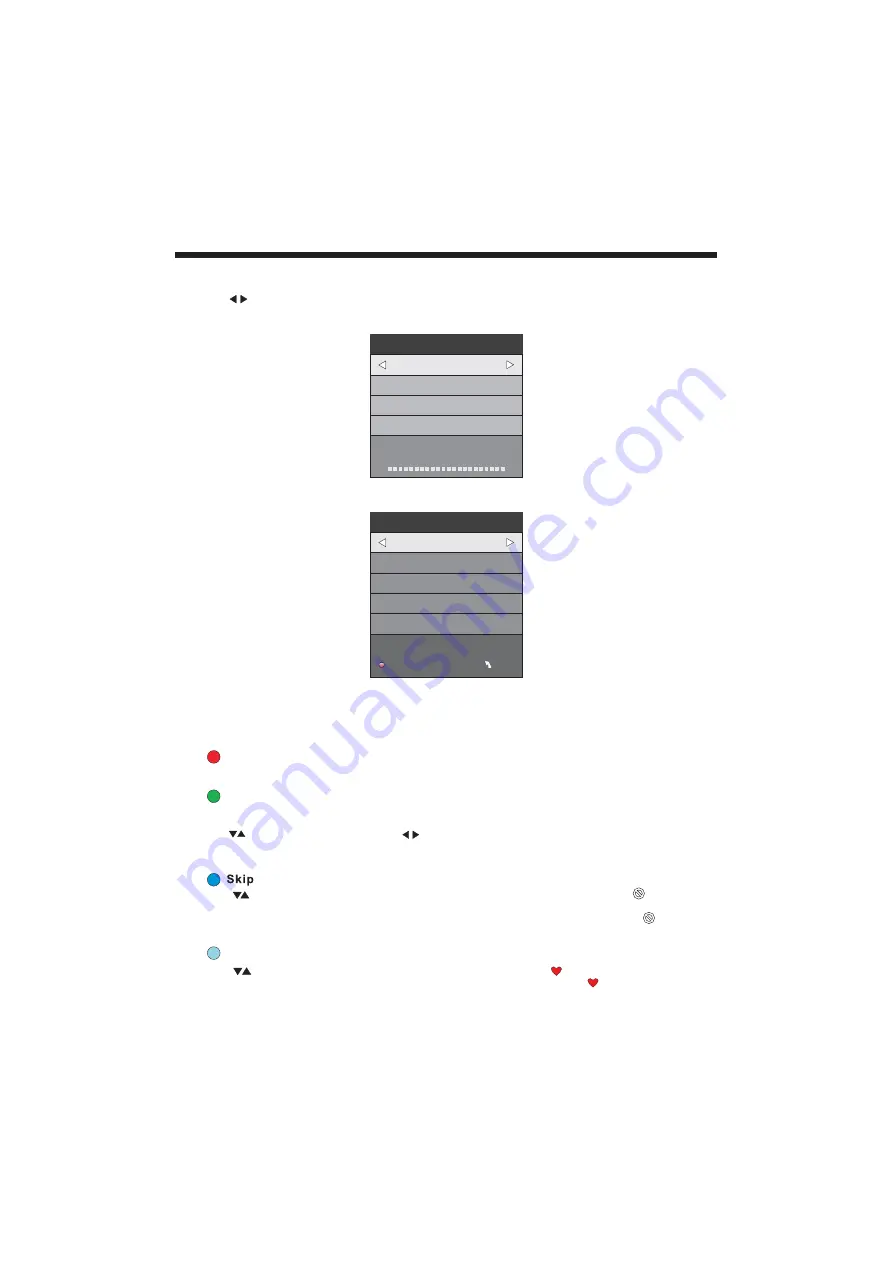
2).DTV Manual tuning:
You can select a DTV channel then find the program in this channel.
Press to select the channel, then press OK to search the programs .
OPERATION
NOTE:
The Bad Normal Good bar graph on this screen shows signal intensity during DTV reception only.
3). ATV Manual tuning :
You can change the sound system, search the analog TV channels and fine tune them, then store the
channels you selected. In Australia, select the BG sound system.
"
"
ATV Manual Tuning
Storage To 1
System BG
Current CH 1
Search
Fine-Tune
Frequency 255.25 MHz
Save MENU
_
+
DTV Manual Tuning
VHF CH 5
_
+
Bad
Nomal
Good
Press OK to search
NOTE:
Press the teletext red button on the remote control to store the channels after manual tuning.
4).
You can Delete, Rename, Move, Skip, or FAV most TV programs.
Program edit:
-13-
Rename:
You can only rename ATV programs.
Move the cursor to the program, press the teletext green button to rename the program.
Press to choose the character. Press to move the cursor .
Press MENU button to exit edit, Press EXIT to exit the menu.
Note: ATV program names can only be 5 characters long, DTV program names can be up to 25 characters.
Press to choose the program, press the teletext blue button to skip this program, the symbol will
show on the right side of the program.
Choose the skipped program, press the blue button again, you can cancel the skip and the
symbol will
disappear.
Delete
Press t h e teletext red button, the program in the cursor will be deleted.
Favourite
Press to choose the program, press the FAV button and it will show on the right side of the program.
Choose the FAV program, press FAV button again, you can cancel the FAV and will disappear .
Once your favorite group is created, you can press the FAV key to quickly access your favourite channel.
















































