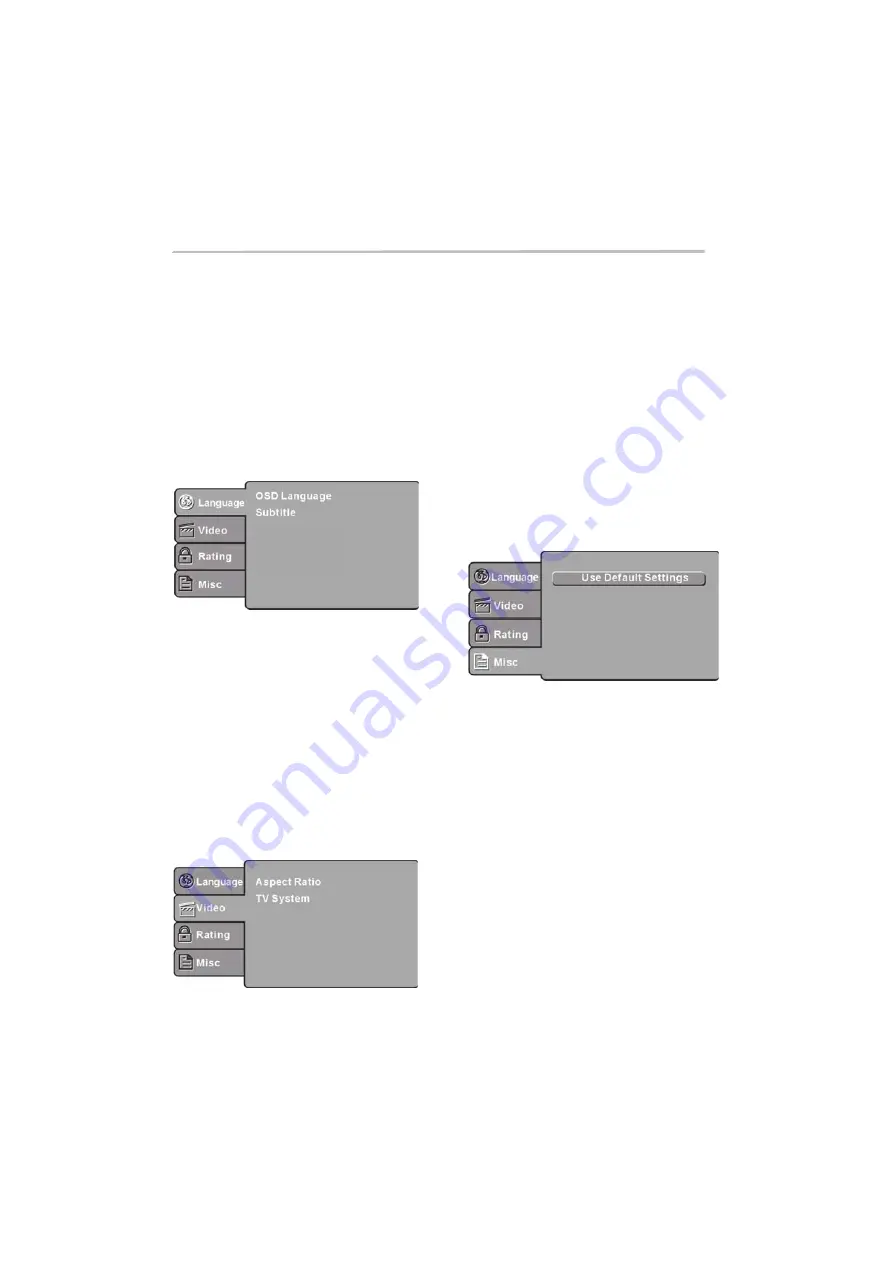
-23-
DVD OPERATION
MENU OPERATION
LANGUAGE SETUP
Press the Input select button on the Remote
Control, and use the Up/Down arrows to select
DVD operation. Press the DVD SETUP button on
the remote control and the SETUP MENU will be
displayed. After accessing the setup menu,
press the direction buttons for up and down
movement to select a desired
, and press
RIGHT direction button to select the SUBMENU
item. Then press the ENTER/OK button to
confirm. Press LEFT direction button to return to
the upper level menu. To exit the setup, press
the SETUP button again. In the SETUP MENU,
you may choose any of the following options as
you like.
Select Language in the setup menu, and display
the Language submenu:
item
Audio
DVD menu
OSD Language
Subtitle
Audio
DVD Menu
VIDEO SETUP
Video
Video
Use this item to select the language of the setup
menu and screen display.
This option provides the preset subtitle
language.
Select the built-in disc dubbing language
options. Not all DVDs will provide multi-language
support.
This option provides the film's menu language
options.
Select
in the setup menu, and display the
submenu:
SYSTEM SETUP
Aspect Ratio
TV System
Select the aspect ratio.
Select a different TV system.
Notes:
The image display ratio is related to the
recorded disc format. Some discs can not
display images in the aspect ratio you choose. If
you play a disc recorded in 4:3 format on a wide
screen TV, black bars will appear on the left and
right side of the screen. You must adjust the
screen setting depending on the type of the
television you have.
Note:
This DVD player setting should be
matched to your TV set (for Australia, most
DVDs will be in PAL format).
MISC SETUP
MISC
Select
in the setup menu, and display
the submenu:
Use Default Settings
Reset setup data to factory default value.





















