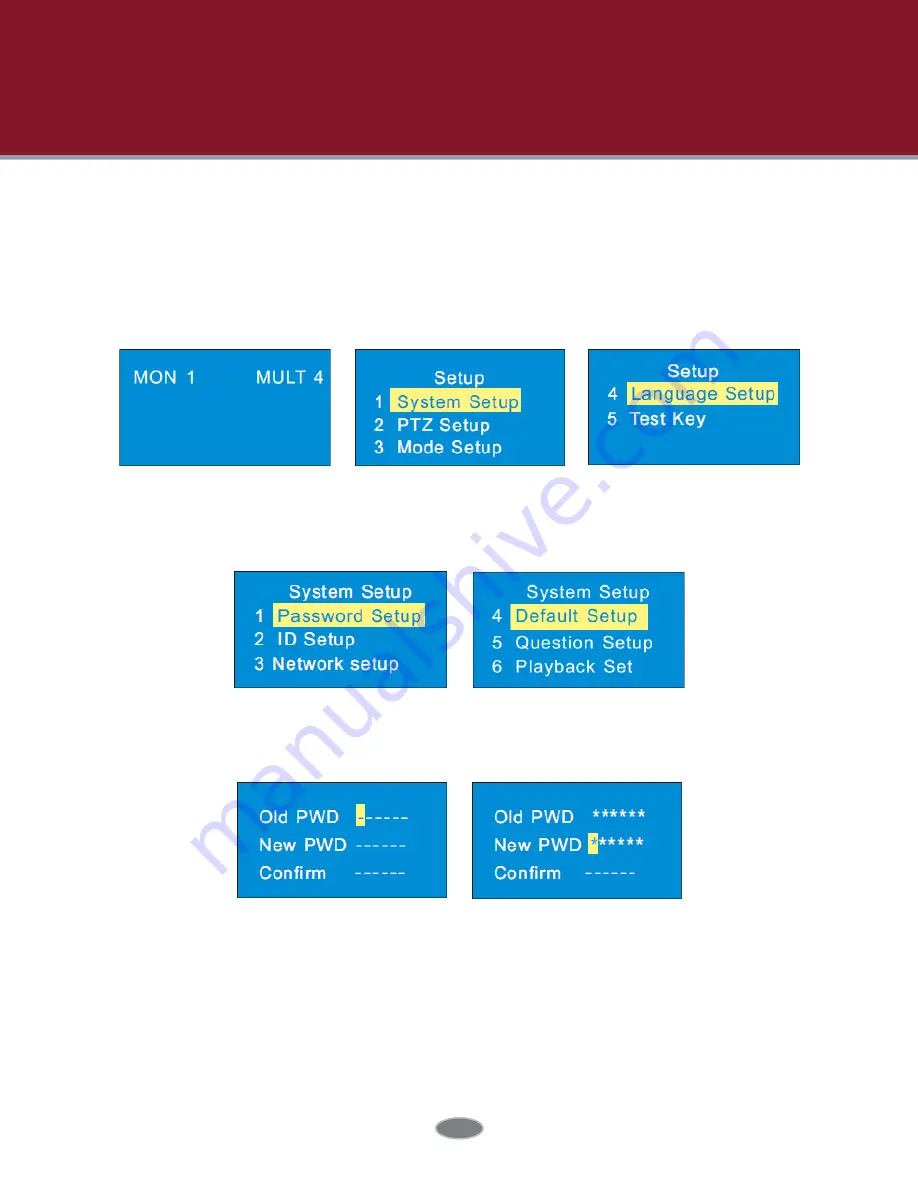
5
2 Setup
2.1 Startup the Keyboard
First connect the network cable to the keyboard and then connect the power. After
the device starts, please input the default password (8888) and then press “Enter” key to go
to main interface (see left figure). Press “Setup” key to go to the system setup menu
(see right two figures).
Input the old password by moving the joystick right one by one (the default password is 8888).
Select the new password by moving the joystick down and then input the new password as the
above mentioned method. Finally confirm the new password and press “Enter” key to save the
settings. If you want to change the inputted number, please move the joystick to current position
to change the current number. If you want to cancel the inputted number, you can press “0” for
two times. Press “Enter” key to save the new password. Press “Cancel” key to return to the previ-
ous menu.
2.2 System Setup
All system setup menus are as follow. You can move the joystick up or down to see all system
setup menus.
2.2.1 Password Setup
Select the password setup menu and press “Enter” key to go to password setup.
























