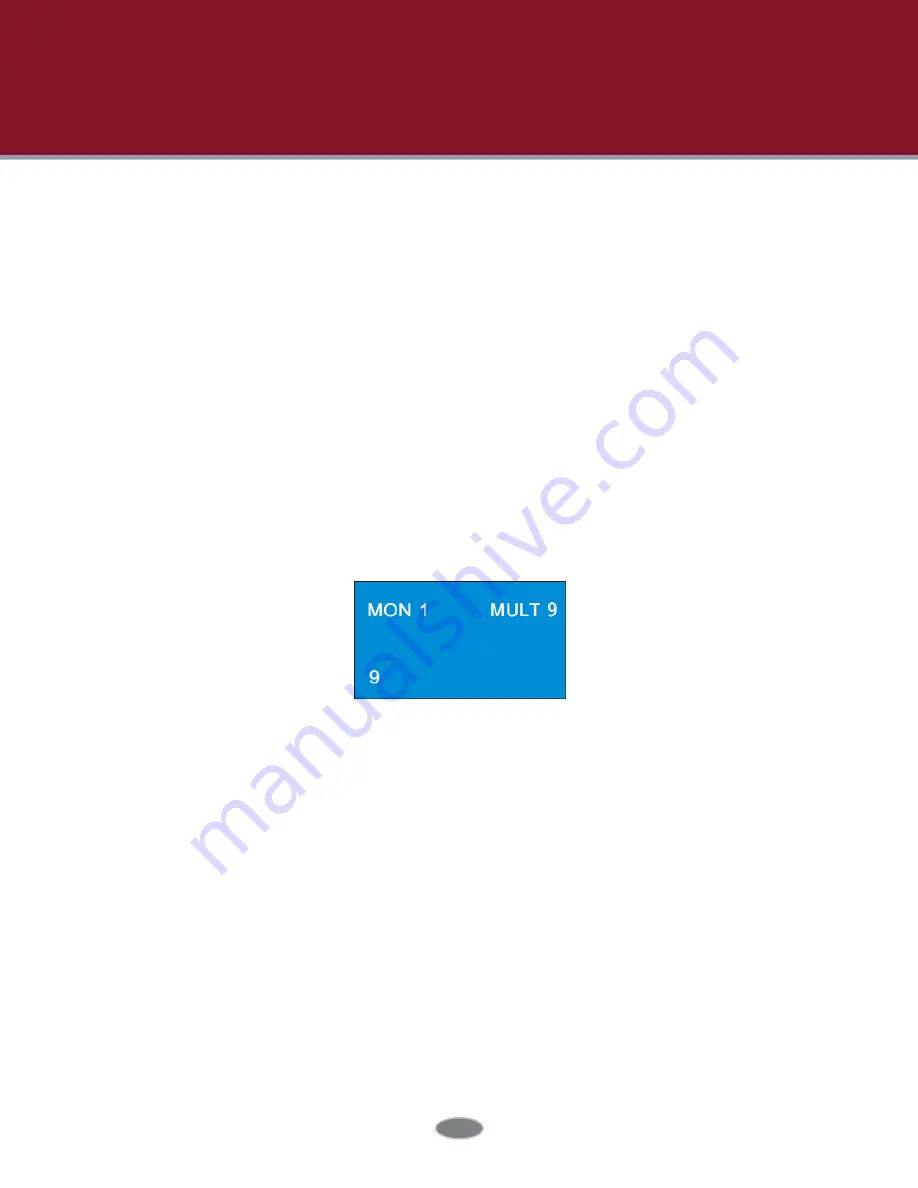
11
Before using the network keyboard to control video output of the decoder, please make sure the
authentication server, media transfer server, storage server, alarm server and TV wall server of
the ECMS/NVMS5000 all starts and they are all connected well with the decoder.
Note: Here we only take platform mode as example. If you choose the same monitor(window or
camera), you can skip the steps of inputting the monitor(window or camera).
4.1 Screen Display Mode
At present, it is only to support 1/4/9/16 screen display mode.
To set the screen display mode
1. Input the monitor number (the output number) and then press “MON” key to call this output. For
example, input 1 and then press “MON” to select No. 1 output.
2. Input the number of the screen display mode and then press “MULT” to set the screen display
mode of the above output. For example, input 9 and then press “MULT” to set at 9 screens
display mode.
Note:
* The effective value is from 1 to 999. The maximum number of the screen display mode of
TV wall client is 16 screens. As a result, the maximum of 16 screens can be called when controlling
TV wall client.
* When controlling the output, the number of the output of the TV wall client must be set
in advance. The way to set the output number is to drag the output window to the right hand in
the TV wall client interface and then right click the top of the small window to pop up a menu.
Then go to TV wall client -> Setup
->
Channel-NO. Mapping to change the output number.
4.2 Camera -> Monitor
Select the input signal (camera) to the designated output and window.
1. Select monitor (output). For example, input 1 and then press “MON” to select NO.1 monitor.
2. Select screen display mode. For example, input 4 and then press “MULT” to select 4 screens
display mode.
3. Select window. For example, input 3 and then press “WIN” to select NO. 3 window.
4. Select camera. For example, input 3and then press “CAM” to select NO. 3 camera.
4 Decoding




























