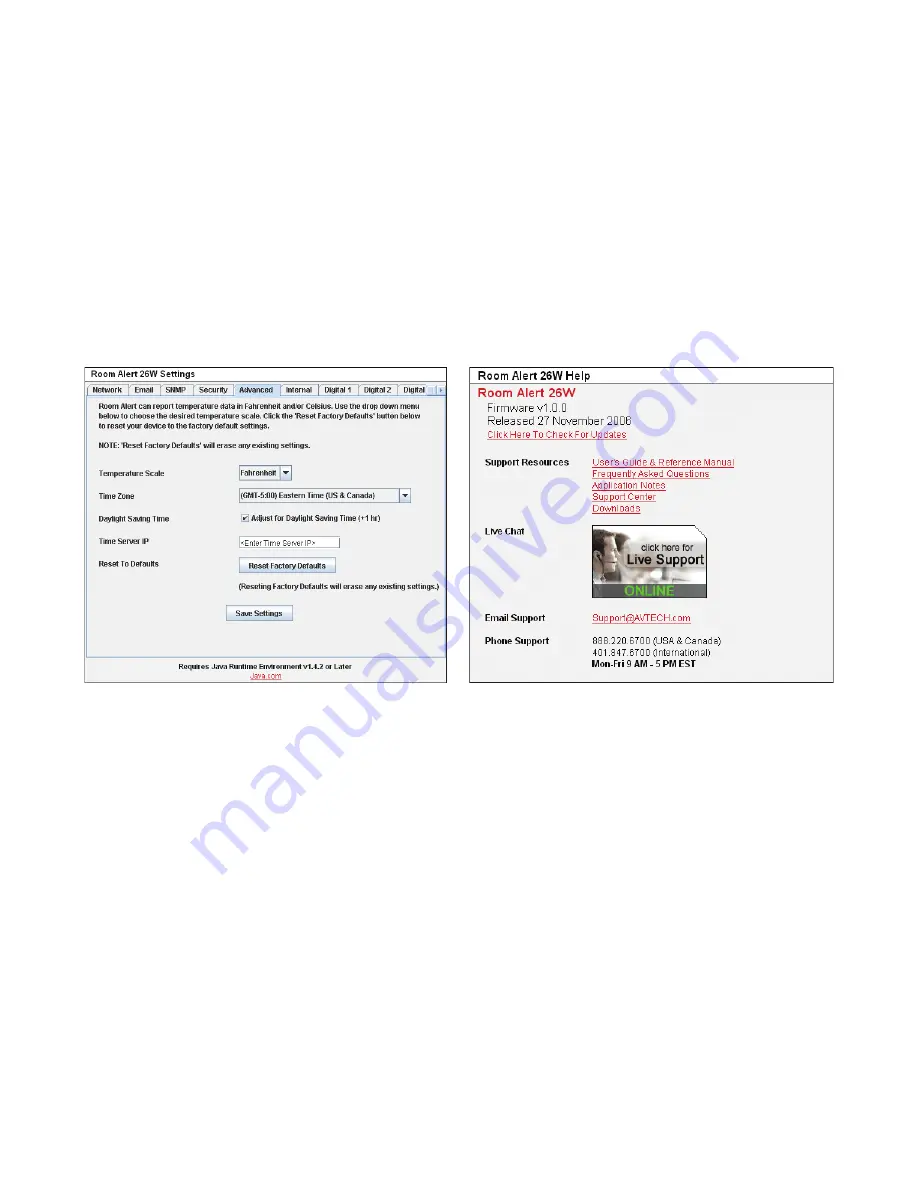
AVTECH Software Inc.
2
Room Alert 26W
Additional Screens And Interfaces
Advanced
The ‘Advanced’ tab of the Room Alert 26W ‘Settings’ screen is used to configure the temperature scale,
time zone, daylight savings time setting, time server IP address and can reset the Room Alert 26W unit
to factory defaults. The temperature scale selected in the ‘Temperature Scale’ drop down will be the
default temperature scale to be used when entering alert thresholds and displayed on the ‘Status’ screen.
The ‘Time Server IP’ field, if modified, must contain the IP address of an accessible NTP time server.
If the ‘Reset Factory Defaults’ button is used to reset the Room Alert 26W unit to factory defaults, be
sure to close the web browser after clicking the button and use the AVTECH Device Discovery Utility to
locate the Room Alert 26W unit.
Help
The Room Alert 26W ‘Help’ screen provides links to online support and information resources for the
Room Alert 26W as well as information regarding telephone and email support. Directly below the
‘Room Alert 26W Help’ heading will be the current firmware version that is installed on the Room
Alert 26W unit and its release date. The link entitled ‘Click Here To Check For Updates’ can be used to
check if the firmware version installed on the Room Alert 26W unit is the most current (requires internet
access). The additional support information provided on this screen is presented in the order that it
should be followed in the event that you have a technical question regarding the Room Alert 26W or if
you are experiencing a situation where assistance is desired.
About
The Room Alert 26W ‘About’ screen provides general links and contact information for AVTECH
Software sales, support and websites. The firmware version that is currently installed on the Room Alert
26W unit will also be listed with the date released directly below. The link entitled ‘Click Here To Check






































