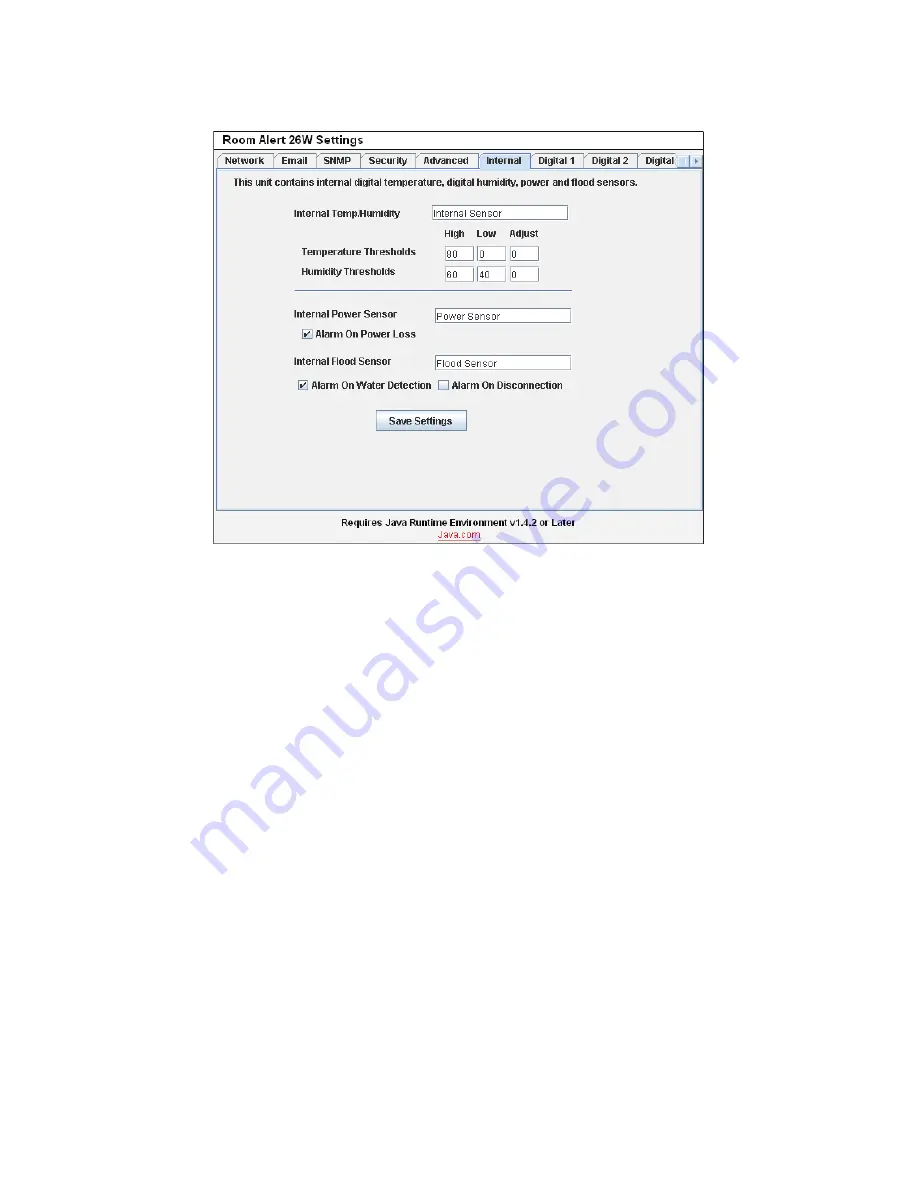
16
AVTECH Software Inc.
Configuration And Setup Screens
Room Alert 26W
Internal Power Sensor
The internal Power Sensor is enabled by checking the ‘Alarm On Power Loss’ checkbox. The Room
Alert 26W unit has a built-in UPS and will remain on long enough to send an alert if a main power
failure should occur. If you would like to change the sensor label for the internal Power Sensor, enter the
new name in the field next to the ‘Power Sensor’ label.
Internal Flood Sensor
The internal Flood Sensor, as mentioned above, requires the purchase of an AVTECH Flood Sensor Cable.
If a Flood Sensor Cable has been obtained and connected, the Room Alert 26W unit can be configured to
monitor the sensor by checking the ‘Alarm On Water Detection’ checkbox. If receiving an alert notification on
cable disconnect is also desired, be sure to check the ‘Alarm On Disconnection’ checkbox.
Digital Sensors
The alert thresholds for any attached digital sensors are entered in the ‘Digital #’ labels with ‘#’
representing the digital port number the sensor is connected to. The sensor label for that corresponding
sensor can be updated in the field next to the ‘Digital Sensor’ label and the sensor type of the sensor will
be displayed directly below it. High and low thresholds for the temperature and humidity (if the sensor
is a Temperature/Humidity Sensor) are entered in the ‘High’ and ‘Low’ columns. Temperature thresholds
must be entered in the temperature scale selected on the ‘Advanced’ tab. Humidity thresholds must be
entered in percent Relative Humidity (%RH). If the sensor readings differ from a known temperature or
humidity at the sensor location, they can be calibrated using the ‘Adjust’ column.



























