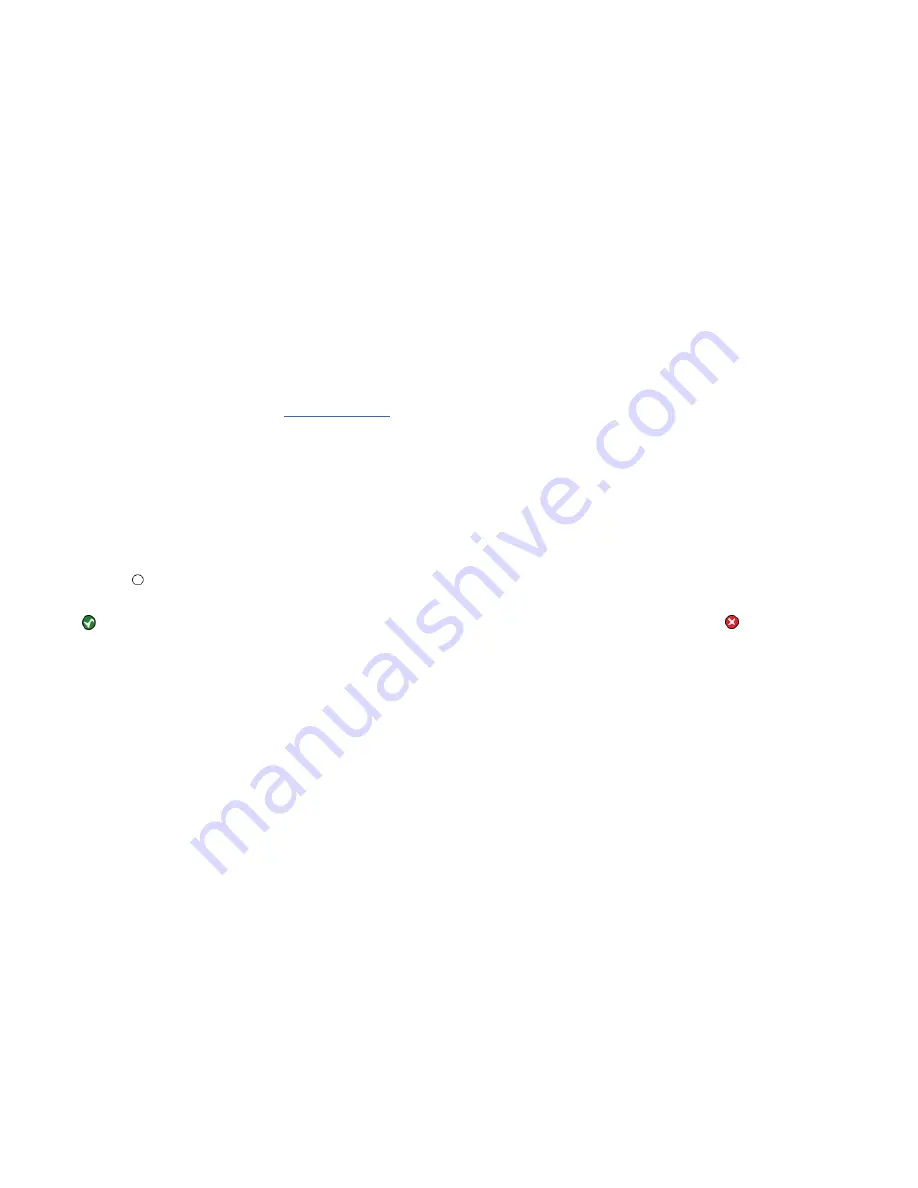
AVTECH Software Inc.
1
Room Alert 26W
Configuration And Setup Screens
Alert 26W unit. The license level included will depend on the quantity of units purchased and can be
upgraded for greater capacity or functionality at any time by speaking to your Product Specialist. The
PageR software offers the ability to monitor the Room Alert 26W unit via SNMP Query or SNMP Trap
and provides more flexibility and control over when alert notifications are sent and which notification
methods are available for use. PageR includes powerful features allowing unlimited alerting to
individuals and groups, hierarchies, dependencies, scheduling, automatic corrective actions, and the
ability to monitor any server, device or event worldwide across the network. All this is possible from a
single installation, with no rules and no agents. PageR is a significant benefit of the overall Room Alert
26W package. It can be used as your primary network monitoring application or in conjunction with
other monitoring applications.
For instructions on configuring PageR to monitor a Room Alert 26W unit, please refer to the ‘
Monitor
Room Alert 26W With PageR Enterprise
’ application note included with your package. This application
note is also available on the
AVTECH.com
website in the ‘Downloads’ section.
Alert Thresholds
In order for alert notifications to be sent via email or SNMP Trap, alert thresholds must be configured
for the sensors attached to the Room Alert 26W unit. Alert thresholds are configured on the ‘Internal’,
‘Digital’, ‘Switch’ and ‘WiSH’ tabs of the ‘Settings’ screens. Current sensor status will be displayed
on the ‘Status’ screen of the Room Alert 26W web interface. The status icon displayed will be a gray
circle ‘ ’ if a sensor is connected although an alert threshold is not set. If an alert threshold is set for a
connected sensor and the sensor is not in an alarm state, the status icon displayed will be a green check ‘
’. If the connected sensor is in an alarm state, the status icon displayed will be a red X ‘ ’.
Internal Sensors
(Temperature/Humidity, Power & Flood)
Alert thresholds for the internal (built-in) sensors on the Room Alert 26W unit are configured using the
‘Internal’ tab of the ‘Settings’ screen. The internal Temperature/Humidity Sensor and the internal Power
Sensor are available for use without any additional purchase. The internal Flood Sensor can only be used
if an AVTECH Flood Sensor Cable is connected to this port.
Internal Temperature/Humidity Sensor
The field next to the ‘Internal Temp/Humidity’ label can be used to change the sensor label of the
internal Temperature/Humidity Sensor. The high and low threshold values for both the temperature and
humidity readings from the internal Temperature/Humidity Sensor are entered respectively in the ‘High’
and ‘Low’ columns. The proper temperature thresholds to enter will depend on the current temperature
scale selected on the ‘Advanced’ tab. The humidity thresholds should be entered in percent Relative
Humidity (%RH). If the temperature or humidity reading from the internal Temperature/Humidity
Sensor differs from a known temperature or humidity at that location, the readings from the internal
Temperature/Humidity Sensor can be calibrated using the ‘Adjust’ field. Temperature adjustments must
be made in Celsius. Humidity adjustments must be made in percent Relative Humidity (%RH).




























