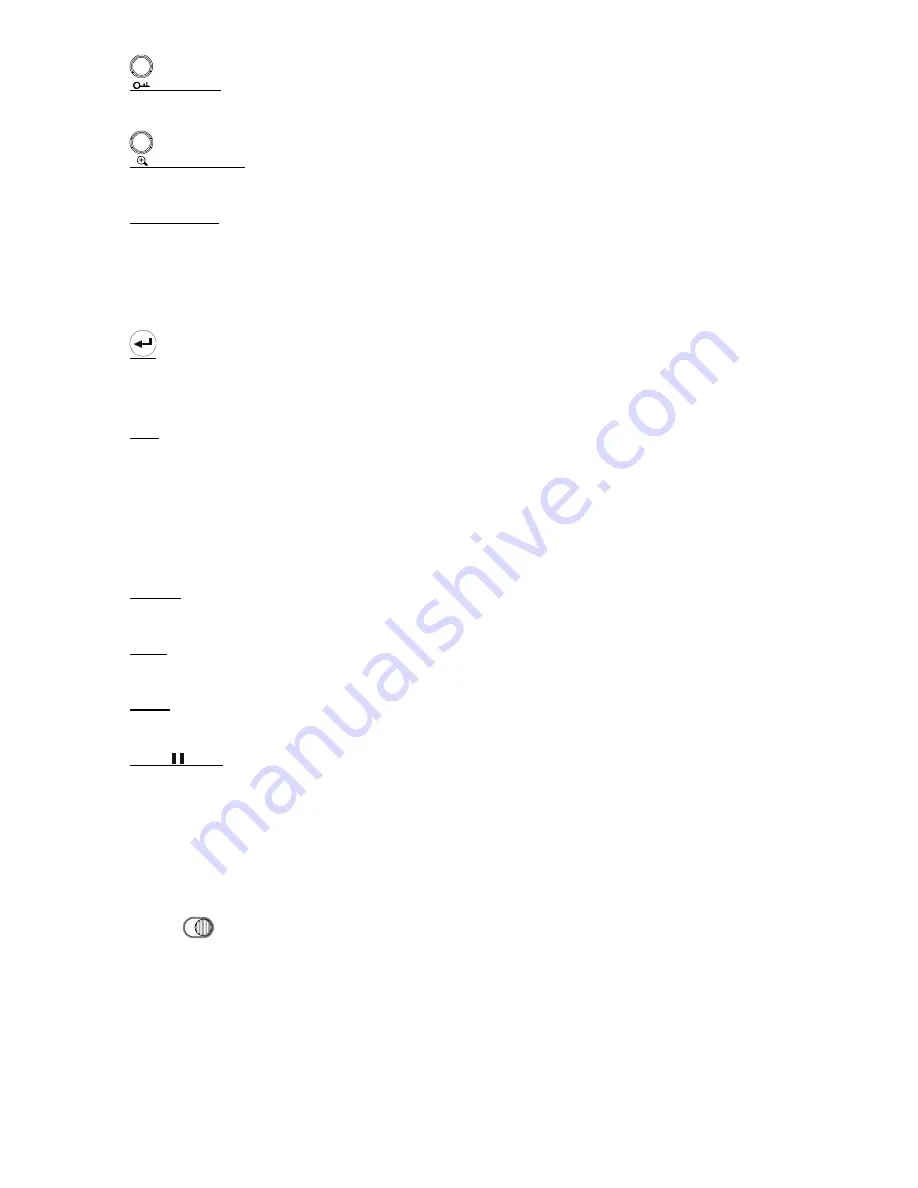
-3-
12)
(Key lock)
Press this button to lock keys on the DVR front panel.
13)
(Digital zoom)
Press this button to enlarge the image of the selected channel.
14)
▲
/
▼
/
◄
/
►
Press one of these direction buttons to move the cursor up/down/left/right.
Under DVR menu mode, these direction buttons can use for the following operation:
▲
▼
: Make the selection / Change the settings
◄
►
: Go to the upper layer or sub-layer / Make the selection
15)
Confirm the password entering.
Under the advanced menu, use this button to confirm the settings and go back to the upper layer.
16) LIST
To quick search the recorded files by event list, press this button to show all types of the event lists.
ALARM: List the information of the alarm-trigger-recorded files.
MANUAL: List the information of the manual-recorded files. The DVR will save one recorded file once any recording setting is changed
MOTION: List the information of the motion-trigger-recorded files.
SYSTEM: List the information of the system-recorded files. The DVR system will save one recorded file every one hour.
TIMER: List the information of the timer-recorded files.
17) LATEST
Press this button to playback the latest recorded video.
18) STOP
Press this button to stop playback and return to the live mode.
19) SLOW
Under the playback mode, press this button to slowly playback the recorded file (by 1/4 speed or 1/8 speed).
20)
◄◄
/
/
►►
Under the playback mode, press these buttons to fast rewind / pause / fast forward the playback file.
2.2 Remote Controller
If you want to remove the control panel from the DVR to use as a remote controller, please switch the lock button
to the right “
” (unlock mode). Due to the different panel layout, please pla
ce the vertical panel sticker on the
controller for operation convenience.
For the detailed instruction, please refer to the remote controller Manual.



























