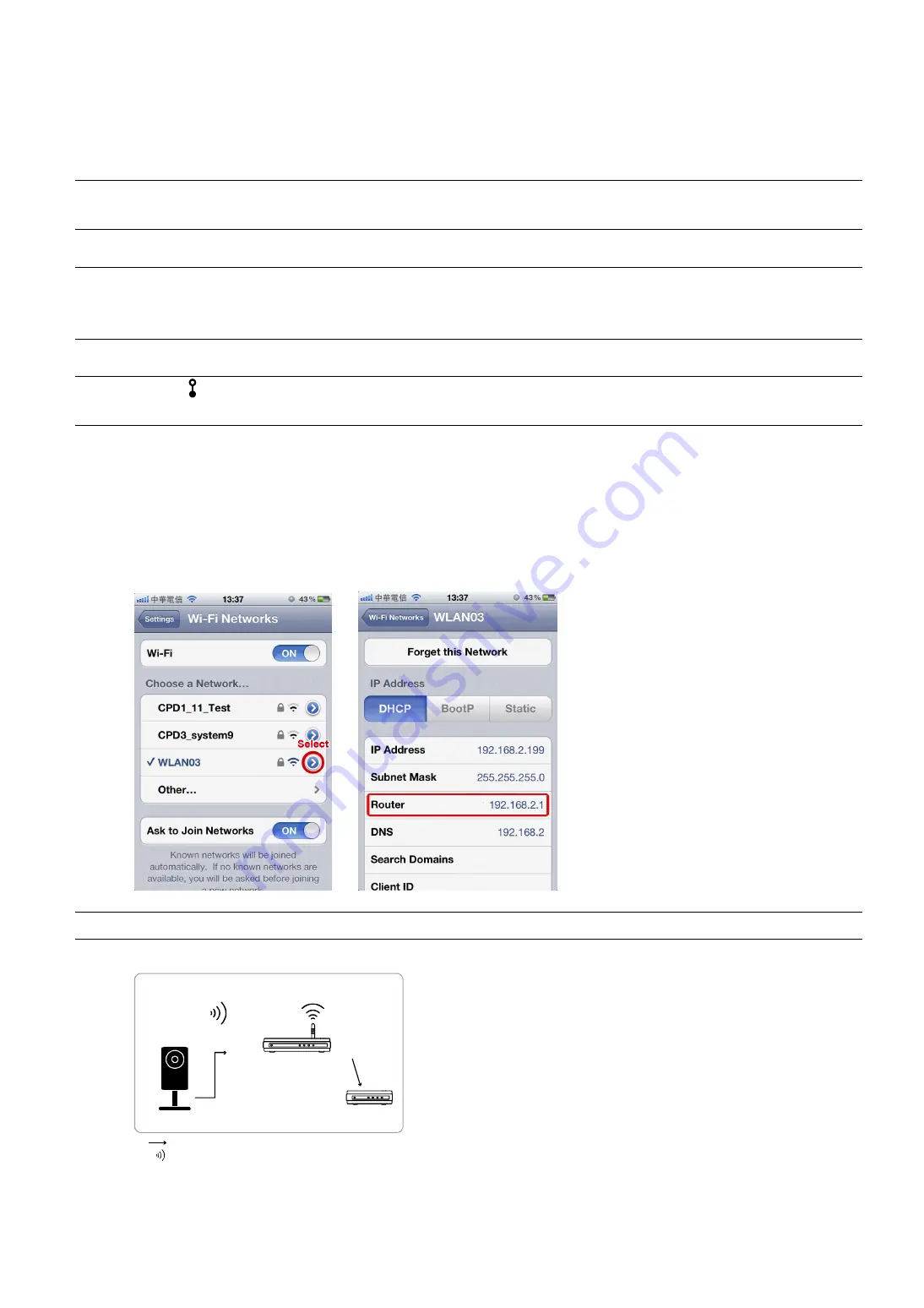
8
1.3.2 Configure on iPhone / iPad
Before configuring this camera on iPhone / iPad, make sure:
You have installed our mobile program,
EagleEyes-Lite
or
EagleEyes-Plus
, on your iPhone or iPad. For
details, please refer to “APPENDIX 2 MOBILE SURVEILLANCE VIA EAGLEEYES” at page 20.
Note:
EagleEyes HD for iPad doesn’t support network configuration. Please install
EagleEyes-Lite
or
EagleEyes-Plus
on your iPad instead.
(Recommended) Your wireless router supports UPnP, and this function is enabled.
Note:
If your wireless router doesn’t support UPnP, you need to additionally access your router for port
forwarding. For details, please refer to “APPENDIX 3 CONFIGURE PORT FORWARDING” at page
21.
Your camera is connected to your wireless router with a RJ45 network cable, and it’s powered on.
Note:
Check (LAN) status indicator is always on, not blinking. If it’s blinking, check your RJ45
network cable and ensure it’s not disconnected or defect.
You have checked the IP address used by your wireless router with the camera connected as instructed
below, and written it down. You’ll need it later.
Connect your iPhone / iPad to the wireless router with the camera connected, and go to “Settings” “Wi-Fi”.
Select “>” near the selected wireless network to enter the details.
The IP address shown in “Router” is the IP address used by your wireless router. In the following example,
the IP address of your router is
192.168.2.1
.
Note:
This address will be needed when you want to access your router for port forwarding later.
Step1: Connect your iPhone to the wireless router which has the camera connected.
iPhone or
iPad
Modem
Wireless
Router
LAN Port
WAN Port
IP Camera
Devices connected with a RJ45 network cable
Devices connected wirelessly
Step2: Open “EagleEyes” on your iPhone or iPad.
In the address book, click “+” to add new device. Then, select “Local Network Search” to search your
network camera. You’ll see an IP address assigned by your router.
Содержание AVC792H
Страница 1: ...Multilingual Version English Italiano Espa ol Fran ais Deutsch...
Страница 24: ..._ m301_network_V1 2...
Страница 28: ...5 1 iPhone iPad 1 1 3 4 2 3 DC 5V 2A 4...
Страница 38: ...15 DDNS e 6 1 IP 2 http 1 6 1 6 1 admin...
Страница 39: ...16 1 6 2 iPhone iPad admin...
Страница 40: ...17 2 Internet Explorer iPhone 2 1...
Страница 43: ...20 e Internet Protocol Version 4 TCP IPv4...
























