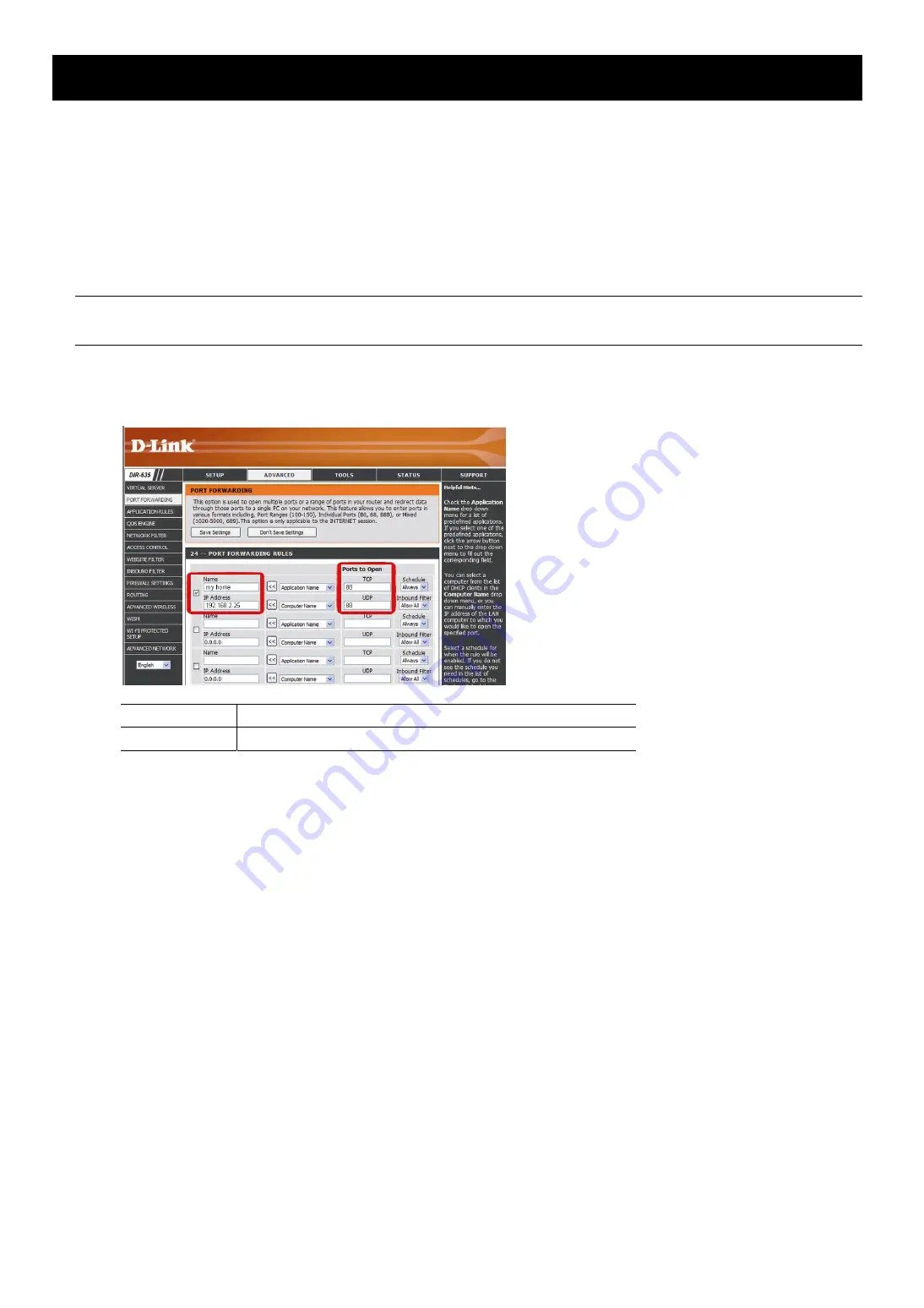
21
APPENDIX 3 CONFIGURE PORT FORWARDING
You need to additionally access your router for port forwarding when your router doesn’t support UPnP. Each router
has different setting page. Here we’re taking D-Link wireless router as an example.
Step1: Access your router for port forwarding.
If you’re configuring the camera with laptop / PC or iPhone / iPad over wireless network, open your web browser, e.g. Internet
Explorer or Safari, and enter the IP address of your router.
If you’re configuring the camera with laptop / PC over LAN, disconnect the camera and connect to your router. Then, open your
browser, e.g. Internet Explorer, and enter the IP address of your router.
Step2: In the router setting interface, go to the port forwarding (or virtual server) rule configuration page.
Note:
The naming of port forwarding or virtual server may vary based on different router brands. To
know where it is, please refer to the user manual of your router.
Then, enter the IP address and port number you set for the camera, and enable this rule.
Take D-Link router as an example:
Go to “ADVANCED” “PORT FORWARDING”.
IP Address:
The IP address of the camera, such as
192.168.2.25
.
Ports to Open: The port number you set for the camera.
Содержание AVC792H
Страница 1: ...Multilingual Version English Italiano Espa ol Fran ais Deutsch...
Страница 24: ..._ m301_network_V1 2...
Страница 28: ...5 1 iPhone iPad 1 1 3 4 2 3 DC 5V 2A 4...
Страница 38: ...15 DDNS e 6 1 IP 2 http 1 6 1 6 1 admin...
Страница 39: ...16 1 6 2 iPhone iPad admin...
Страница 40: ...17 2 Internet Explorer iPhone 2 1...
Страница 43: ...20 e Internet Protocol Version 4 TCP IPv4...






























