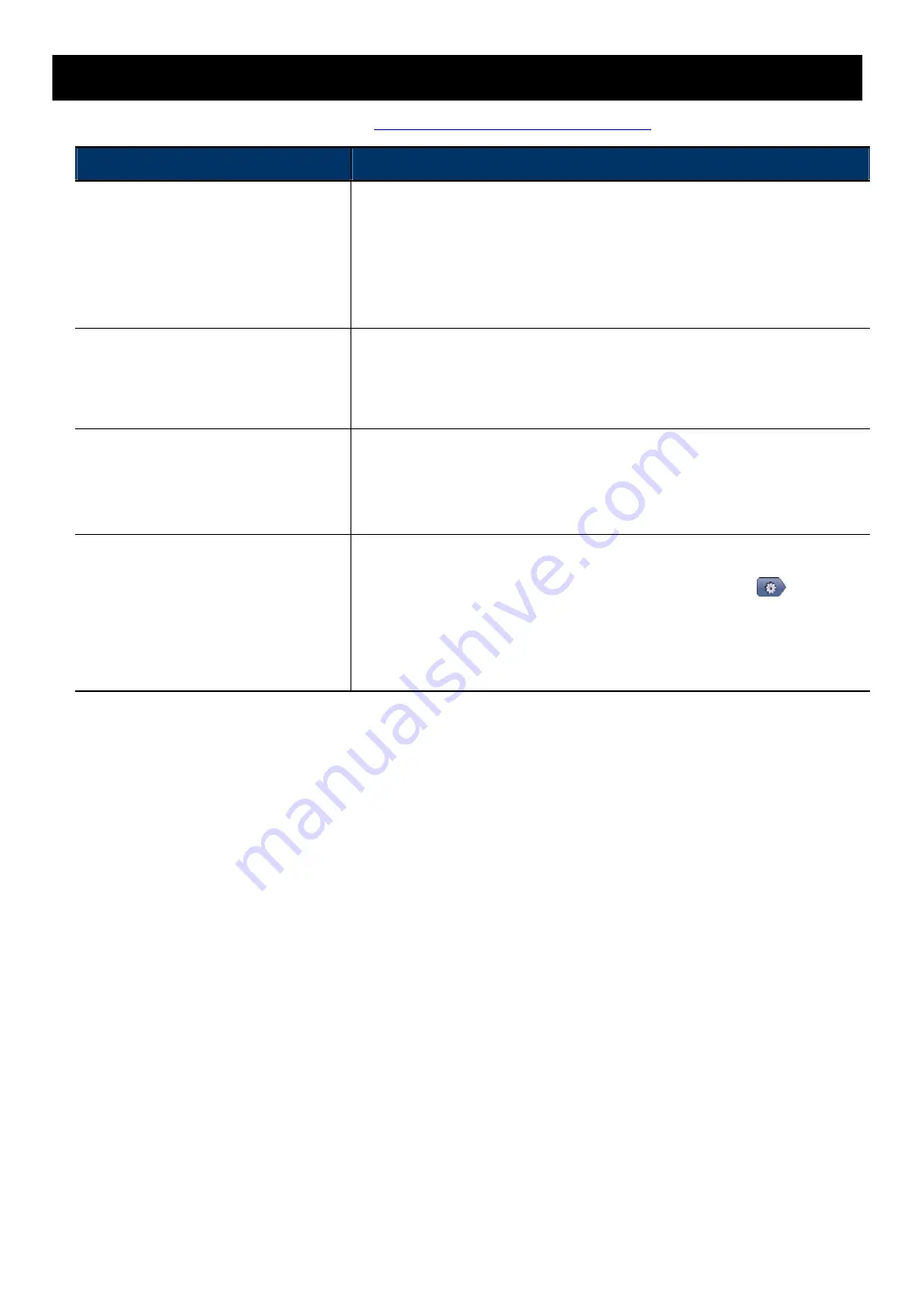
23
附錄
4
常見問題集
如有更多關於
EagleEyes
的問題,請上官網
www.eagleeyescctv.com/supp_QnA.aspx
。
問題
解答
當我在家中或是辦公室時,我可以成功
連上攝影機,即使是沒有無線網路的情
況下。但是一旦離開家裡或是辦公室,
我卻無法從手機
(
連上
3G
網路
)
或是
桌電
(
連上網路
)
進入攝影機,為什
麼?
您尚未成功連上網際網路,您連上的網路為區域網路。所以,請依說明書的
指示完成網路設定,或是建議您與當地安裝商或當地供應商聯繫,協助安裝
事宜。因為網路設定對於初次設定的人而言,難度較高。
影像看起來很不流暢。為什麼?
影像的流暢度會受到區域網路上傳頻寬、
Router
的硬體效能、攝影機下載
頻寬和畫面複雜度等因素有關。
(
建議設定
)
如需看到非常流暢的影像,解
析度請選取
[QVGA]
;如需看到最好的畫質呈現,解析度請選取
[SXVGA]
;
如對影像流暢度和畫面沒有特殊要求,建議解析度則選取
[VGA]
。
AVN80X
內建的人體偵測感應器,感
應距離好像不遠,而且還會有感應不到
的情形發生。為什麼?
此人體偵測感應器可能會受到周遭環境的溫度和人體溫度的影響而失判
斷,其適用工作溫度應在
30
度
C
以內。
若想要提升偵測的準確度和感應
率,建議可外接其他警報裝置,例如:磁簧開關。
在安裝上的小訣竅,詳情請至:
www.eagleeyescctv.com/supp_QnA.aspx
即時的影像畫面一直閃爍。為什麼?
您必須調整攝影機的電源頻率切換至
[60 Hz]
或
[50 Hz]
。
iPhone
使用者,進入攝影機畫面,選擇即時畫面右上角的
進入
IPCAM
設定頁面,然後選擇
[
進階設定
]
[
攝影機
]
,以變更設定。
Internet Explorer
瀏覽器使用者,登入攝影機後選擇
[
系統設定
]
[
攝影機
設定
]
[
攝影機設定
]
。
Содержание AVC792H
Страница 1: ...Multilingual Version English Italiano Espa ol Fran ais Deutsch...
Страница 24: ..._ m301_network_V1 2...
Страница 28: ...5 1 iPhone iPad 1 1 3 4 2 3 DC 5V 2A 4...
Страница 38: ...15 DDNS e 6 1 IP 2 http 1 6 1 6 1 admin...
Страница 39: ...16 1 6 2 iPhone iPad admin...
Страница 40: ...17 2 Internet Explorer iPhone 2 1...
Страница 43: ...20 e Internet Protocol Version 4 TCP IPv4...

































