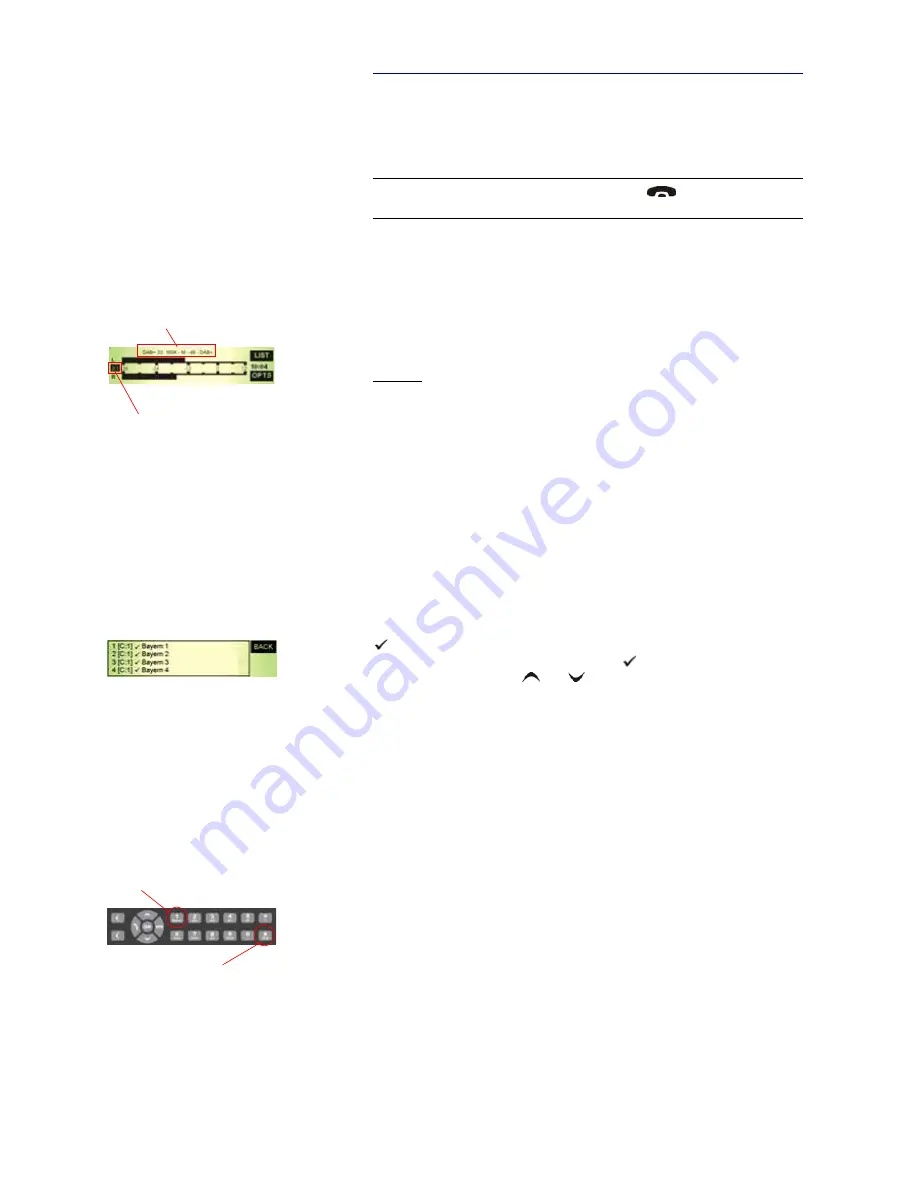
PAGE 68
O p e r a t i o n v i a D i s p l a y a n d K e y p a d
5.2
Working with the MAGIC AD1 ETI Decoder
In the next chapters basic functions such as selecting a component for moni-
toring, displaying the service organization or the alarm messages, etc., are de-
scribed in detail.
5.2.1
The Status display - Operation during a connection
The status display shows the subchannel which is currently selected to be de-
coded. In the top line the following information is displayed:
Service Label: Bit rate - Cod. Mode - Sampling frequency - Cod. Algorithm
Example: Bayern 1 : 96K - DC - 48 - DAB
The Service Label of the monitored subchannel is „Bayern 1“, the coding
mode is Dual Channel (DC), the sampling rate is 48-kHz and it is a DAB pro-
gramm.
The following Coding Modes are possible: Mono (M), Mono +SBR (M), Stereo
(S), SBR (S), Joint Stereo (JS), Dual Channel (DC) and Parametric Ste-
reo (PS).
On the left side of the display you can see the Service number and the Com-
ponent number of the currently decoded programm.
Displaying the Service Components
To display all monitored service components please press the
LIST
button. A
signalises that there are no problems with the service component. If an er-
ror occurs,
ERR
is displayed instead of the . For scrolling up and down,
please use the cursor keys
and
at the front keypad.
To get back to the main menu, you can press the
BACK
button.
Selecting a subchannel for monitoring
To select a subchannel to be decoded, press the numerical key of the front key-
pad which corresponds to the Service number in the displayed list, i.e. if the
Service number for the programm is 2, press the button
2
at the front keypad.
To display the detailed information of the currently decoded programm,
press the
SHIFT
button and then the
Status
button of the front keypad.
The following information is displayed:
– Service Label (
S-LABEL
)
–
KEY-ID
to select a channel via front keypad
– Service ID (
SERV.-ID
)
– Service Component ID (
SCID
)
– Subchannel ID (
SUBCH.-ID
)
–
Coding
–
Audio Rate
NOTE
If you are not in the main menu please press the
button first.
From the main menu you reach the status window via the
Ok
button.
Information about the decoded
program
Service no.and
Component no. in the list
STATUS button
SHIFT button
Содержание MAGIC AD1 ETI
Страница 1: ...MAGIC AD1 ETI Decoder DAB DAB Audio Monitoring Decoder Hardware Software Manual ...
Страница 2: ... ...
Страница 4: ......
Страница 6: ... ...
Страница 10: ......
Страница 16: ...PAGE 16 Construction ...
Страница 22: ...PAGE 22 P u t t i n g t h e s y s t e m i n t o o p e r a t i o n ...
Страница 64: ...PAGE 64 W i n d o w s P C S o f t w a r e ...
Страница 76: ...PAGE 76 M A G I C A D 1 E T I M u l t i S o f t w a r e ...
Страница 79: ...PAGE 79 M e n u S t r u c t u r e A1 2 Operation Settings Save Settings Presets Status Information ...
Страница 80: ...PAGE 80 M e n u S t r u c t u r e A1 3 Presets Status Information ...
Страница 81: ...PAGE 81 M e n u S t r u c t u r e A1 4 Status Information ...
Страница 82: ...PAGE 82 M e n u S t r u c t u r e ...
Страница 90: ...PAGE 90 I n t e r f a c e s ...
Страница 93: ...PAGE 93 T e c h n i c a l D a t a Range of temperature 5 C to 45 C Relative humidity 5 to 85 ...
Страница 94: ...PAGE 94 T e c h n i c a l D a t a ...
Страница 96: ...PAGE 96 T e c h n i c a l D a t a ...
Страница 98: ...PAGE 98 S e r v i c e I n f o r m a t i o n ...
Страница 104: ...PAGE 104 I n d e x ...
Страница 106: ......
















































