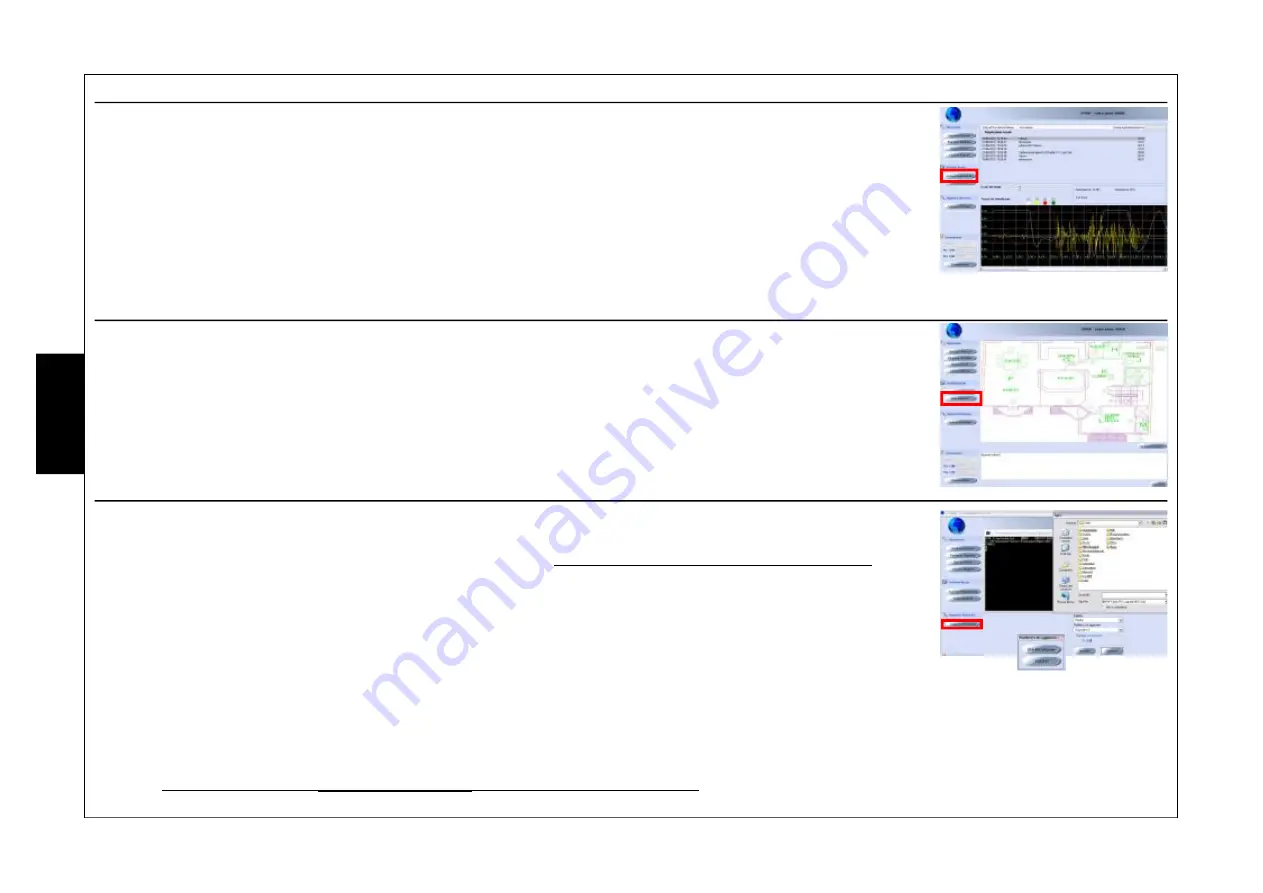
- 46 -
Recordings Archive
The recordings archive makes it possible to display signals saved on the PC by the installer with the “
Registrazione
(Recording)
“ procedure described in the “
Gestione Sensori (Sensors Management)
”.
By entering this archive one accesses a database where the various files are saved with date/time, description and
recording duration.
Procedure for accessing the data
1-
Select : “
Archivio Registrazioni (Recordings Archive)
”.
2-
Select the file to be loaded.
3-
To slide the trace on the oscilloscope it is necessary to drag the cursor that is on the lower part.
System notes
In this section is it possible to load an image that reminds us, for example, where the sensors are installed. It is also
possible to enter notes into the editable field.
Access procedure
1-
Select : “
Note Impianto (System notes)
”.
2-
Select “
Cambia immagine (Change image)
” to load a file.
3-
Select “
Salva note (Save notes)
” to confirm.
Update Firmware
In this section it is possible to update sensor firmware. This procedure is recommended is updated firmware versions
are released.
There is a dedicated section on the website for file DOWNLOAD (
http://www.avselectronics.com/PHP/login.php
Access procedure
1-
Select : “
Aggiorna Firmware (Update Firmware)
”.
2-
In the item “
Periferica da aggiornare (Peripheral to be updated)
” select “
BMHP/OutSpider
”.
3-
In the item “
Satellite
” select “
Aggiorna (Update)
” and the item “
Periferica da aggiornare (Peripheral to be
updated)
” select “
Dispositivo 1 (Device 1)
”.
4-
Select the file to be loaded and confirm.
5-
Wait until the new firmware has downloaded, signalled with the wording “
Please disconnect USB cable...
”.
In order to re-initialise the sensor, if directly connected using the adapter mod.
OUTUSB
, it is necessary to disconnect
it from the USB cable, if it is connected through the
XSATHP
satellite instead, it is sufficient to close the screen of the
program. During the update the
yellow and red LEDs
of the sensor flash alternatively.
Œ
Œ
•
Ž
•
•
Œ
•
Ž
Ž
•
E
N
G
















































