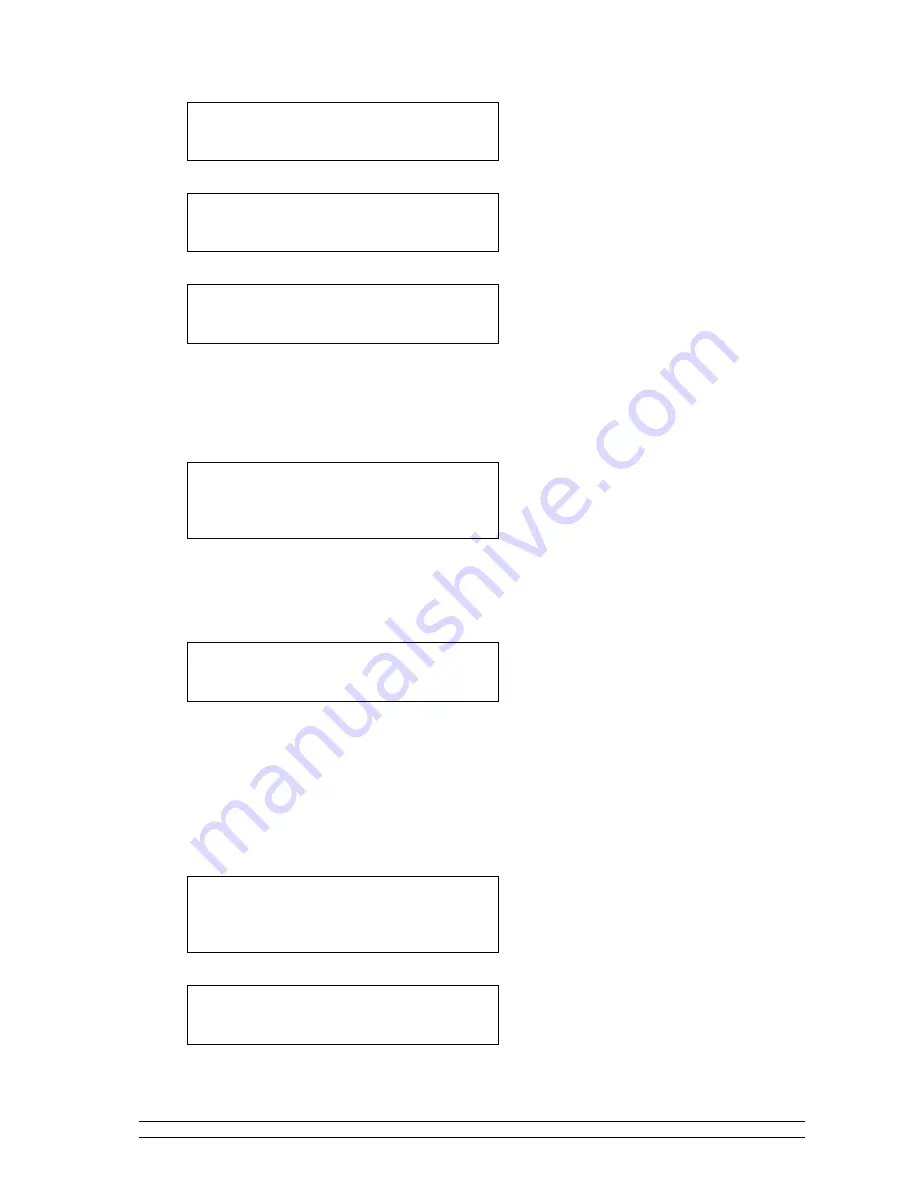
8
INDIO
And then:
Scan for networks
Press OK
OK
OK
OK....
Scanning
2
2
2
2 ---- Scan for a wireless network connection
Scan for a wireless network connection
Scan for a wireless network connection
Scan for a wireless network connection
INDIO will now scan for all available wireless networks and will display: If it can’t find one then the
screen will display:
No Wireless
Networks Found
If this happens then you will have to get your wireless access point working - see the instructions
supplied with it.
When INDIO finds your wireless network, it displays the ESS-ID for the access point on the screen
- this is a name that is allocated to the access point by the person who set up the network - for
example:
INDIO Network
It is possible, and in some locations highly likely, that your radio will find more than one wireless
access point, in which case you can choose which one you want to connect to. Turn the knob on
INDIO to see the ESS-ID for each access point INDIO has found.
3
3
3
3 ---- Connect to the wireless network
Connect to the wireless network
Connect to the wireless network
Connect to the wireless network
When the ESS-ID for the access point you want to connect to is displayed on the screen, press
OK
OK
OK
OK.
If your network is not configured to need an encryption code, the screen should display:
Connecting to
Network
Then:
Network OK
If the screen displays either:





















