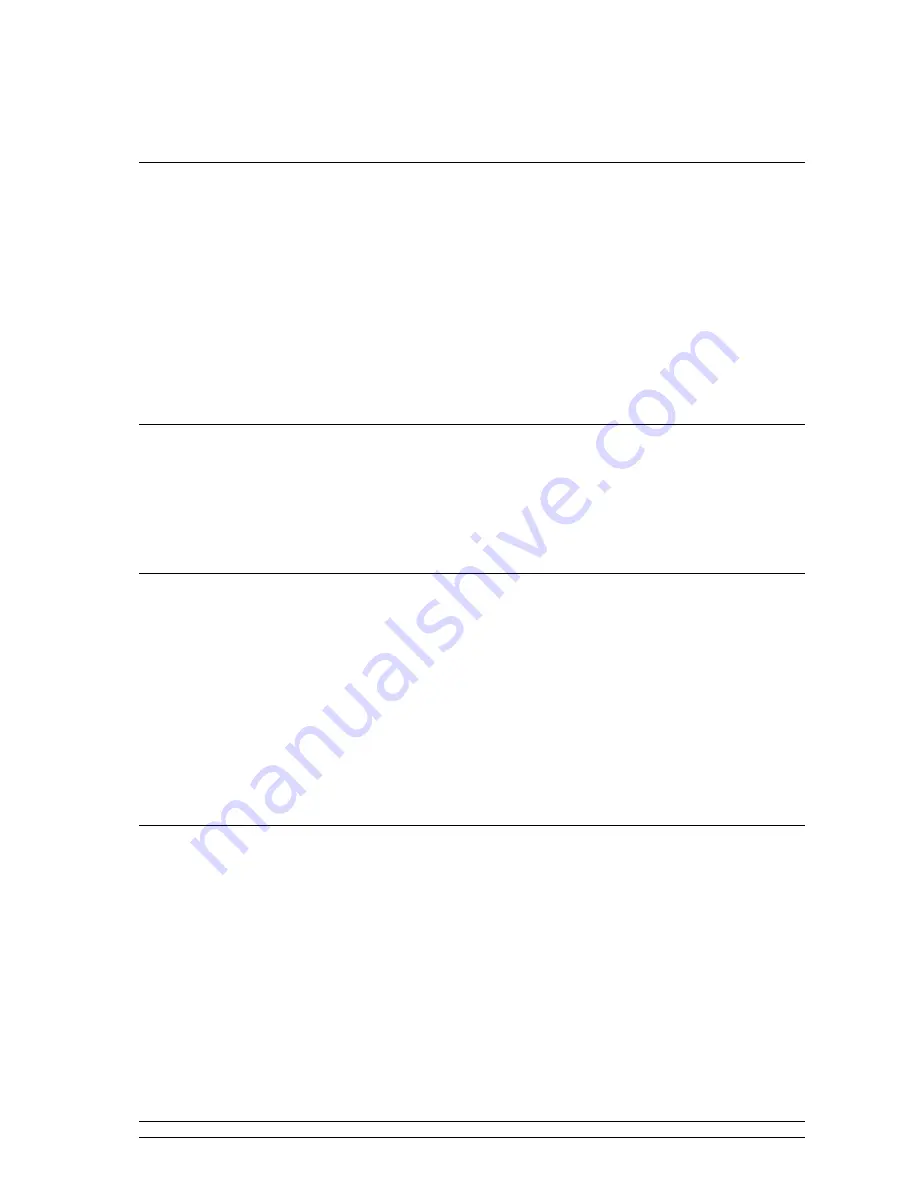
21
Configuring ‘My Stuff’
Configuring ‘My Stuff’
Configuring ‘My Stuff’
Configuring ‘My Stuff’
1.
1.
1.
1.
Registering an account on Reciva’s website
Registering an account on Reciva’s website
Registering an account on Reciva’s website
Registering an account on Reciva’s website
1.
Open the website
, http://www.reciva.com from your Internet browser.
2.
Click on the ‘Register’ link and follow the on-screen instructions to register an account. Please
note, during the registration process, a validation code will be sent to you via email. Please
enter this code when prompted to do so.
3.
After logging into your account, you will be able to edit your information for ‘My Profile’, ‘My
Stations’, ‘My Streams’, ‘My Radios’ and ‘My Podcasts’ from the left-hand side of the website.
4.
You can now add your Internet Radio to your account on the website by accessing the ‘My
Radios’ link. From the ‘My Radios’ section, you will need to enter in your radio’s eight digit
serial number, which can be found from the ‘Configure’ – ‘Version’ menu on INDIO, and you
will also need to enter in your radio’s seven digit registration code, which can be found from
the ‘Configure’ – ‘Register’ menu on INDIO.
2.
2.
2.
2.
Configuring
Configuring
Configuring
Configuring ‘‘‘‘My Profile
My Profile
My Profile
My Profile’’’’
i.
Once logged into you Reciva account, you can edit your account’s details from your ‘My
Profile’ section.
ii.
Click on the ‘My Profile’ link to view your account’s current information. This information will
include various details such as your address, user name, password etc. Edit your details and
then click on the ‘Update’ button to save them.
3.
3.
3.
3.
Configuring
Configuring
Configuring
Configuring ‘‘‘‘My Stations
My Stations
My Stations
My Stations’’’’
1.
It is possible to search for radio stations that are available in Reciva’s stations’ database from
Reciva’s website. Whenever stations are searched for on the website, they will be displayed in
a list of search results together with a link to ‘Add to My Stations’.
2.
Clicking on the ‘Add to My Stations’ link, will add the station to your account’s ‘My Stations’
list. Clicking on ‘My Stations’ and then selecting the station will allow you to edit this list.
3.
Once you have Internet stations available in your ‘My Stations’ list, you may play these
stations from your Internet Radio. These stations will be available on your radio from the
menu item: ‘Stations’ – ‘My Stuff’ – ‘My Stations’. Please note, the stations will only be
available to your radio once your radio has downloaded a new stations’ list. To cause INDIO
to download a new stations’ list immediately, please remove and reconnect the power to your
radio.
4.
4.
4.
4.
Configuring
Configuring
Configuring
Configuring ‘‘‘‘My Streams
My Streams
My Streams
My Streams’’’’
1.
Once logged into your Reciva website account, you can add your own Internet radio streams
to your ‘My Streams’.
2.
Clicking on ‘My Streams’ will prompt you to enter the station’s name and its media stream
URL. The media stream URL should be a link to a website’s actual audio stream. If you have
any doubt about locating the media stream URL from a webpage, then please refer to the
FAQs section on Reciva’s website,
http://www.reciva.com.
3.
Once you have Internet radio streams available in your ‘My Streams’ list, you may play these
stations from your Internet Radio. These stations will be available on your radio from the
menu item: ‘Stations’ – ‘My Stuff’ – ‘My Streams’. Please note, the streams will only be
available to your radio once your radio has downloaded a new stations’ list. To cause INDIO
to download a new stations’ list immediately, please remove and reconnect the power to your
radio.


























